How to Fix No Service on iPhone?
There’s nothing more frustrating for an iPhone user than encountering the dreaded “No Service” message on their device.
Whether you’re expecting an important call, trying to send a text, or just browsing the internet, suddenly losing cellular service can be a major inconvenience. If you find yourself in this situation, fear not!
In this comprehensive guide, we’ll walk you through the common causes of the “No Service” issue on your iPhone and provide practical solutions to get you reconnected in no time.
Also check: How to Fix Android Apps Crashing on Your Device?
The reason behind No Service on iPhone
There might be multiple reasons behind this issue on iPhone, but mostly this happens due to the following reasons:
- Physical Damage to iPhone
- Hardware Issue
- SIM might not be properly placed
- SIM blockage or covered with dust
- No Active Plans on SIM
- SIM Expired
- No Network coverage
- Aeroplane Mode might be ON
- Automatic Network Coverage might be OFF
Ways to Fix ‘No Service’ on iPhone?
First thing first, check if SIM was inserted properly or not. Eject the SIM tray and check if the SIM is inserted properly in iPhone. There might be an issue with SIM Slot, not being inserted properly.
Turn ON or OFF the Airplane Mode on your iPhone. This might restart your Carrier Network. Also, there might be a case, that one has accidentally Turned ON WiFi, which results in a No Service message on iPhone. Swipe up from the Top and bring up the Notification Panel, and check if Airplane Mode is ON or OFF. If it’s ON, then turn it OFF and wait for a few minutes.
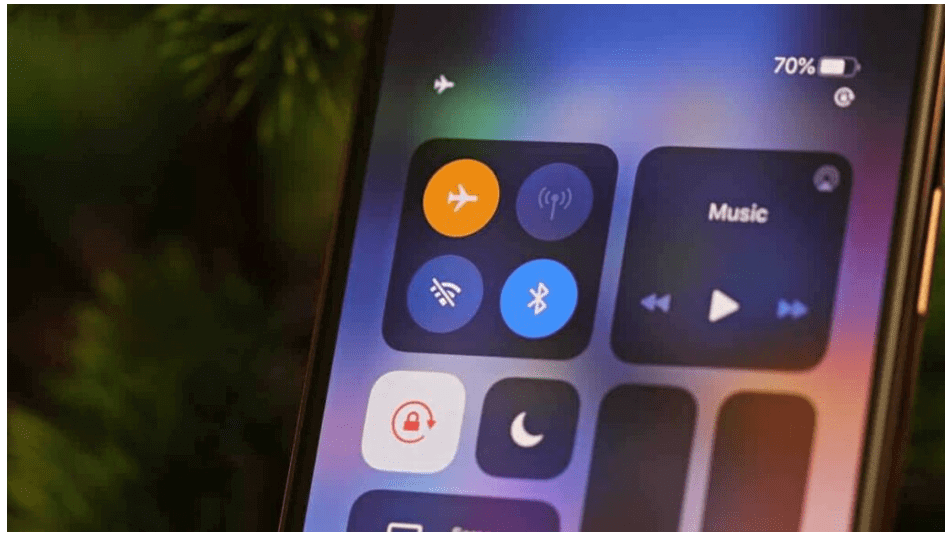
Restart Your iPhone: Sometimes, the Network interferes with some Third party installed app or system cache, which prevents the iPhone from discovering your SIM service. It’s better to restart your iPhone and try again.
Check your Network Coverage Area: This is very important. Make sure that your Area has some network coverage. You might be somewhere under the basement or inside a Lift. There might also be a case that you are roaming somewhere or some remote location far from a Network Tower coverage.
Check with New SIM: There might be a case that your SIM might be damaged. You can get a new SIM and many companies offer Free SIM delivery. But to make sure of that, one must borrow a SIM from someone or if you have an alternate SIM, then try using that. If you are facing a Black or White Screen on your iPhone, then there is a fix provided for that also.
Clean properly your SIM or SIM tray: Sometimes few dust or some particles might accumulate in your SIM chip area. It’s better to properly clean the SIM with a cloth and then re-insert it. Also make sure, that something is not stuck inside the SIM tray or your Mobile phone, which is preventing it from inserting.
If you can’t remove any particle or Object which might have accidentally been present near the SIM area. It’s better to go to the service centre and get it fixed.
Check the SIM on another Phone: This is the best way to identify if your iPhone has some physical damage or not. To do this, remove the SIM from iPhone and try inserting and using the SIM on other smartphones or Featured phones. If you get the Network services, try making a call to someone or message someone.
If your SIM is working properly on other phones, then your iPhone must have some blockage or physical damage. It’s better to go Apple Service Center and get this issue fixed.
Turn ON the WiFi Calling: You might have relocated to a new house or somewhere recently. But the Network Coverage area might not be reaching your iPhone. It’s better to use a WiFi Calling service for the time being. And later you can get a Network Extender or try another Network Service SIM which is available.
To enable WiFi service, Go to Settings -> Cellular. If your iPhone supports Dual SIM, then try to choose any SIM. Tap on WiFi calling and Turn ON the WiFi calling service on this iPhone.
Manually set the Network Setting: There might be a case that you have accidentally Turned OFF the automatic network selection on your iPhone, instead, you might have chosen Manually select Network Service. It’s better to switch to Automatic Network Service on iPhone. To do this, follow the steps below:
Automatic Network Service on iPhone:
- Click on Settings -> Network Settings.
- Select Mobile Data ->Network Selection -> Turn ON Automatic.
To Manually select Network Service on iPhone:
- Click on Settings -> Network Settings.
- Select Mobile Data ->Network Selection -> Turn OFF Automatic.
- You will see a list of Network Carriers.
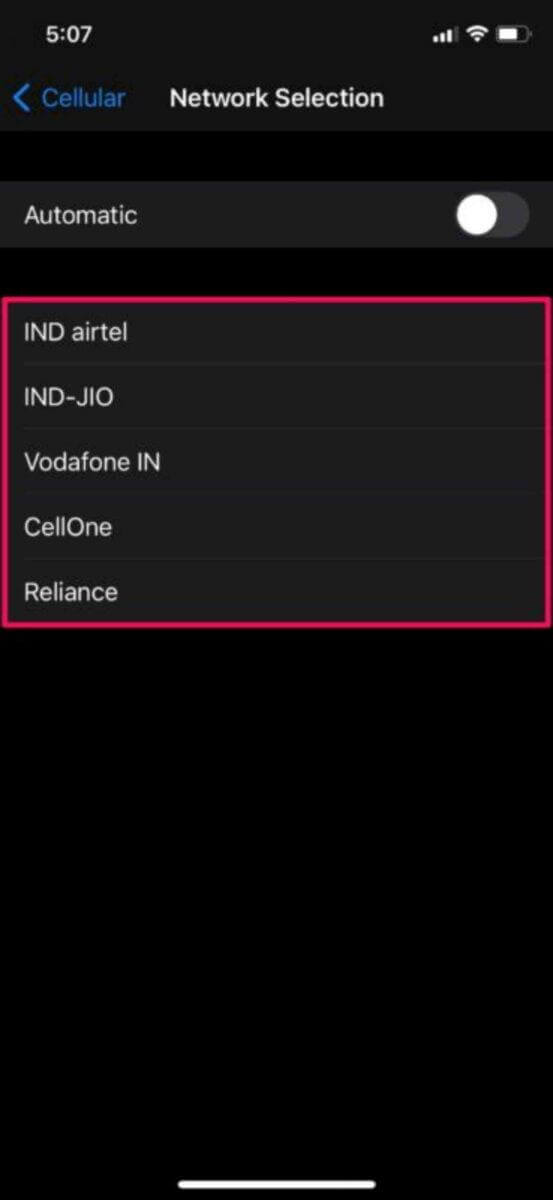
Contact Customer Care Service and Update the Network
Sometimes your SIM might have a Network Configuration issue, it’s better to check with a Customer Care call. Also, one needs to make sure that the SIM is not PUK-locked. If your SIM is PUK-locked then you need to call or reach the Network Service Provider Customer Care or Center.
If everything else fails, get in touch with Apple support to see if your iPhone is having issues. There are several potential issues that you cannot resolve.
Also Read: How to Fix iPhone not Ringing for Incoming Calls?

