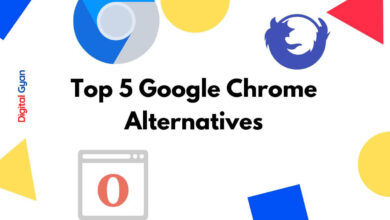What is Google Password Manager? What Are its Benefits?
If you use a Google account to access your email, documents, and other online resources, then you’re probably familiar with the password manager feature of the Google account.
The Google Password Manager is a password management system that helps you keep all of your passwords safe and secure, making them easily accessible.
Users can store their passwords in one location and log into various sites with a single click. You can use the Google Password Manager on desktops, laptops, tablets, and mobile devices.
With Google Password Manager, you can create as many passwords as you need and store them all in one place. You can also manage your passwords using the Chrome extension or the web interface. You can set up a new password for each site you use and then save your passwords to your Google account. You can also share passwords with others, so they don’t have to remember them.
Why Should I use Google Password Manager?
There are many reasons why you should use Google Password Manager, and security is one of them. It is a free service that stores your passwords securely and allows you to generate strong passwords. It also lets you get to your passwords from any device connected to the internet.
One of the most important reasons to use a password vault is that you can create and store a strong password on the vault. Since the password manager acts as a vault, you can be confident that all of your passwords are well protected. Also, it helps you avoid creating weak passwords.
How to Use Google Password Manager
To use Google Password Manager on your computer, you can either:
- Turn on sync in Chrome.
- Sign in to Chrome and allow Chrome to use passwords from your Google Account when asked.
Also Read: How to Fix Log4j Vulnerability?
Create, save, and fill passwords with Chrome
When you create a new account on a site, Chrome can suggest a strong, unique password. If you use a suggested password, it’s automatically saved.
If you enter a new password on a site, Chrome can ask to save it. To accept, click Save.
- To view the password that was entered, click Preview
.
- If there are multiple passwords on the page, click Down
. Choose the password you want to save.
- If your username is blank or incorrect, tap the text box next to “Username.” Enter the username you want to save.
- If you want to save a different password, click the text box next to “Password.” Enter the password you want to save. Then select Save.
Save your password if you aren’t asked to automatically
- On your computer, open Chrome
.
- Enter your info on the website you want to save the password for.
- To the right of the address bar, click Passwords
Save.
If you don’t see Passwords , delete your password and try to sign in again.
How Google Password Manager handles your data
Google Password Manager gathers information in order to provide services on your device. Google Play services are used for some functionality. This information is collected by the Google Password Manager for troubleshooting and analytics purposes.
Summary
Google Password Manager is a free service that lets you store your passwords and use them to sign in to websites. Once you’ve signed up, the Google Password Manager can automatically save your website logins and passwords, so you don’t have to remember them all. You’ll also get a prompt whenever it detects that someone has entered an incorrect password on any of your other devices, so you can change it immediately.