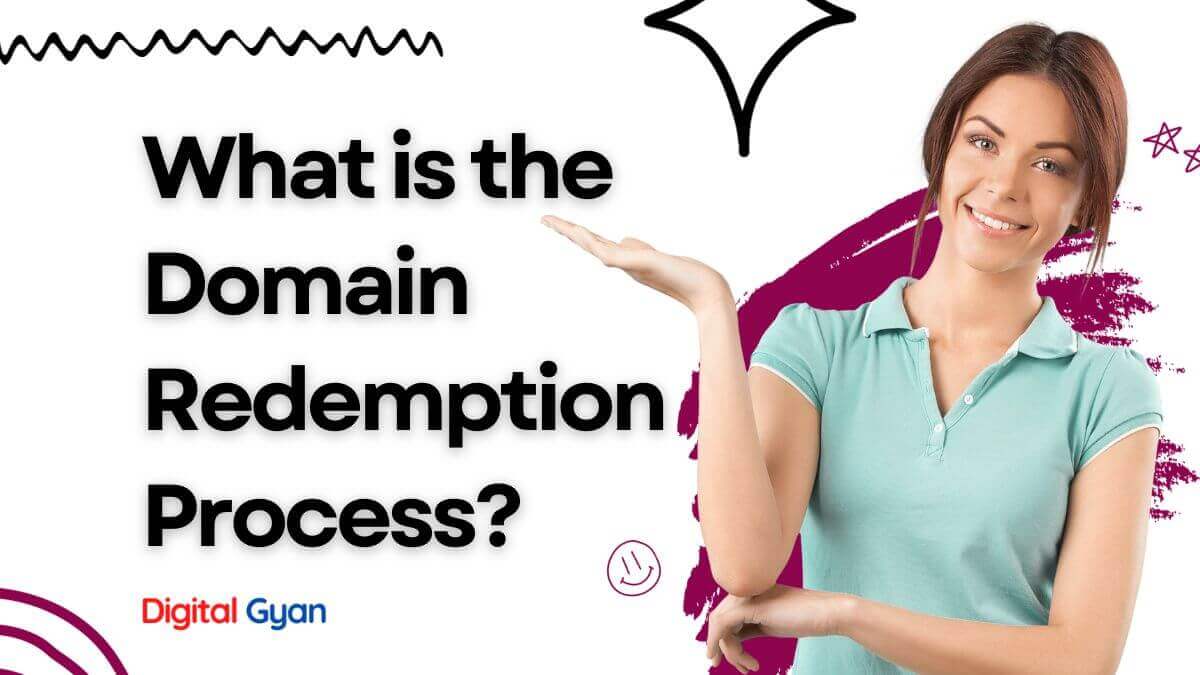5 Most Common Website Errors and Their Solutions
If you’re a web developer or a website owner, you’ve likely experienced website errors yourself. Most errors on the web are simple to spot and easy to resolve, but when it comes to web hosting, errors are more severe.
Most of the time, visiting a website is a simple affair. You type in the name of the site you’re interested in, click “browser bookmark,” and use it within a few seconds. But what about when it goes wrong? Sometimes, you’ll see various errors alerting you to problems with visiting that website. While some of these are out of your control, you can troubleshoot others to find out what’s wrong.
Common Website Errors
Let’s quickly review some of the most common website errors. Note that errors starting with 4 (like error 451) are client-side errors (issues with your computer), while those beginning with 5 are server-side (problems with the website).
You may receive an HTTP error message when accessing a website. It’s a web server error message informing you that something went wrong. It might be a mistake you made, but it’s the site’s fault most of the time. An HTTP error code is assigned to each sort of issue. If you try to visit a website’s non-existent page, for example, you’ll get the dreaded 404 error.
Now, you might wonder, what are the most typical HTTP problems users face when surfing the Internet?
In this article, we’ll address that question. We will also discuss how to fix these common web errors.
1. Error 404
The status code “404 Not Found,” known as error 404, signifies that the server could not locate the requested resource. This can happen when a user attempts to access a web page or other resource on a website that is either no longer available or has been moved. This often happens when you click on a broken link or a website moves a page without properly redirecting it. But it can also happen if you mistype a URL.
When you see a 404, check to ensure you haven’t entered the wrong address. Double-check the domain name that you have entered. Check if the URL is correct. Then try a Google search to find the right page, as it may have moved. You should be especially careful of Error Code 404 because it can hurt your website’s bounce rate. Fixing 404 errors can sometimes be easy, using WordPress plugins that redirect users from non-working URLs to the homepage or similar pages.
Also Read: How to Fix 5 Most Common Robots.txt Issues
2. Error 401
An HTTP 401 Unauthorised error means the page you were trying to see needs a valid user login. The Web server (running the Web site) thinks that the HTTP data stream sent from your Web browser was correct, but access to the URL resource requires user authentication.
401 errors often arise during the login process. For example, you may receive a 401 Unauthorized error if you try to access a Web page that requires a login. If you are already logged in and still receiving a 401 error, then your login session may have timed out.
401 errors can also occur if you try to access a resource that you don’t have permission to access. For example, you may receive a 401 Unauthorized error if you try to access a restricted Web site area.
401 Unauthorized errors, like all errors of this type, might be caused by various things. Below are some common causes of 401 unauthorised errors.
• The user’s credentials (username and password) are invalid.
• The user’s account has been disabled.
• The user is not in the required group to access the resource.
• The user’s account does not have the necessary permissions to access the resource.
If you are encountering a 401 Unauthorised error, you can try the following tips:
• Reload the page. Sometimes a simple page refresh can resolve a 401 Unauthorised error.
• Clear your browser’s cache and cookies. This can help if you see outdated or cached data.
• Make sure that your browser’s cookies are enabled.
• Check the spelling of the URL you’re trying to access.
• If you’re still getting 401 errors, it’s possible that your Web server is not configured to recognise your account. Contact the website owner or administrator to see if they can provide access to the needed resource.
3. Error 403
Error 403, also referred to as “403 Forbidden,” is a status code that denotes that while receiving the client’s request, the server refuses to process it. This error might have been caused by a lack of authorisation or permission to access the requested resource. An error usually results when a user attempts to access a web page or other resource that needs authentication or permission but does not have the necessary credentials.
When a server sends back a 403 error, it may also include a message, such as “access refused,” “forbidden,” or “unauthorized,” that says why the request was denied. The purpose of this error message is to inform the user why they could not access the requested resource. Sometimes the error message will also include directions on how to get the necessary authorisation or authentication to access the site. It is very important for website owners and developers to carefully set up access controls and permissions in order to avoid 403 errors and make sure that their website’s resources are properly protected.
4. Error 500: Internal Server Error
You have probably seen an “Error 500: Internal Server Error” notification if you’ve spent any time exploring the internet. This rather typical error message tells you there was an issue with the server hosting the website you were attempting to access. The issue can be brought on by several different things and is not specific to any one website or server.
Error 500 is a general error code that can be brought on by several problems. The following are some common Error 500 causes:
- Server overload or timeout: When a server is overloaded with requests, it may not be able to process all of them in a timely manner, leading to a timeout error.
- Configuration issues: Errors in the server’s configuration, such as incorrect file permissions or incorrect settings in the server software, can also lead to Error 500.
- Software errors: Bugs or other errors in the software running on the server can cause it to crash or become unresponsive.
If you see an Error 500 warning when attempting to access a website, there are some measures you can take to attempt to resolve the problem:
Reloading the page: Occasionally, the error message may appear owing to a temporary glitch or connection issue. Reload the page to see if the issue has been addressed.
Empty your cache and cookie storage: Erasing the browser’s cache and cookies can assist in resolving problems caused by obsolete or faulty data.
Contact the site’s proprietor: If the issue persists, the website’s server may fail. Report the issue to the website’s owner or administrator.
Wait: If the server is overcrowded or experiencing heavy traffic, the problem may fix itself as its load drops.
5. Error 504
When a server attempts to fulfil a client request but does not promptly receive a response from another server or upstream provider, it returns an HTTP status code of 504. This error happens when a gateway or proxy server gets a response timeout from an upstream server. Simply put, the server serving as a gateway or proxy is unable to get a response from another server promptly.
Numerous factors, such as slow upstream servers, overworked or unavailable upstream servers, network congestion, or problems with DNS resolution, might cause the error code 504. Visitors to the website may find this error annoying because it prohibits them from accessing the desired resource.
Website administrators can take several actions to fix a 504 error, such as restarting the web server or gateway, looking for network congestion, expanding server capacity, or optimising the website code to speed up server response. The error may go away on its own within a few minutes, especially if transitory network problems are to blame.