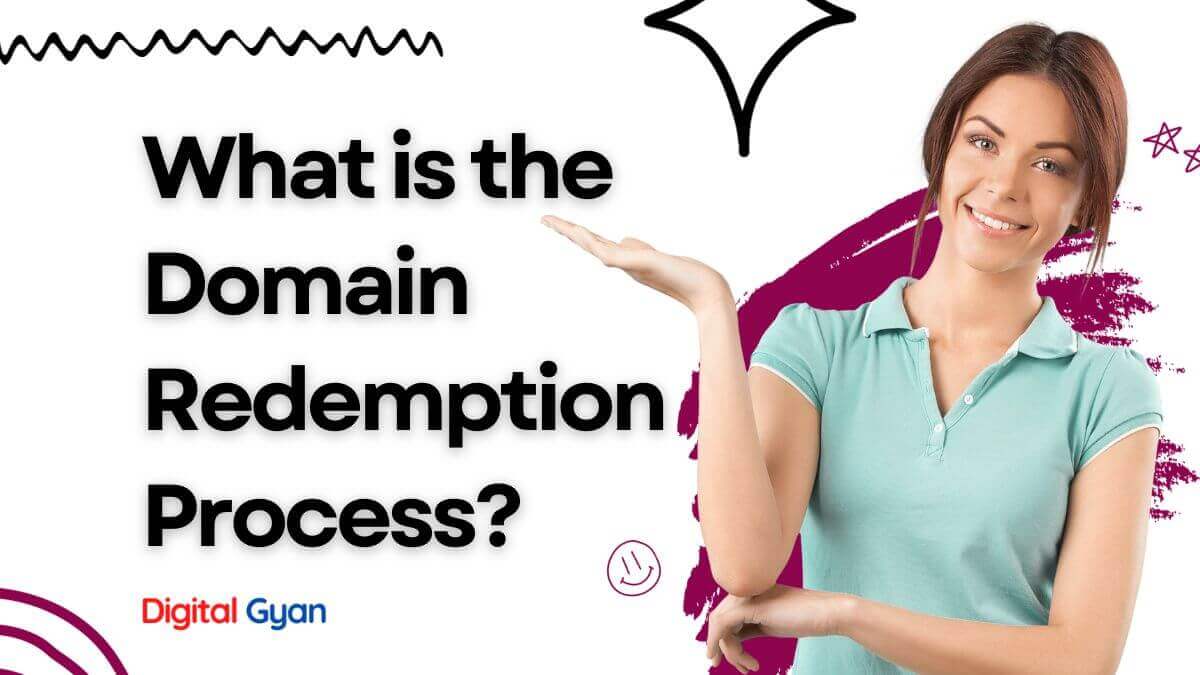How to Disable Directory Browsing on Your Web Server
If you have a website hosted on a web server, it’s important to take measures to protect your website from security vulnerabilities. One such vulnerability is directory browsing, which allows anyone to view the files and folders on your website’s server. This can expose sensitive information and potentially allow malicious individuals to exploit your website.
In this blog post, we’ll discuss how to disable directory browsing on your web server to protect your website.
What is directory browsing?
Directory browsing, also known as folder browsing, is the process of viewing the contents of a directory or folder on a web server. When directory browsing is enabled, users can view the files and folders on the server by simply typing in the URL of the directory in their web browser.
While directory browsing can be useful for certain purposes, such as sharing files with a team or allowing users to access files for download, it can also pose a security risk if sensitive information is stored on the server.
Why should you disable directory browsing?
As mentioned, directory browsing can expose sensitive information on your server, such as usernames, passwords, and other confidential data. It can also allow malicious individuals to gain access to your website’s files and potentially exploit vulnerabilities in your website’s code.
Disabling directory browsing can prevent these security risks and help keep your website’s files secure.
How to disable directory browsing on Apache web server
Step 1: Access your website’s .htaccess file
The .htaccess file is a configuration file used by Apache to apply specific settings to your website. To access the .htaccess file, you can use an FTP client or access it through your website’s file manager.
Step 2: Add the following line to your .htaccess file:
Options -Indexes
This line tells Apache to disable directory browsing on your website.
Step 3: Save the .htaccess file
Save the changes to your .htaccess file and upload it to your website’s server. The changes should take effect immediately, and directory browsing will be disabled on your website.
How to disable directory browsing on Nginx web server
Nginx is another popular web server used for hosting websites. To disable directory browsing on Nginx, follow these steps:
Step 1: Access your website’s server block configuration file
The server block configuration file is used by Nginx to configure settings for your website. To access the server block configuration file, you can use an SSH client or access it through your website’s file manager.
Step 2: Add the following line to your server block configuration file:
autoindex off;
This line tells Nginx to disable directory browsing on your website.
Step 3: Save the server block configuration file
Save the changes to your server block configuration file and reload Nginx. The changes should take effect immediately, and directory browsing will be disabled on your website.
Conclusion
This post discusses the importance of disabling directory browsing on your web server to protect your website from security vulnerabilities. We’ve also provided steps for disabling directory browsing on Apache and Nginx web servers.
This simple step can help keep your website’s files secure and prevent potential security risks. Remember to regularly update your website’s security measures to avoid potential threats and keep your website safe for your users.