How to fix Netflix Error code NW-2-5?
While watching on Netflix, one might have encountered the error NW, to fix Netflix Error code NW-2-5 on TV Mobile, follow the simple steps discussed below. And the issue will be resolved for mobile, TV, or PC.
The Netflix error code NW-2-5 signals a network connection issue, which implies your device is unable to connect to the Netflix service. This is a typical and difficult Netflix problem to diagnose and resolve. It indicates that your device is either not connected to the internet or that something is preventing it from connecting to Netflix.
An issue with your equipment, home network, or internet connection might result in this error code.
When your device encounters Netflix error number NW-2-5, it will normally display the following message on the screen:
Netflix has encountered an error. Retrying in X seconds.Code: NW-2-5
Most devices with a Netflix app, including gaming consoles, streaming devices like Roku, Blu-ray players, and smart televisions, can have error code NW-2-5.
This instruction applies to any device that can stream Netflix, although there are some additional steps for Xbox and PlayStation users.
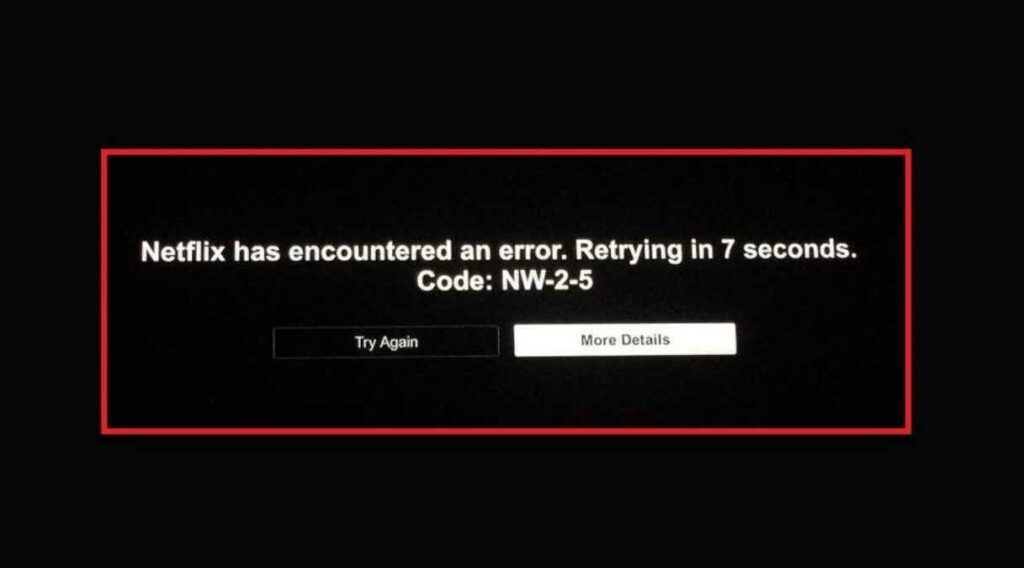
If Netflix has given you this problem, you should contact your home network for assistance. The solution varies depending on whatever device you’re using to stream.
The error NW-2-5 can be found on a Samsung or LG television. The error may appear on consoles such as the Xbox One and 360 at times. Restarting smart gadgets can be beneficial.
How to fix Netflix Error code NW-2-5?
The actions you’ll need to do to resolve error code NW-2-5 will vary significantly based on the device you’re using. On some devices, for example, you can’t check or update the DNS settings.
To resolve the Netflix error number NW-2-5, follow these steps:
- On the error screen, select Try Again. And that is all you need to do a few times.
- Restart your computer or device.
- If your device has a sleep mode, you must ensure that it is completely shut down and restarted. You may need to disconnect the device for up to one minute after turning it off in some circumstances.
- Make sure your computer or gadget is connected to the internet.
- Some gadgets include a feature that will automatically test your internet connection. If your device doesn’t have this feature, try watching a film or browsing the web with an app other than Netflix.
- Check to see if the network to which you’re connected allows streaming.
- Are you using a hotel, workplace, or university’s shared internet connection? If this is the case, streaming services may have been deactivated by the network administrator. If you’re unsure, contact the network administrator.
- Your home network should be restarted.
- If your router and modem are distinct devices, turn them off. To fully resolve the issue, you may need to disconnect them.
- Make sure your DNS settings are correct.
- Some devices let you monitor DNS settings, while others don’t. If you are unable to examine your device’s DNS settings, you must skip this step.
- Consider using an Ethernet connection or boosting your Wi-Fi signal.
- The optimum streaming quality is achieved with a wired ethernet connection. If that’s not an option, adjust your device and router to get the best Wi-Fi signal possible.
- Please get in touch with your internet service provider.
- If you still have a code NW-2-5 after trying these instructions, your internet connection may be down, or your internet service provider may be having a larger problem.
- Parental restrictions are available from several internet service providers. To access Netflix, you may need to disable parental controls or change the settings.
Is Streaming supported by your Internet Service?
Streaming is disabled on some networks to preserve bandwidth or for other reasons. Whether you’re connected to the internet via a university, hotel, or another large network, you’ll need to contact the network administrator to see if streaming has been turned off.
This problem does not affect you if you have an internet connection through your modem and router.
Check if your device is connected to the Internet
Because error number NW-2-5 indicates a connectivity fault, the first thing you should rule out is a problem with your internet connection. Because of the varying availability of troubleshooting tools, the optimum technique to perform this will varies from one device to the next.
Most video game consoles include a feature that allows you to test your internet connection. You must execute this sort of test if it is available on your device. If it says you’re not connected to the internet, double-check that your device is on the right network. To get things operating again, you may need to disconnect and reenable internet access on your device.
If your smartphone doesn’t have a way to test your internet connection, launch any app that doesn’t require an online connection to work. You’re connected if that app can access the internet, and you may go on to the next stage.
Verify your DNS setting
Netflix code NW 2-5 can be fixed by verifying your DNS settings on some devices. If your device does not support this, you must go to the next step.
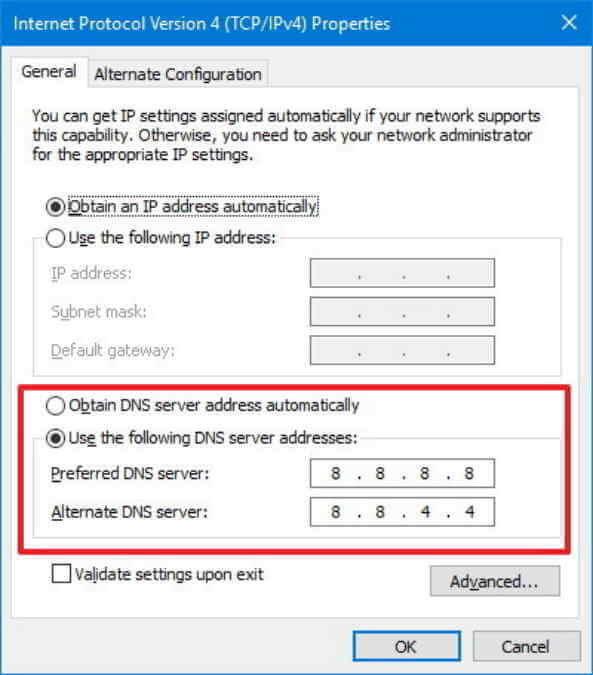
On a PlayStation 4 (with PlayStation 3 settings in parenthesis), here’s how to check your DNS settings:
- Go to the Settings tab.
- Choose a network (Network Settings on PS3).
- Set Up Internet Connection is the first option (Internet Connection Settings, then OK, then Custom).
- If you’re connected wirelessly, select Use Wi-Fi (Wireless), and if you’re connected by ethernet cable, select Use a LAN Cable (Wired Connection).
If you’re using Wi-Fi, follow these steps:
- Select Custom under Use Wi-Fi (WLAN section, Enter Manually, then press right on the d-pad to select IP Address Setting)
- Choose a Wi-Fi network.
- If you’re using an ethernet connection,
- For the Operation mode, choose Custom (Auto-Detect).
- For the IP Address Settings, select Automatic.
- For the DHCP Host Name, choose Do Not Specify (Do Not Set).
- For DNS Settings, select Automatic.
- MTU Settings should be set to Automatic.
- For the Proxy Server, choose Do Not Use (then Enable for UPnP, then save settings with the X button)
- Select the Test Connection option.
On an Xbox 360, here’s how to check your DNS settings:
- On your controller, press the Guide button.
- Go to System Settings > Settings > System Settings.
- Make a selection for Network Settings.
- Select Configure Network after finding your network.
- Select DNS Settings > Automatic from the drop-down menu.
- Turn on your Xbox 360 after shutting it off.
- Check to check whether Netflix is available.
Here’s how to check your Xbox One’s DNS settings:
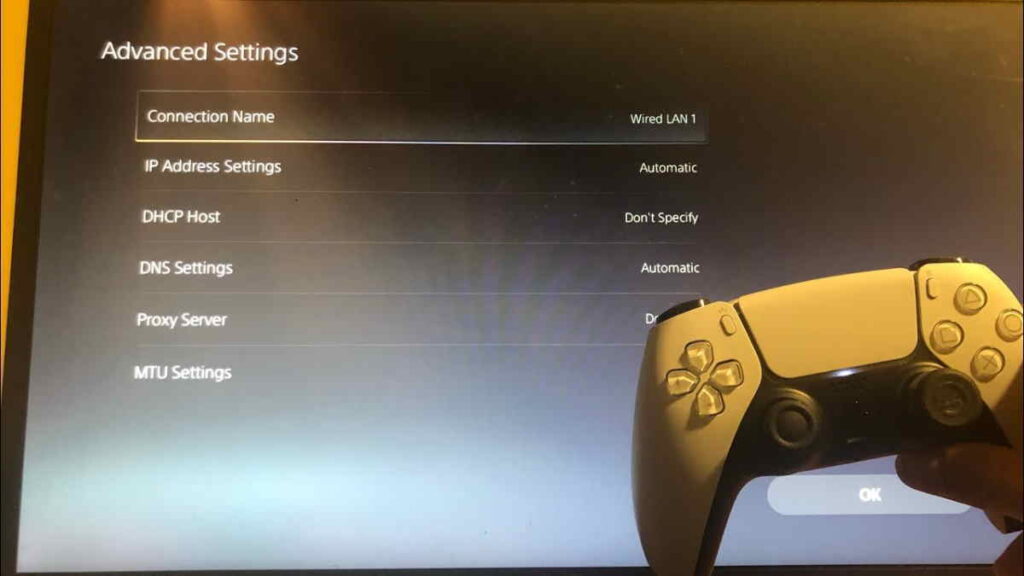
- Select Settings > All Settings from the Menu button.
- Choose Network.
- Select the Network options.
- Choose Advanced options.
- Choose your DNS settings.
- Choose Automatic.
- Activate the B button.
- Check to check whether Netflix is available.
Improve the Internet Connection
A Netflix code NW-2-5 can sometimes be resolved by just increasing your internet connection. The best approach to achieve this is to make sure your device is connected to the strongest network possible.
Although streaming video from services like Netflix via Wi-Fi is feasible, a bad signal, a busy network, or a lot of interference from other neighbouring networks can cause a slew of issues. Using a connected connection is the simplest approach to completely eliminate these issues.
If at all feasible, use a real ethernet wire to connect your streaming device to your network. Some devices lack an ethernet connector, although these may easily be replaced with a USB-to-ethernet adaptor dongle.
Another option to rule out a bad internet connection is to use an Ethernet cable to connect your device straight to your modem, bypassing the router. It’s not a long-term solution because you won’t be able to connect to other devices or utilise your Wi-Fi until you reconnect the router.
If the code NW-2-5 disappears when your device is connected directly to your network, the issue is either with your router or with the strength of your Wi-Fi signal. Try moving your router and device closer together and removing as many barriers as possible.

