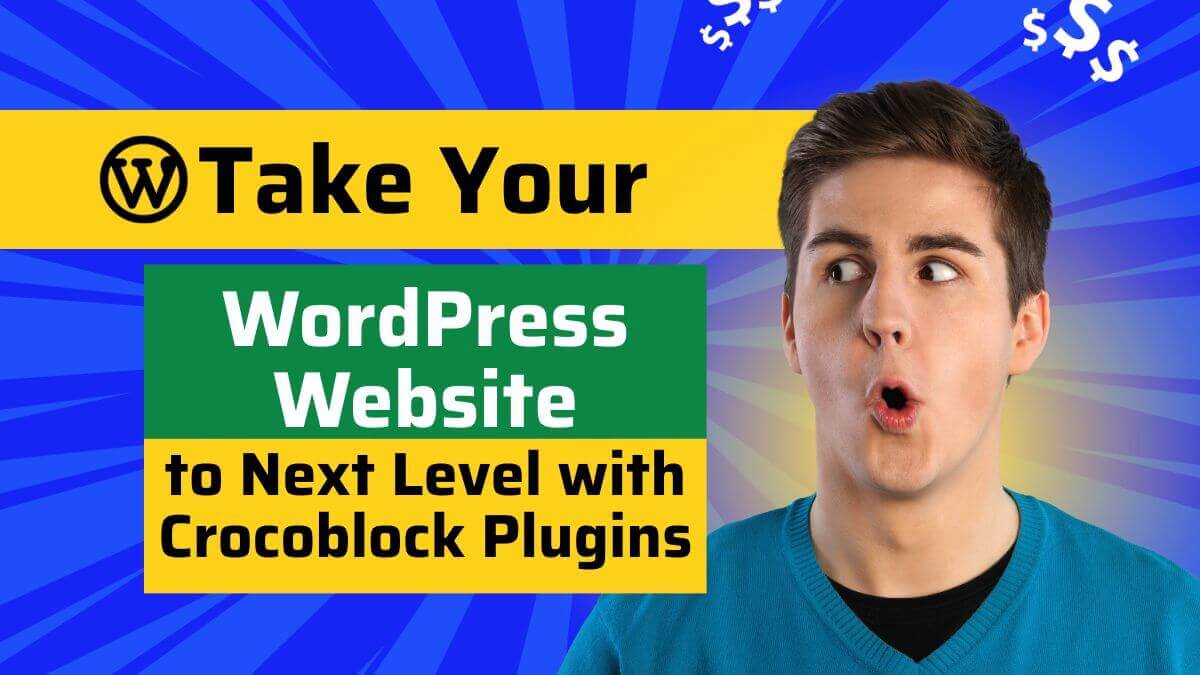How to Fix “Access to Source Database Failed With Jet Error”
The “Access to Source Database Failed With Jet Error” is a common error that occurs in Microsoft Exchange Server when attempting to mount a database.
This error is usually caused by issues with the database file, corruption of the Exchange Server database or log files, or an issue with the Exchange Server itself.
The Jet database engine, also known as the Microsoft Extensible Storage Engine (ESE), is the database engine used by Microsoft Exchange Server to manage Exchange databases. The Jet engine is responsible for managing the storage and retrieval of data in the Exchange database. When the Jet engine encounters an error, it can lead to a failure in accessing or mounting an Exchange database, resulting in the “Access to Source Database Failed With Jet Error.”
The database restores properly, but you encounter errors while trying to access it. This behaviour leads to critical data loss and needs Exchange Server Recovery to be sorted out.
For instance, you may come across any of the following behaviours after restoring the Exchange Server database from a current backup:
1. You manage to restore the EDB file, but it is single. There is no catalogue data or transaction log file.
2. The Eseutil /p utility runs successfully on the corrupt database, but it cannot be accessed.
3. You cannot check the state of your Exchange Server database using Eseutil /mh utility.
4. You get the following errors while checking the state of the restored database:
a) Initiating FILE DUMP mode…
Error: Access to source database ‘c:mailbox database.edb’ failed with Jet error -1022.
b) Operation terminated with error -1022 (JET_errDiskIO, Disk IO error) after 0.203 seconds.
When this behaviour occurs, the Exchange Server database becomes unusable and inaccessible. You encounter the same behaviour every time you try to open the database. To gain access to your valuable data, you need to figure out the root of this issue and perform Microsoft Exchange recovery by fixing it.
Cause
This behaviour occurs due to missing log files or corrupt backup files. Exchange Server cannot access the source database in both cases, and you face this issue.
Ways to fix the error
Verify the status of the Exchange database
Before attempting to mount the Exchange database, verify that the Exchange database is in a clean shutdown state. You can do this by using the eseutil command-line tool. If the database is not in a clean shutdown state, you can perform a soft or hard recovery on the database using the eseutil tool.
Check for corruption in the Exchange database
Use the eseutil tool to check for any database corruption. You can run the following command to perform a database integrity check:
eseutil /mh “path\database.edb”
If the output shows that the database is in a “dirty shutdown” state, you will need to run the eseutil /r command to perform a soft recovery.
Check for corruption in the Exchange log files
Check the Exchange Server log files for any corruption. You can run the following command to perform a log file integrity check:eseutil /ml “path\E00.log” If the output shows that the log files are corrupted, you will need to run the eseutil /r command to perform a soft recovery.
Check the Exchange Server database consistency
Run the Isinteg command-line tool to check the Exchange Server database consistency. The command to run is:isinteg -s servername -fix -test alltestsThis command will check for any inconsistencies in the database and try to fix them.
Check the file permissions
Ensure that the account used to mount the database has the necessary permissions to access the database file.
Disable any antivirus software
Temporarily disable any antivirus software on the Exchange Server and try to mount the database again.
If none of these steps resolves the “Access to Source Database Failed With Jet Error,” you may need to restore the Exchange database from a backup. You can use your organization’s backup and restore procedures to restore the database to a working state.
Also Check Out Solutions to These Errrors
How to Fix Roblox Error Code 268 on PC?
How to Fix Windows Installer Error 1618
What is Runtime Error 372? How to Fix it?