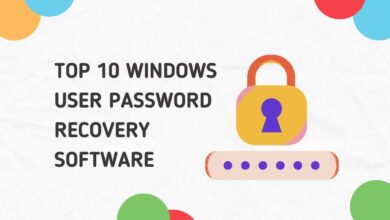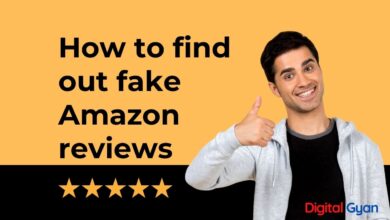What is Runtime Error 372? How to Fix it?
Runtime Error 372 is a common error encountered in Windows environments, often associated with applications developed using Microsoft Visual Basic.
It occurs when a DLL file that the system requires to load at runtime is missing. This is a common reason for a program to crash or freeze, causing frustration for the user who is dependent on those programs to do their work.
This article will explain what Runtime Error 372 is, why it occurs, and how to solve the problem.
Understanding Runtime Error 372
Runtime Error 372 is a type of Windows error that occurs when a required DLL file is not found or is unable to load during the execution of a program. DLL files are shared files that contain functions, procedures, and data that can be used by multiple programs at the same time. They are essential for the smooth functioning of many Windows programs and applications.
When a program tries to access a DLL file, it first looks for it in the Windows Registry. If the DLL file is not found in the registry, the program will try to load it from the system’s DLL cache. If the DLL file is not found in the cache, the program will generate Runtime Error 372, indicating that the required DLL file could not be loaded.
Also Read: Top 7 Printer Error Codes and Their Fixes
Common Causes of Runtime Error 372
There are several reasons why Runtime Error 372 can occur. Some of the most common causes include:
Missing or Corrupted DLL Files: If the DLL file that a program is trying to access is missing or corrupted, the program will be unable to load it, and the Runtime Error 372 will be generated.
Outdated or Incompatible Device Drivers: Device drivers are software programs that allow hardware devices to communicate with the operating system. If a device driver is outdated or incompatible with the operating system, it can cause the program to generate a Runtime Error 372.
Registry Errors: The Windows Registry is a database that stores information about the operating system, hardware devices, and installed software programs. If the registry becomes corrupted or contains incorrect information, it can cause DLL files to become inaccessible, leading to a Runtime Error 372.
How to Fix Runtime Error 372
Now that we understand what Runtime Error 372 is and what causes it, let’s discuss how to fix it. Here are some effective methods to fix this error:
Reinstall the Program: If the DLL file that is causing the error is related to a specific program, you can try reinstalling the program. This will replace any missing or corrupted DLL files and ensure that the program can access them.
Update Device Drivers: If the error is caused by outdated or incompatible device drivers, updating them can fix the problem. You can use the Device Manager in Windows to check for driver updates or download them from the manufacturer’s website.
Run a Registry Cleaner: As mentioned earlier, registry errors can cause DLL files to become inaccessible, leading to a Runtime Error 372. Running a registry cleaner can fix these errors and restore the registry to its correct state. There are many free and paid registry cleaners available online, but be sure to use one from a reputable source.
Perform a System Restore: If you recently installed a new program or made changes to your system that might have caused the error, you can try performing a system restore. This will restore your system to a previous state before the changes were made and can fix any issues that occurred as a result.
Perform a Clean Boot: Sometimes, third-party programs or services running in the background can cause conflicts with other programs, leading to a Runtime Error 372. Performing a clean boot can help identify and resolve these conflicts.