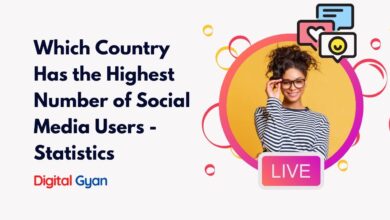How to make group calls on WhatsApp?
The development of technology has made communication simpler than ever. WhatsApp is one such tool that has completely changed the way we interact.
Making group calls is one of WhatsApp’s most practical functions. Group calls are a practical choice for business meetings, family get-togethers, or just keeping up with friends because they let you talk to numerous people at once.
Yet, a lot of individuals don’t know how to use WhatsApp for group calls. If you fall into that category, don’t be concerned; we’ve got you covered.
You can find a step-by-step tutorial on how to make group calls on WhatsApp to connect with your friends/family or colleagues in this blog post.
WhatsApp Group Calling on Android
Here’s our step-by-step guide on how to make a group call with WhatsApp. This guide provides you with steps for Android and iPhone.
Before we get started, it’s vital to remember that WhatsApp allows up to four people to participate in a group call at the same time. This implies that on any platform, you won’t be able to initiate a group call with more than three of your contacts on WhatsApp.
- On your phone, open WhatsApp.
- From the bar that includes tabs for Chats and Status, select the Calls tab.
- Now, press the call button from the bottom-right corner of the screen.
- You’ll be given a list of people you may call on WhatsApp.
- To make a new group call, press the New group call button.
- The app will now allow you to choose from a list of contacts you wish to have a group call with. For a group call, keep in mind that you may only invite three people.
- On the top of the list, you’ll see circles of the contacts you’ve chosen for your group.
- By tapping the phone and video camera buttons, you may then pick between a video and voice call.
WhatsApp Group Calling on iOS
- On your iPhone, open WhatsApp.
- Choose the Calls area from the Status, Calls, Camera, and Chats sections from the bottom bar.
- Now, press the call button from the top-right corner of the screen.
- On your screen, a list of all of your WhatsApp connections will appear.
- You must now hit the New Group Call button, which is located directly above your WhatsApp contacts list.
- The app will now show you a list of attendees from whom you may choose for your group call. For a group call, you can only add up to three of your contacts, the same as on Android.
You may, of course, add any more members to your group call by hitting the contacts symbol in the top-right corner of the screen until the list reaches four.
On both Android and iPhone, WhatsApp allows you to make a group call right from a group. Both Android and iPhone users may accomplish this by following the same methods. However, the contacts you want to connect with via a group call must be on your contact list.
How to make Video Calls within the WhatsApp Group?
- On your phone, open WhatsApp.
- Choose a group from which you’d want to make a conference call.
- Now, from the top-right corner of the screen, hit the call button.
- A pop-up screen will appear at the bottom of the screen, allowing you to pick the contacts you want to chat with on the group call. You can choose up to three people at once.
- After that, you may choose to make a group video call or a group audio call by pressing either the video camera button or the phone button.
- WhatsApp just released an upgrade for groups with four or fewer members.
How to join a Missed Video Call in a WhatsApp Group?
- Activate WhatsApp and go to the CALLS tab.
- You may join a call that was launched from a group conversation by accessing that chat and pressing Join.
- If the call is already in progress, touch the call you want to join. This will take you to the call information screen.
- Tap Join from the call menu.
- When making or receiving group phone calls, be sure you and your contacts have a robust internet connection. The contact with the weakest connection will determine the voice call’s quality.
- You won’t be able to switch to a video call while on a group voice conversation.
During a group voice call, you can’t delete a contact. To disengage from the call, the contact would need to hang up their phone. - While you can be on a group voice call with someone you’ve blocked, you can’t add a blocked contact or a contact who has blocked you to the call. If you don’t want to be connected with the blocked contact, you can ignore the call.
In the United States, emergency service lines such as 911 are not accessible via WhatsApp. Alternative communication arrangements must be made in order to make emergency calls.
How to join an incoming WhatsApp Group Call?
- When someone invites you to join a group voice call, you’ll get a notice.
- If you are unable to connect, choose Ignore. Tap Join to bring up the call information screen.
You may preview the call participants and additional invitees from the call details screen. - To join the call, tap Join.
- Tap Open to bring up the call details screen while on the phone.
- To add more people to the call, tap Add participant.
- To send a notification to persons who have previously been invited, tap RING.
How do I make a WhatsApp call on a PC, laptop, or tablet?
Video calls cannot be made using the WhatsApp desktop app. To send and receive text messages, you must use the WhatsApp desktop program.
On the other hand, Windows users may get past this restriction by installing an Android emulator such as AndY, Nox, or BlueStacks. These are also available for Mac users to download. You may use Android emulators to download the mobile version of WhatsApp to your computer and use it to make video calls.
One trick to try on a PC or Laptop is to open in Inspect Mode on the browser and try refreshing in PC mode.