How to share GIF images on WhatsApp without converting into a video?
GIF images have become very popular in recent years thanks to their short, looping animations perfect for expressing emotions and reactions.
WhatsApp is one of the most popular messaging apps in the world, and it now has native support for GIF images. However, one catch: WhatsApp automatically converts GIF images into video files, which can take up a lot of space and cause problems when WhatsApp is set to auto-download media. In this article, we’ll show you how to share GIF images in WhatsApp without converting them into video files.
WhatsApp is no longer only an app for sending essential messages; it’s also a platform where most people want to exchange photos, videos, and other data types. With billions of people on board, it nearly became a must to provide new features regularly. Some of the features just do not catch the user’s attention.
Sharing GIF images on WhatsApp without converting into a video?
The video-to-GIF converter is one such function. GIFs have become a popular method to distribute quick material, but most users use third-party programs to make them. This is now possible on WhatsApp, and here’s how it works:
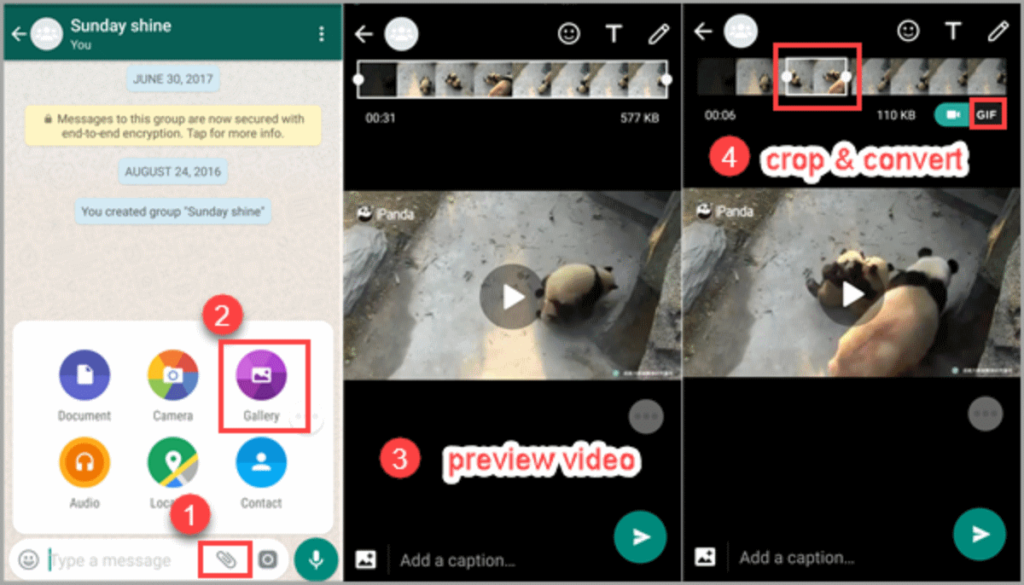
- Launch WhatsApp on your device.
- Select the conversation to whom you wish to send the GIF by tapping on it.
- On an Android device, tap the attachment icon, or on an iPhone, tap the “+” icon.
- Now go to Gallery and find the video you want to convert to GIFs.
- Trim the video to 15 seconds or less using the trimming tool above the video.
- On the upper right corner, tap the option to transition from video to GIF.
- Simply press the send button now.
To distribute videos as GIFs, you’ll only be able to utilise compatible video files. WhatsApp also allows users to add text, emoticons, stickers, and more to their GIFs in addition to just switching to GIF mode.
In November 2016, WhatsApp released version 2.16.337, which included native support for viewing and sending animated GIF pictures in the app and the ability to convert videos into GIF format, with the appropriate cut, and transmit them as such, all without the use of third-party apps.
How to search and share a GIF on WhatsApp?
The process of sending a GIF on WhatsApp is fairly straightforward, as the program has incorporated the GIF database from numerous sources, including Tenor, so all you have to do is open the GIFs screen, choose or search for the one you want, and tap the Send button, optionally adding a remark.
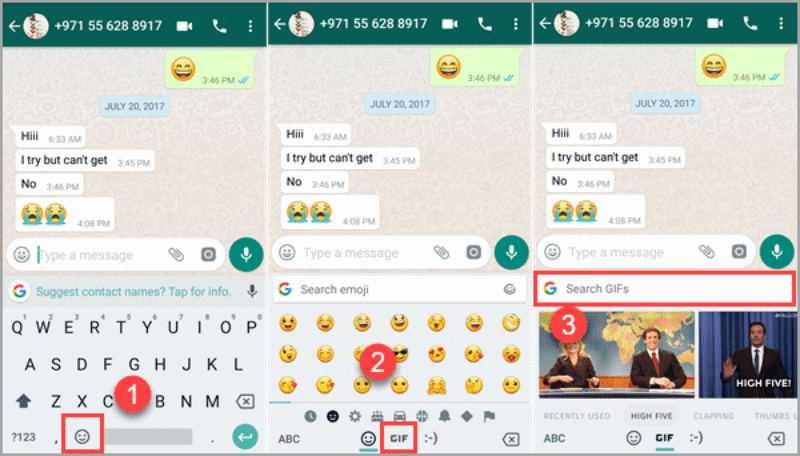
- Start a chat with the person to whom you wish to send a GIF.
- In the left-hand text box, tap the smiley button.
- Click where it says «GIF» at the bottom.
- Select the GIF you wish to send by tapping on it. If you still can’t locate it, use the magnifying glass to input a term that is relevant to the GIF you’re looking for.
How to convert multiple images into a video and then share them as GIFs? – iOS
iOS has also included the ability to combine many live photos into a single GIF or movie. It allows you to make seamless films or Gifs from various photos. So you can now create high-resolution films and gifs without having to use the difficult-to-edit video option.
Also, because high-resolution movies take quite a lot of space, you can’t transmit them using WhatsApp or other apps. This is not an issue with WhatsApp live photographs. You also can select the frames and pictures that will appear in the movie, which is not available in a standard video choice.
Step 1) To begin, turn on live photographs on your phone. To do so, go to the top of your screen and click the live photographs button. It seems to be a circle surrounded by little dots. When the feature is turned off, a line will be drawn around the circle. It becomes yellow, and the line vanishes when you press it, indicating that it is now enabled.
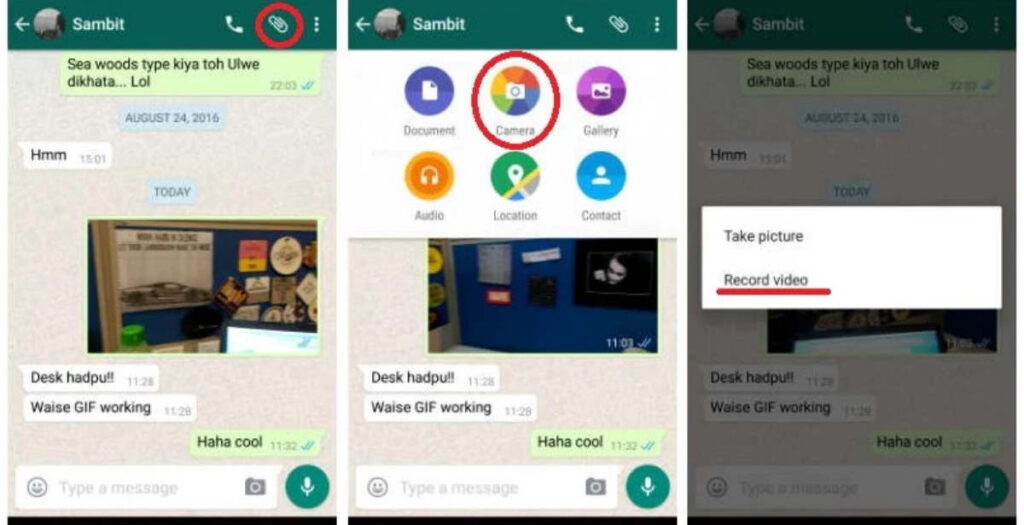
Step 2) Take images as quickly as possible! – You’ll need to take images as quickly as possible to capture pictures that can be turned into a live video. That is, as soon as you click one photo, you immediately click the next one – like a boom boom boom!
Step 3) When there is a time difference of more than 1.5 seconds between two consecutive photographs, the video process is turned off, and the images are saved as separate images.
Step 4) Return to the first photo you clicked once you’ve accumulated enough active picture collections in your gallery. When you long press on the first photograph, you may watch the complete video if you click images quickly enough. When you’ve finished watching the movie, choose all of the live photographs and save them as a video.
Step 5) Without utilizing a third-party program, this is the only option to generate films of numerous live photographs. You’ll need to use a video maker/editor software or a gif-making program to produce a gif or movie from conventional, static photographs.
How to convert a video into a GIF and send it on WhatsApp?
- Open a discussion with the person to whom you’d like to send the GIF.
- In the right-hand text box, tap the “Camera” button.
- Tap the ok button after recording the video (it must be 6 seconds or less).
- Tap the button with a VCR figure in the upper right corner of the editing screen that displays. The word “GIF” should be displayed when you do this.
- Send the GIF at the end.
Although the video must be 6 seconds or less, it can be reduced on the editing screen if it is longer. The above button to convert to GIF will only be visible when trimming to 6 seconds or less.
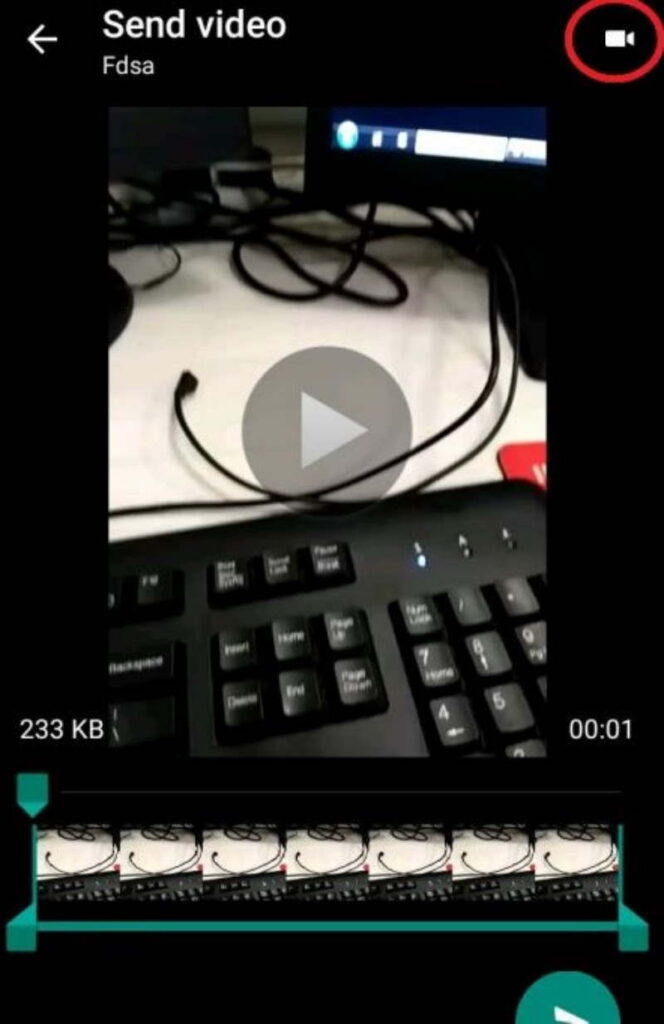
If the video has already been captured and stored in storage, you can convert it to a GIF. In this situation, you’ll need to enter the contact’s chat, hit the clip button, and select “Gallery.”
The animation of a GIF varies from that of a video in that it may be watched immediately on the chat screen. A new screen appears with a video (share GIF images on WhatsApp without converting).
Furthermore, the GIF automatically repeats itself in an unending loop unless the user stops it by touching it. The video just plays for a few seconds before stopping. In a chat, as well as in WhatsApp alerts, a GIF is recognized as such.