How to Record a WhatsApp Video Call?
Most people use WhatsApp for messaging and calls with friends and family. However, there are many reasons you may want to record WhatsApp calls.
Maybe you want to keep a record of an important conversation, or you may need to reference something that was said in a call. Whatever the reason, recording WhatsApp calls is easy to do with the right tool.
Record a WhatsApp Video Call
If you are looking to record a WhatsApp video call on a PC/Laptop or Android/IOS, then today at Digital Gyan, we will guide you on how to record it sneakily.
The WhatsApp chat software is clearly one of India’s most important platforms since most people utilize it. WhatsApp has a reported active user base of 1.5 billion people worldwide, because of its convenience and ease of use.
Given that WhatsApp now allows users to have video conversations with up to eight people at once, it’s reasonable that users would want to record these chats in order to refer to them later. Take a look at how consumers may effortlessly record video calls on their Android and iOS smartphones.
Not only for testing but also for audio and video chatting, WhatsApp Messenger is one of the most popular apps. The platform is evolving into a one-stop shop for all requirements. Whether you want to send a message, phone, or video chat with your pals, WhatsApp allows you to do so.
It does not, however, permit the recording of audio or video calls. But don’t fret; there are a variety of solutions and third-party programs available.
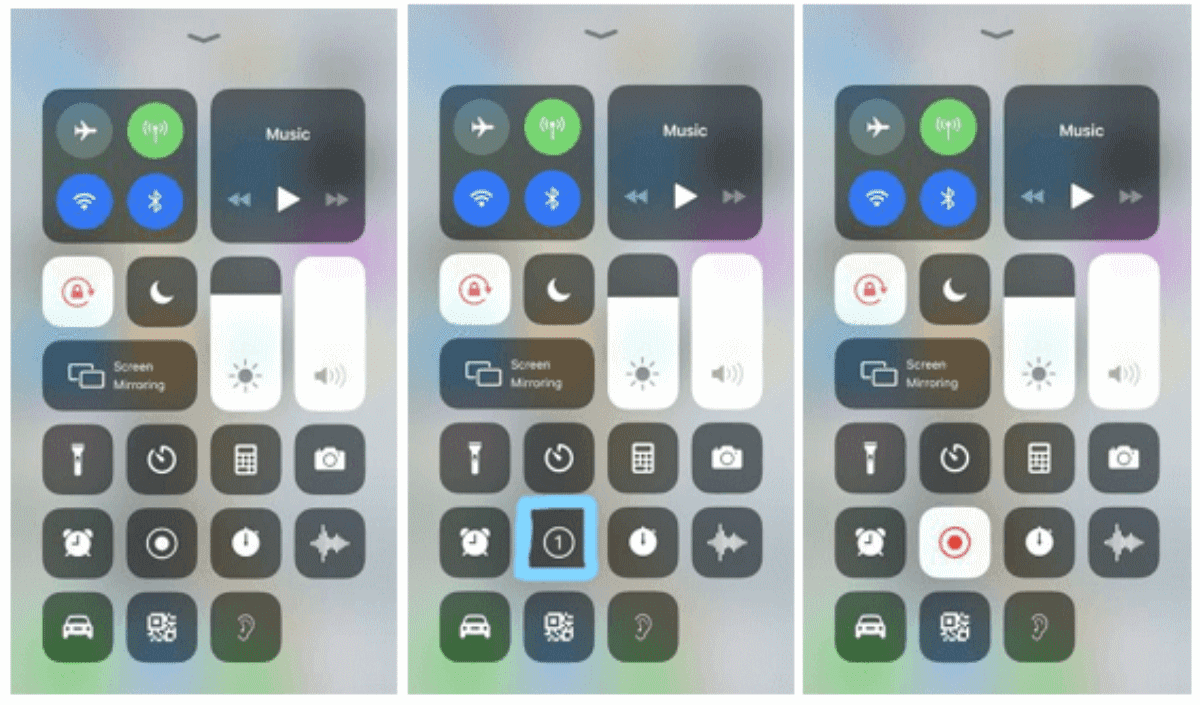
In this post, we’ll teach you how to record WhatsApp audio and video chats on your Android and iOS devices in the most efficient method possible. So, without further ado, let’s get this party started.
Record WhatsApp Video Call on IOS
Apple added the built-in screen recorder capability with iOS 11, which is, to be honest, rather useful. This function allows you to easily record WhatsApp video calls on your iPhone. This also implies that recording WhatsApp video calls on the iPhone doesn’t require any third-party apps. Here’s how to make use of this feature:
Enable the settings on iOS
- Open the Control Center by going to Settings and then Control Center. Simply add a Screen Recording option to the list of active options by tapping ‘Customise Controls.’
- To begin recording, open the Control Center on your iPhone and touch the Screen recording option.
- Now, open the WhatsApp app and dial the number of the person you want to record the call for.
- To record the audio, ensure the microphone is turned on, and the call volume is set to the highest.
- Stop the recording after the call is finished and save the file to your device.
Record through these simple steps
- Start the video call on WhatsApp.
- Control Centre is accessed by swiping up from the bottom of the screen.
- There will be a screen recording icon showing there.
- Remember to switch on the microphone option when you click on the screen recording button.
- Your video call on WhatsApp will be recorded.
Recording the WhatsApp Video Call on Android – [using App free]
- If your Android smartphone doesn’t have built-in screen recording, you’ll need to download third-party software from the Google Play Store to record the WhatsApp video chat.
- Screen recording possibilities are available for Android users through various apps, one of which is DU Recorder.
- Launch the DU Recorder program after downloading and installing it.
- Once the programme has been launched, provide it the necessary rights, such as a Microphone, File Manager, and so on.
- The pop-up screen in DU Recorder will then provide you with options for recording the screen.
- Start recording your WhatsApp video calls by selecting the recording option.
On Android, recording WhatsApp audio calls is quite simple. Call Recorder: Cube ACR is a program that allows you to record phone calls.
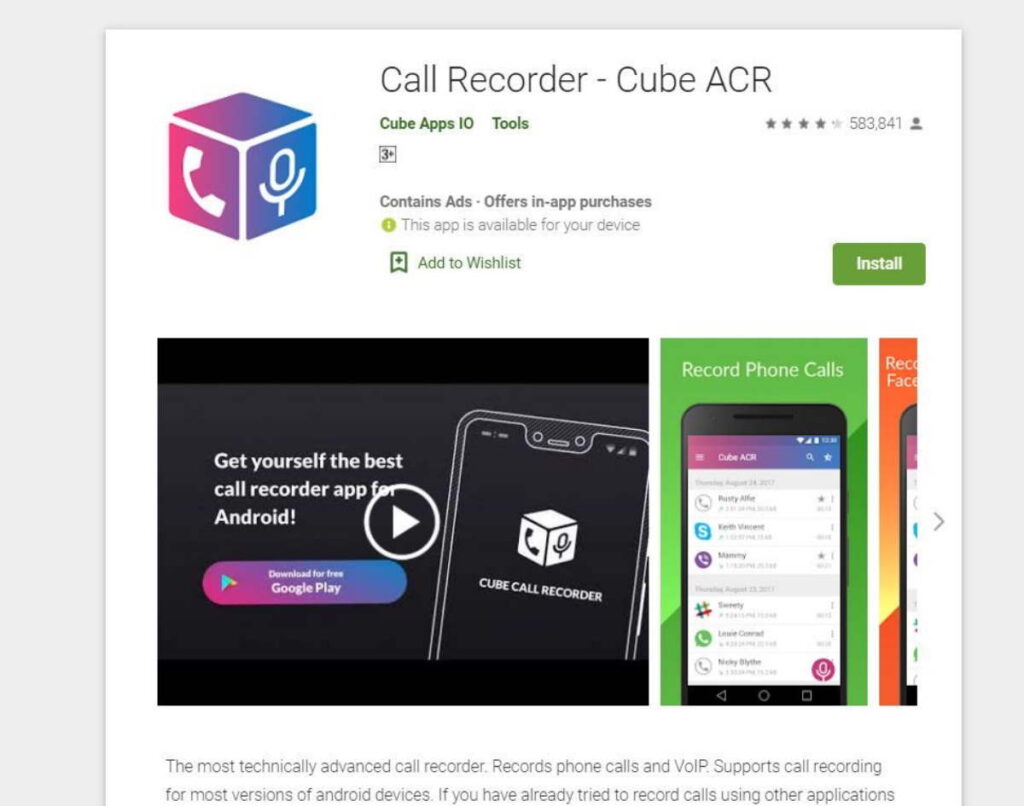
It is crucial to note, however, that the app does not work with all phones. As a result, I recommend that you first check their help website to see if your phone is compatible with the app.
You may verify whether your phone supports this app by clicking on this link. If your phone is on the list, you may record WhatsApp audio calls on your Android phone by following these steps:
- Search for the Cube Call application on the Google Play Store.
- It’s free to download and install on your Android phone.
- Switch to WhatsApp after using the Cube Call audio call recorder app.
- When you make a WhatsApp voice call, a Cube Call widget will appear.
- If this is not the case, go to the Cube Call recorder settings and choose Force VoIP call as a voice call.
- Call the number again to check whether the widget appears. If you’re still getting an error, it’s possible that the app isn’t compatible with your phone.
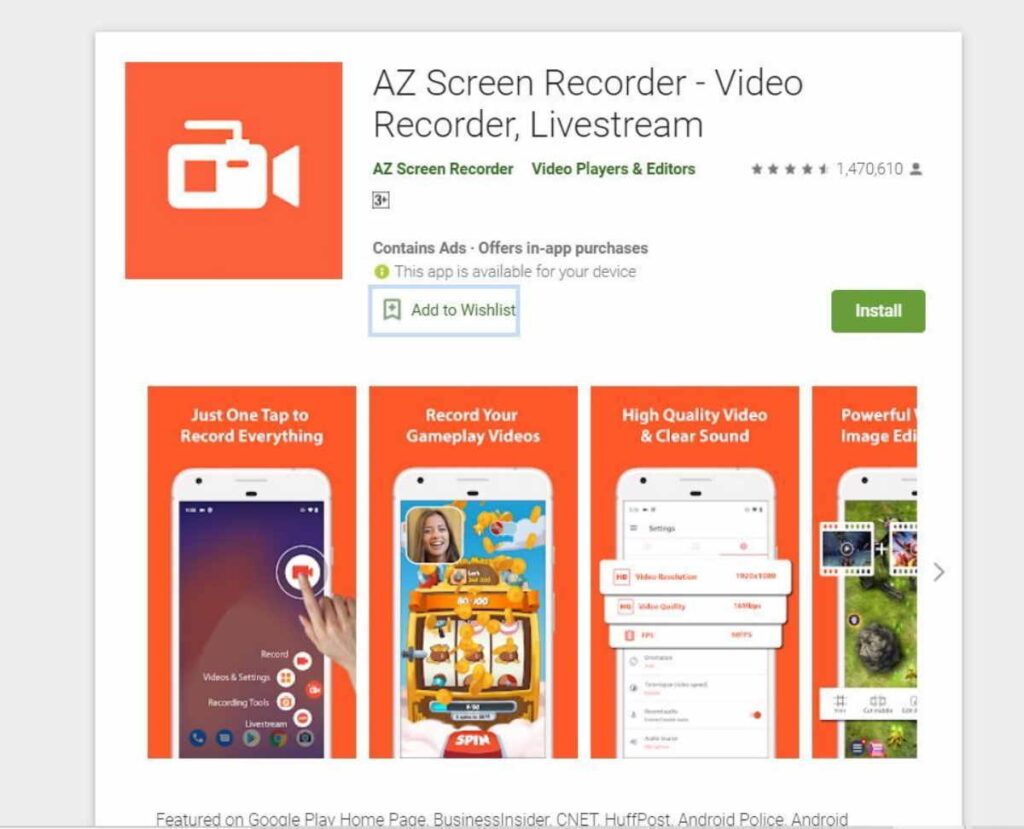
iTop Screen Recorder
The iTop screen recorder is one of the most user-friendly and efficient screen recorders on the market. It is perfect for capturing lectures, webinars, or any other type of online event. The interface is clean and simple, making it easy to use for anyone. Additionally, the quality of the recordings is excellent, with clear audio and video.
- Install iTop Screen Recorder on your PC or laptop, then configure your preferences.
- Select the whole screen of WhatsApp as the recording area, and then tweak the video and audio settings somewhat.
- Take a screenshot of the screen.
- After a three-second countdown, press “F9” to notify iTop Screen Recorder that you are ready, and your WhatsApp video call will begin recording. Then press “F9” again to stop recording.
- Step 3: Go through the recordings with a fine-toothed comb.
- Select “My Creations” from the drop-down menu. By moving the red sidebar, you may examine and trim your recordings.
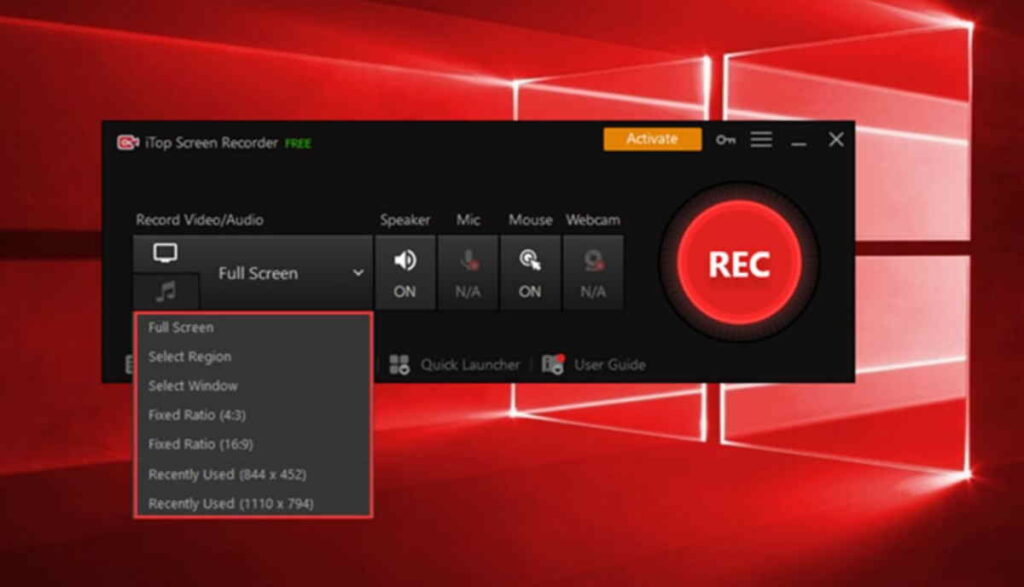
Hope this tutorial helped you to understand the ways in which you can record WhatsApp calls. Please let us know if you face any difficulty or want to share any other tool in the comments section.
Record a WhatsApp Video Call on the Desktop
Are you aware that you may use the Whatsapp live video call function on your PC in addition to installing Whatsapp video call iPhone and Whatsapp video call Android? Yes, it’s possible. Simply download and install Whatsapp Video Call for PC to get started.
You may install WhatsApp on your Windows or Mac computer, or you can use WhatsApp Web without installing anything. Scan the QR picture on the start page to connect your WhatsApp app on an iPhone, Android, or Windows phone to the WhatsApp Web or the WhatsApp desktop program. You can request that a WhatsApp call be made to you, and you will receive the call from your PC or Mac.
If you want to make a WhatsApp video call on your computer, you’ll need to download and install BlueStacks App Player first, then download and install WhatsApp. After you install WhatsApp and sign in with your account, you’ll notice the Call option and a request for permission to use your laptop’s webcam.
If you want to record and store a live video call on your computer, the Filmora Whatsapp video call recorder is one of the best options. You can easily record your Whatsapp video calls using Filmora in just a few easy steps.

