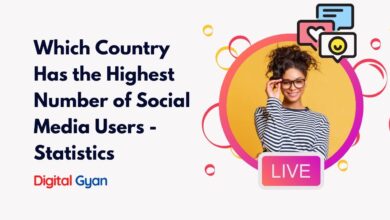How to Change the Facebook Group Privacy Setting?
One of the key features of Facebook is the ability to create and join groups, which can be a great way to connect with like-minded individuals, share ideas, and collaborate on projects.
However, it’s important to remember that not all groups are created equal, and it’s essential to understand how to manage your group’s privacy settings to ensure that your personal information is kept safe and secure.
We will guide you through changing Facebook group privacy settings, so you can have greater control over who can see and access your group’s content.
So let’s get started!
- By default, anyone can see your Facebook group. This includes people who are not members of the group. If you change the privacy setting to “Closed,” only group members will be able to see the group’s content.
- If you change the privacy setting of your group to “Secret,” only group members will be able to find the group in a search and see its content.
- If you want to prevent people from finding your group in a search, you can change the privacy setting to “Closed” or “Secret.”
- If you want to prevent people from seeing the content of your group, you can change the privacy setting to “Secret.”
- The privacy setting of your group can be changed at any time by an administrator of the group.
If you are searching for “how to change the Facebook group privacy setting”, then you are in the right place. Let’s know how to do it:
There are 2 privacy settings for Facebook groups:
- Public: anyone can see who’s in the group and what they post.
- Private: only members can see who’s in the group and what they post.
Changing Public Group Privacy
Public groups can change to private ones. If an admin schedules the privacy setting to change, they have 3 days to cancel if they’d like to. Keep in mind:
- All admins will get a notification when the privacy change is scheduled.
- Everyone in the group will get a notification when the privacy change happens.
- If the change is cancelled, the group will stay public, and admins will be notified that the change was cancelled.
To change the privacy of a public Facebook group:
- From your News Feed, click Groups in the left menu and select your public group.
- Click Settings in the left menu.
- Click
next to Privacy.
- Select Private and then click Save.
Changing Private Group Privacy
Private groups can’t change to the public to protect the privacy of group members. However, group admins can choose to make their groups visible or hidden.
Also Read: How to Change Your Account’s Country Setting on Spotify