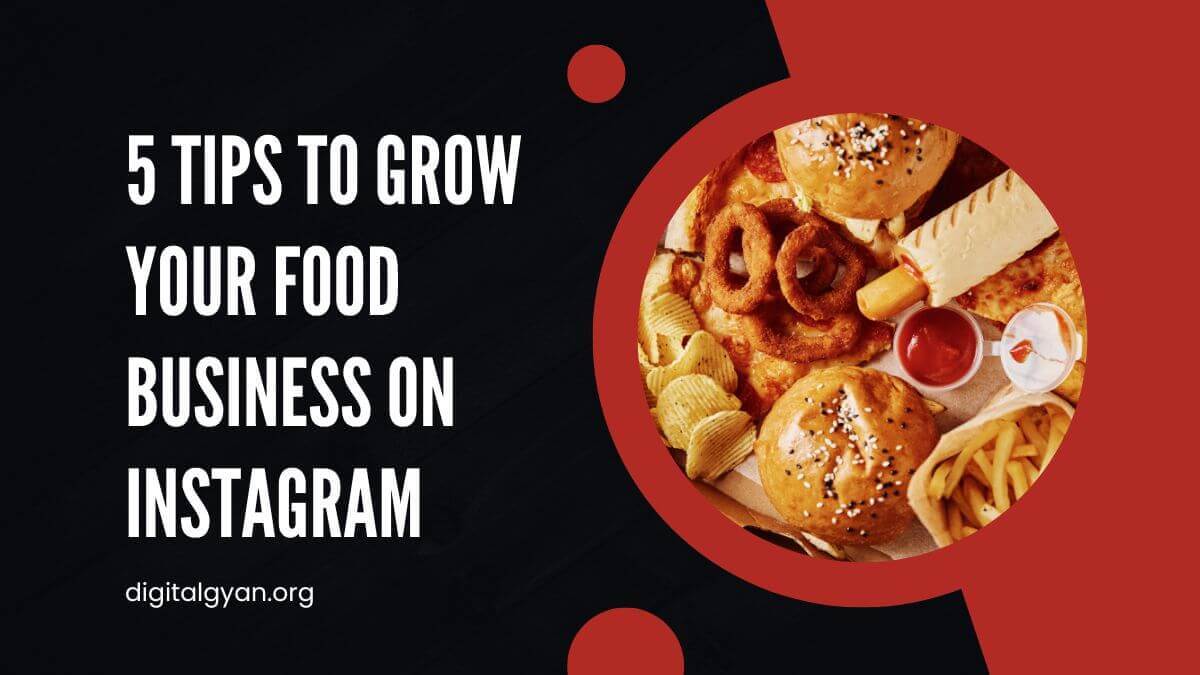How to Cancel Linkedin Premium Subscription?
LinkedIn is the only professional social networking site available today, thus everyone uses it. LinkedIn is free to use platform.
LinkedIn also offers a premium membership that comes with a number of extra benefits. With LinkedIn Premium, you can attend online professional development courses, get deeper insights into who is seeing your profile, and more. You can also send unlimited InMail messages to LinkedIn members who aren’t in your personal network.
However, considering that it starts at $29.99 a month, you might only want to join if you’re looking for work right now.
If you decide to stop your Linkedin Premium membership, your Premium status will remain in effect until the conclusion of the current paying cycle. Following that, you’ll no longer have access to any premium services (such as insights and InMail privileges), but you’ll still have access to all of your connections and other free LinkedIn capabilities.
How to Cancel Linkedin Premium Subscription?
Here is information on how to cancel a Linkedin premium subscription from a computer or a mobile device.
For PC:
- Open a web browser and go to Linkedin.com.
- In the “Me” dropdown option at the top of the screen, select “Access My Premium.”
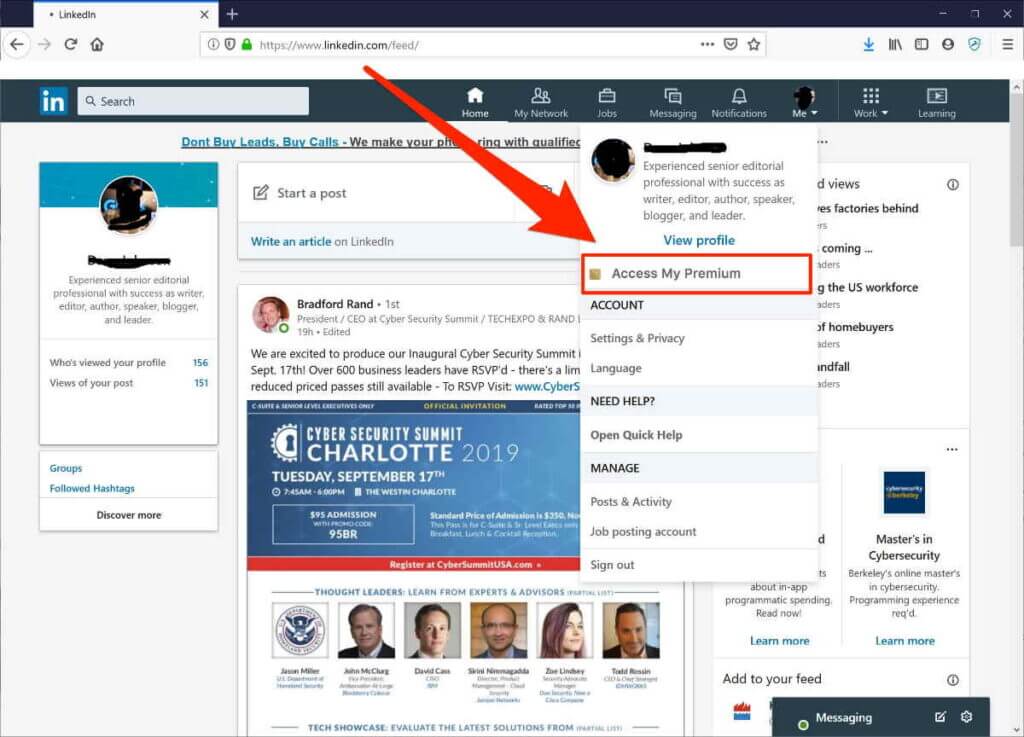
Click “Cancel subscription” in the Manage Premium account section.
To cancel, click “Continue”.
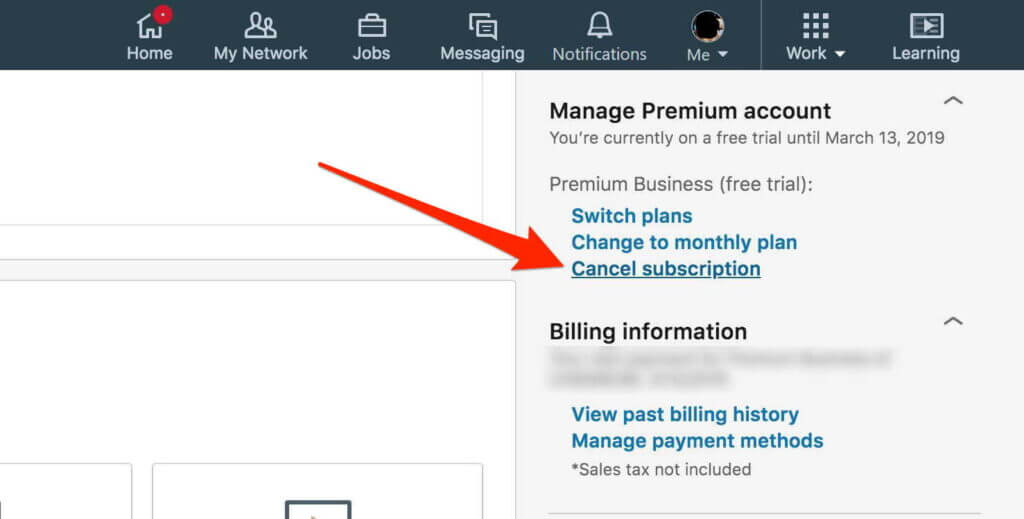
For Mobile
Unfortunately, you can’t deactivate LinkedIn Premium on an Android or iPhone device using the mobile app; instead, you must use a browser on a desktop or laptop computer.
The one exception is that you must cancel your membership to LinkedIn Premium through mobile if you purchased it there. This is the procedure.
- Open the Settings application.
- At the top of the screen, tap your name.
- Then select “iTunes & App Store.”
- In the pop-up box, press “View Apple ID” after tapping your Apple ID at the top of the screen. You might need to utilise Face ID or Touch ID, input a passcode, or both.
Can I get a Refund for Cancelling Linkedin Premium?
You may terminate your membership in LinkedIn Premium by clicking Cancel Subscription and then following the tutorial’s three simple steps. You cannot receive a refund if you have already been charged for one payment period. If you cancel your subscription plan, it will stop at the end of the current monthly cycle.
Things to keep in mind while cancelling Linkedin Premium Subscription
Consider the following criteria before making a choice to terminate your LinkedIn Premium subscription.
After you cancel your membership, your billing will stop right away, and when the current billing cycle is through, your access to Premium features will also be terminated. Additionally, after the conclusion of the billing period, you will no longer have access to any remaining InMail credits. It won’t be returned.
Make sure your reliance on your premium subscription wasn’t excessive. Consider if you made sure that each item was checked. Did you utilise a business-related profile photo? Have you chosen the proper keywords? A premium subscription alone won’t attract relevant individuals from your sector to your profile, keep that in mind.
Conclusion
You will no longer be billed for your LinkedIn Premium subscription once you have finished these steps. Your LinkedIn account will revert to the complimentary basic membership. To be sure the cancellation was successful, be sure to check your email for any confirmation or cancellation notifications from LinkedIn.
![Khaby Lame TikTok followers Count [May 2024 Updated] khaby lame tiktok followers count](https://digitalgyan.org/wp-content/uploads/2022/05/Khaby-Lame-tiktok-followers-Count-220x150.jpg)