How to Fix Valorant error code Val 19 Connection Error
Imagine queuing for a high-stakes Valorant match, only to be stopped dead by the infamous VAL 19 Connection Error—a frustrating roadblock that screams network trouble. This error, often linked to unstable connections or Riot’s server glitches, can derail your gaming momentum. But dont’ worry!
In this tutorial you will learn the reasons behind the VAL 19 Connection Error, delivering precise, step-by-step solutions to restore your gameplay swiftly.
Don’t let technical hiccups steal your shine—dive into our expert fixes and reclaim your spot on the leaderboard today!
Why do I constantly Receive connection problems in Valorant?
Connection issues in Valorant, particularly the VAL 19 Connection Error, can disrupt your gaming experience, preventing you from joining matches. This error often stems from server-side problems, network misconfigurations, or software conflicts. Below, we outline the primary causes of connection issues in Valorant and provide targeted solutions to resolve the VAL 19 error efficiently.
The server might be down
The VAL 19 error may occur due to server-side issues beyond your control, such as maintenance or outages affecting players in your region.
Check Riot Games’ official server status page or social media channels (e.g., @PlayValorant on X) for real-time updates on server availability. If servers are down, wait for Riot to restore functionality before attempting to reconnect.
Some Glitch in Patch 3.12
The Valorant Error Code 19 has been encountered by several players since patch 3.12. The Riot Client breaks down when the problem code displays and Valorant won’t allow you to load up a game. Restarting all RIOT processes will fix the issue in this case.
Network Configuration Issue
Network instability or misconfigured settings can also lead to the VAL 19 Connection Error, particularly if other players in your region report similar issues. Reset your modem and router by unplugging them for 30 seconds, and perform a network reset via Windows Settings under Network & Internet. Additionally, use tools like Speedtest to verify your connection’s stability and ensure low latency, which is critical for online gaming.
AntiVirus Blocker or some App
Third-party software, particularly antivirus programs or applications using IPv6 protocols, may interfere with Valorant’s connectivity, resulting in the VAL 19 error. To troubleshoot, perform a clean boot through System Configuration (msconfig) to disable non-essential services, and temporarily disable your antivirus software. If the issue resolves, add Valorant and the Riot Client as exceptions in your antivirus settings before re-enabling it to maintain system security.
Missing File in Valorant Game Installation
Corrupted or missing game files in Valorant or the Riot Client can also trigger this error, preventing the game from launching properly. To fix this, uninstall both Valorant and the Riot Client via Control Panel, then download the latest installer from https://playvalorant.com and reinstall them. Ensure your system meets Valorant’s minimum requirements to avoid compatibility issues during reinstallation.
How to Fix Valorant error code Val 19?
First, restart the Riot Client, as stated in the notice that comes with problem code VAL 19. It’s quite likely that this one procedure will solve your ongoing VAL 19 issue.
Additionally, it will urge the Riot Client to look for fresh updates. This can occasionally cause errors like VAL 19 to show up. Install any updates that are discovered right away. Restart your PC completely if no new updates are available after you restart the Riot Client. Typically, restarting a game or your computer will completely resolve any errors you are experiencing.
As VAL 19 appears to be a Riot Client issue still, that probably won’t be the case in this instance, but it’s still important to double-check.
When Valorant displays error number 19, there are problems with the Riot client. Restarting the Riot Client is the recommended initial course of action. Try the following remedies if it still doesn’t solve the problem.
Look into your internet connection
A server connection is necessary for Riot Client to open and allow you to play Valorant. A strong internet connection is required. Test the speed of your internet connection to ensure it is operating properly. Restart your computer and use the Riot Client again if your internet connection is strong.
According to some Valorant gamers, this problem can also be caused by incorrect DNS and IP addresses that stop installation. Most affected players who have encountered this issue have reported that it was fixed, allowing them to play Valorant at last, generally after rebooting or resetting their router.
Start with a simple reboot. This procedure will update the PC’s current IP and DNS settings without changing any previously made custom settings. Before performing a reset, please turn off your router, unhook or disconnect it from the outlet, and give it at least 30 seconds to verify the Router has been reset.
Restart the client and end any Riot processes
On your computer, launch Task Manager and kill every process with the names Riot Client, Valorant, Vanguard, etc. Restarting the Riot Client will then initiate each procedure automatically. See whether the problem has been resolved.
Valorant and Riot Client may need Updates
Verify whether Riot Client or Valorant upgrades are available, then install them. Reinstall the game if the problem has not been resolved and there are no accessible updates. The Valorant error code 19 should be resolved using the abovementioned techniques. Contact the Riot Games support team if necessary.
Remove Temporary ISP Data & DNS Cache
Numerous courageous gamers have mentioned that we are also experiencing this issue. As a result, you should anticipate seeing this behaviour as a result of a network abnormality. In this circumstance, Powershell commands must be used to update Winsock, the IP data, the DNS data, and the firewall cache.
Launch an elevated Powershell command and issue a series of commands while hitting Enter to test whether this scenario is true.
netsh winsock reset
netsh int ip reset
netsh advfirewall reset
ipconfig /flushdns
ipconfig /releaseIn Valorant, several error codes range from 0 to 152. Every error code has a unique fix. Restarting the Riot Client or your PC will often resolve most issue codes. Some error codes call for the Riot Client and Valorant to be reinstalled.
Disable Anti-Virus Software Temporary
In rare instances, you could also expect to encounter this error if your anti-virus software prevents data communication and the Riot install agent cannot obtain admin access.
If you’re using a third-party suite and you’re satisfied that the programme you’re trying to access or install doesn’t pose a security threat, you should be able to resolve the issue by disabling real-time protection before opening Valorant and attempting to install the pending update once more.
The steps will differ depending on the third-party suite you’re using, but the majority of antivirus programmes allow you off real-time protection from the taskbar menu.
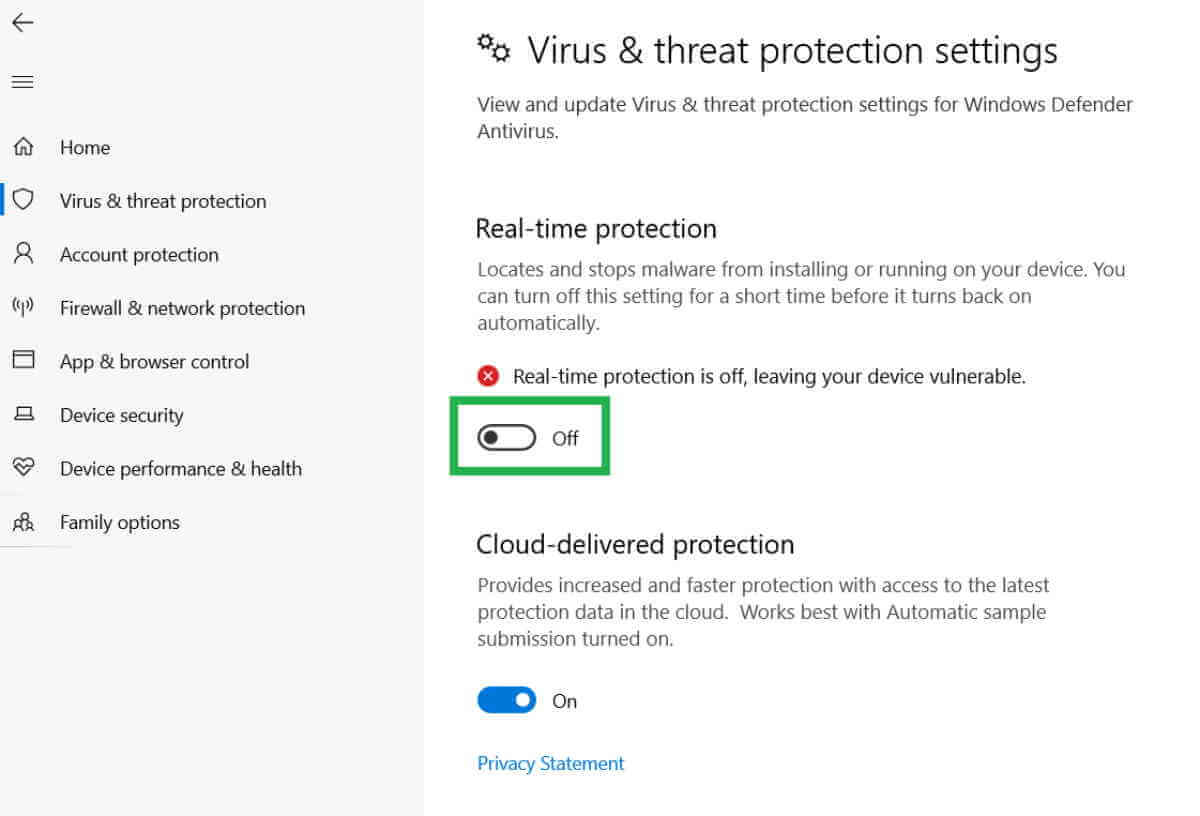
When “real-time protection” is disabled, restart your computer and go through the installation process again. Consider deleting the security suite if you use a third-party fix and the problem persists. After uninstalling the security application, get rid of any lingering files that could still apply the same security restrictions. If the problem is still there, go on to the next suggestion below.
Check Windows Update
Windows update may cause this issue if you haven’t updated your Windows build in a while. Open the Windows Update component and install each pending Windows update until your system is up to date to resolve this problem. Before attempting any of the other options below, install all pending updates first and see if the problem goes away.
The procedures outlined below should resolve the problem if it results from a known fault in Windows 11 as Microsoft has already published a fix for each operating system version.
Check Valorant’s Server is UP
It turns out that you do not influence the server-side fault that might cause this issue. Consider whether the source of the issue is a server issue currently affecting gamers in your region before taking any further action. You should begin this troubleshooting procedure by ensuring that none of Valoran’s servers is currently down or undergoing maintenance because error number 9 is the one that most frequently points to a broad server issue.
Riot has a directory where you can check the status of each server to see if the problem is currently happening on all Valorant servers or if it simply affects your computer.
Open your preferred browser and navigate to Riot Games’ page if you think a server issue may be the root of your Valorant issue. Select Continue while on the Valorant status screen before choosing the location and language of your connection.
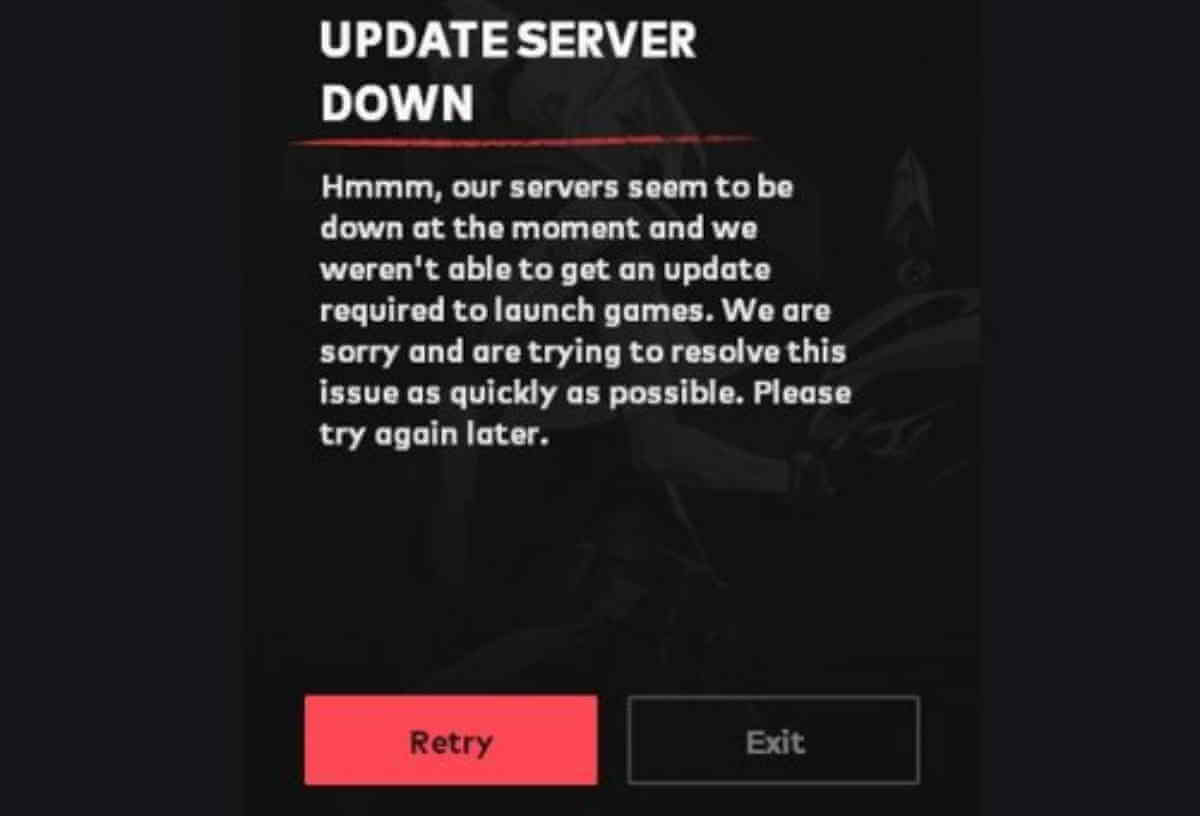
The server should then report all of its current issues on the screen. Changing the server from which you’re connecting is necessary if there are any indications of a connectivity problem. The only practical course of action is to wait for the developers to address the problem on their end if every server you attempt to connect to returns the same error code.
Summary
These actions can be used to resolve the Valorant error code Val 19. It is almost clear that the issue is on the server side if it continues. All you can do right now is wait for the Riot developers to resolve this issue. You’ll probably be able to play the game in just a few minutes since Riot Games often responds quickly to such situations.



