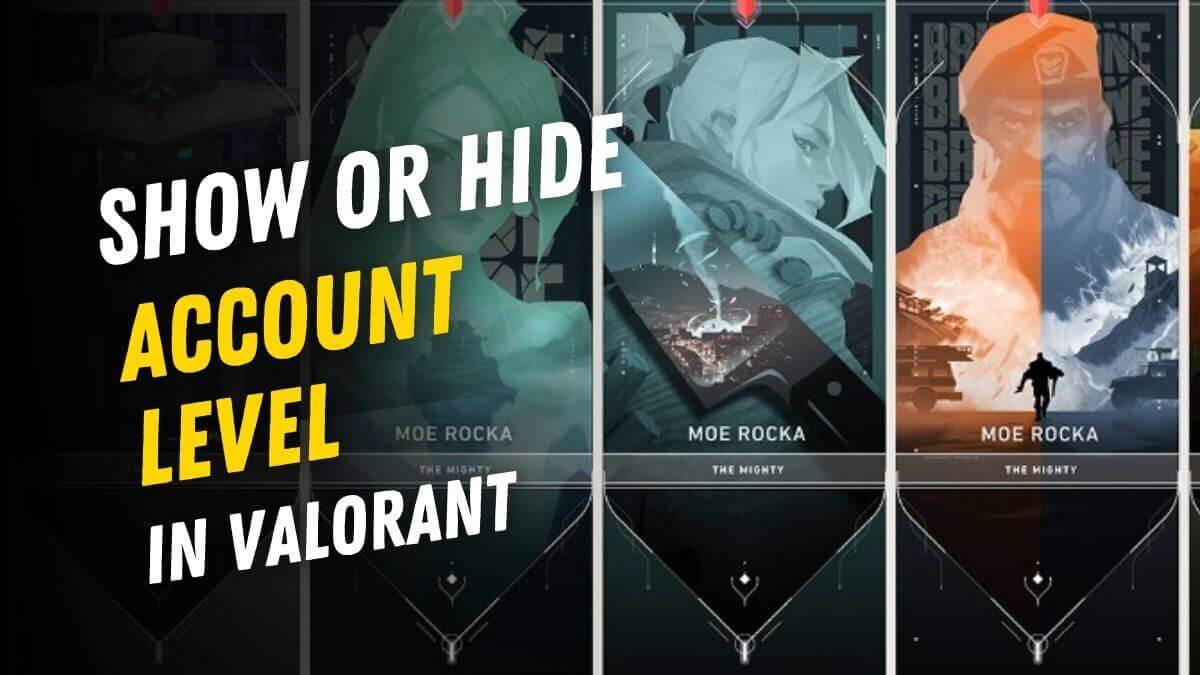How to Fix Valorant error code Val 19 Connection Error
Are you looking for a fix to Valorant error code Val 19 on a PC or Laptop? Well, it’s a common issue, that many players might face.
But today, we will talk about some of the fixes that one can try to fix the Valorant Game Error Completely.
Those attempting to Login and play several games have seen the error number “VAL 19”. Not only does it block players from signing on, but it also doesn’t seem to be a problem that is exclusive to any one person.
One might get the error message: “The platform connection was unsuccessful. Restart your game client if necessary.”
The error code itself isn’t new; one may have seen it a few previous times during the course of Valorant’s development. Unfortunately, relaunching the game client does not always solve the issue.
The Riot Client, the hub from which you can browse, download, install, and play games from Riot Games on PC, appears to be the cause of the VAL 19 error code. If you try to find a VAL 19 repair software or patch, you might not be successful because it seems to be a server-side issue.
There are a few things you can attempt to try to fix error code VAL 19, even if there isn’t any current update or Server Outage on the Valorant Twitter account to advise what may be done to address the problem.
Why do I constantly Receive connection problems in Valorant?
These are the following issue that a person might be seeing as the Connection Problem in Valorant:
The server might be down
You have no control over the potential server-side error that is causing this problem. Before taking any further action, think about if the issue is caused by a server fault now impacting gamers in your location.
Some Glitch in Patch 3.12
The Valorant Error Code 19 has been encountered by several players since patch 3.12. The Riot Client breaks down when the problem code displays and Valorant won’t allow you to load up a game. Restarting all RIOT processes will fix the issue in this case.
Network Configuration Issue
Since other Valorous players have reported that we are also experiencing this problem, you should prepare to see this behaviour because of a network down.
Reset each relevant network component to fix the issue. In other cases, you ought to be able to resolve the issue by carrying out a network reset.
AntiVirus Blocker or some App
Some third-party services are known to create this problem, especially if they use the IPV6 protocol. To find the cause, get a clean boot state and determine if the issue has been fixed. Before trying to run Valorant again, briefly disable or remove any antivirus software you may be using.
Missing File in Valorant Game Installation
It turns out that the corruption or some missing files might be the cause of this specific problem. By reinstalling Valorant and the Riot client, you can resolve this problem. You should remove Valorant first, then quickly erase the Riot Client.
How to Fix Valorant error code Val 19?
First, restart the Riot Client, as stated in the notice that comes with problem code VAL 19. It’s quite likely that this one procedure will solve your ongoing VAL 19 issue.
Additionally, it will urge the Riot Client to look for fresh updates. This can occasionally cause errors like VAL 19 to show up. Install any updates that are discovered right away. Restart your PC completely if no new updates are available after you restart the Riot Client. Typically, restarting a game or your computer will completely resolve any errors you are experiencing.
As VAL 19 appears to be a Riot Client issue still, that probably won’t be the case in this instance, but it’s still important to double-check.
When Valorant displays error number 19, there are problems with the Riot client. Restarting the Riot Client is the recommended initial course of action. Try the following remedies if it still doesn’t solve the problem.
Look into your internet connection
A server connection is necessary for Riot Client to open and allow you to play Valorant. A strong internet connection is required. Test the speed of your internet connection to ensure it is operating properly. Restart your computer and use the Riot Client again if your internet connection is strong.
According to some Valorant gamers, this problem can also be caused by incorrect DNS and IP addresses that stop installation. Most affected players who have encountered this issue have reported that it was fixed, allowing them to play Valorant at last, generally after rebooting or resetting their router.
Start with a simple reboot. This procedure will update the PC’s current IP and DNS settings without changing any previously made custom settings. Before performing a reset, please turn off your router, unhook or disconnect it from the outlet, and give it at least 30 seconds to verify the Router has been reset.
Restart the client and end any Riot processes
On your computer, launch Task Manager and kill every process with the names Riot Client, Valorant, Vanguard, etc.
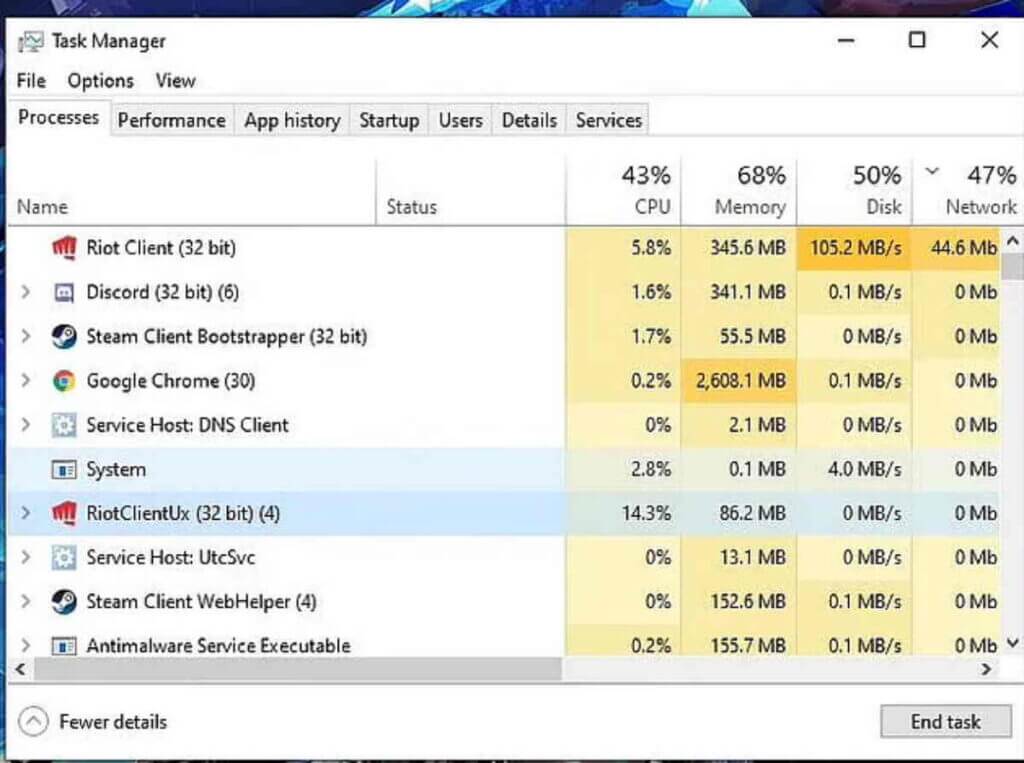
Restarting the Riot Client will then initiate each procedure automatically. See whether the problem has been resolved.
Valorant and Riot Client may need Updates
Verify whether Riot Client or Valorant upgrades are available, then install them. Reinstall the game if the problem has not been resolved and there are no accessible updates. The Valorant error code 19 should be resolved using the abovementioned techniques. Contact the Riot Games support team if necessary.
Remove Temporary ISP Data & DNS Cache
Numerous courageous gamers have mentioned that we are also experiencing this issue. As a result, you should anticipate seeing this behaviour as a result of a network abnormality. In this circumstance, Powershell commands must be used to update Winsock, the IP data, the DNS data, and the firewall cache.
Launch an elevated Powershell command and issue a series of commands while hitting Enter to test whether this scenario is true.
netsh winsock reset
netsh int ip reset
netsh advfirewall reset
ipconfig /flushdns
ipconfig /releaseIn Valorant, several error codes range from 0 to 152. Every error code has a unique fix. Restarting the Riot Client or your PC will often resolve most issue codes.
Some error codes call for the Riot Client and Valorant to be reinstalled.
Disable Anti-Virus Software Temporary
In rare instances, you could also expect to encounter this error if your anti-virus software prevents data communication and the Riot install agent cannot obtain admin access.
If you’re using a third-party suite and you’re satisfied that the programme you’re trying to access or install doesn’t pose a security threat, you should be able to resolve the issue by disabling real-time protection before opening Valorant and attempting to install the pending update once more.
The steps will differ depending on the third-party suite you’re using, but the majority of antivirus programmes allow you off real-time protection from the taskbar menu.
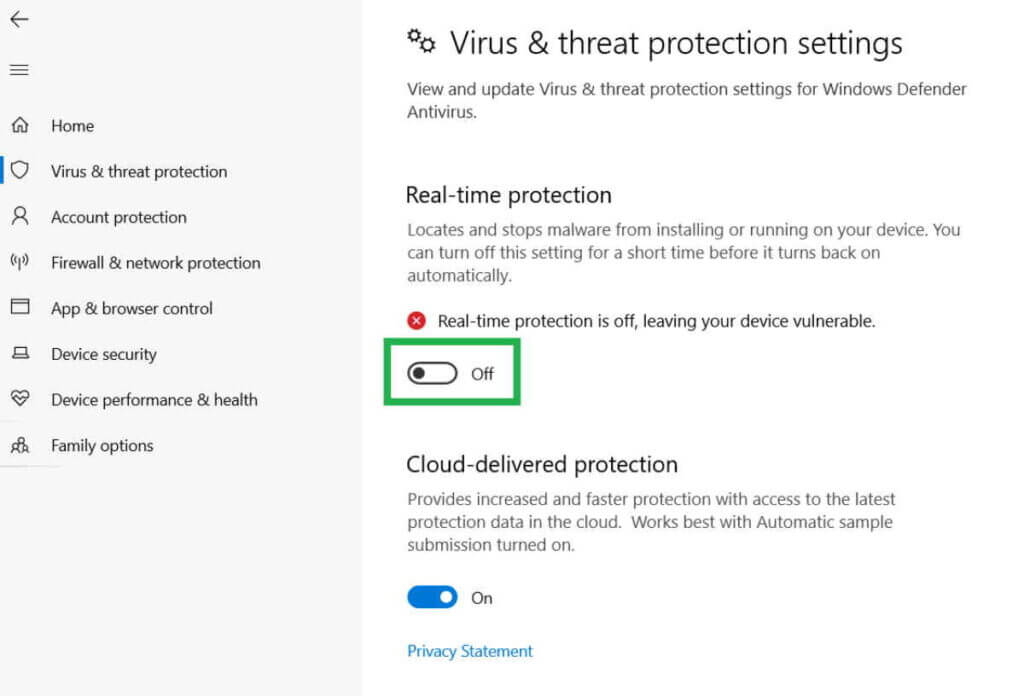
When “real-time protection” is disabled, restart your computer and go through the installation process again. Consider deleting the security suite if you use a third-party fix and the problem persists. After uninstalling the security application, get rid of any lingering files that could still apply the same security restrictions. If the problem is still there, go on to the next suggestion below.
Check Windows Update
Windows update may cause this issue if you haven’t updated your Windows build in a while. Open the Windows Update component and install each pending Windows update until your system is up to date to resolve this problem. Before attempting any of the other options below, install all pending updates first and see if the problem goes away.
The procedures outlined below should resolve the problem if it results from a known fault in Windows 11 as Microsoft has already published a fix for each operating system version.
Check Valorant’s Server is UP
It turns out that you do not influence the server-side fault that might cause this issue. Consider whether the source of the issue is a server issue currently affecting gamers in your region before taking any further action. You should begin this troubleshooting procedure by ensuring that none of Valoran’s servers is currently down or undergoing maintenance because error number 9 is the one that most frequently points to a broad server issue.
Riot has a directory where you can check the status of each server to see if the problem is currently happening on all Valorant servers or if it simply affects your computer.
Open your preferred browser and navigate to Riot Games’ page if you think a server issue may be the root of your Valorant issue. Select Continue while on the Valorant status screen before choosing the location and language of your connection.
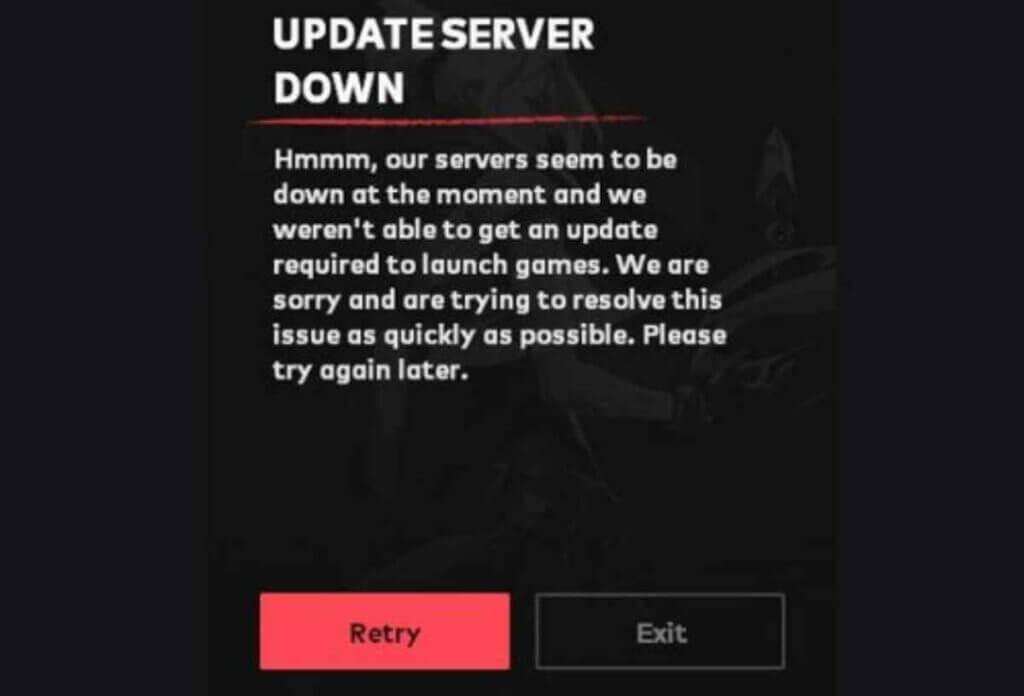
The server should then report all of its current issues on the screen. Changing the server from which you’re connecting is necessary if there are any indications of a connectivity problem. The only practical course of action is to wait for the developers to address the problem on their end if every server you attempt to connect to returns the same error code.
Summary
These actions can be used to resolve the Valorant error code Val 19. It is almost clear that the issue is on the server side if it continues. All you can do right now is wait for the Riot developers to resolve this issue. You’ll probably be able to play the game in just a few minutes since Riot Games often responds quickly to such situations.