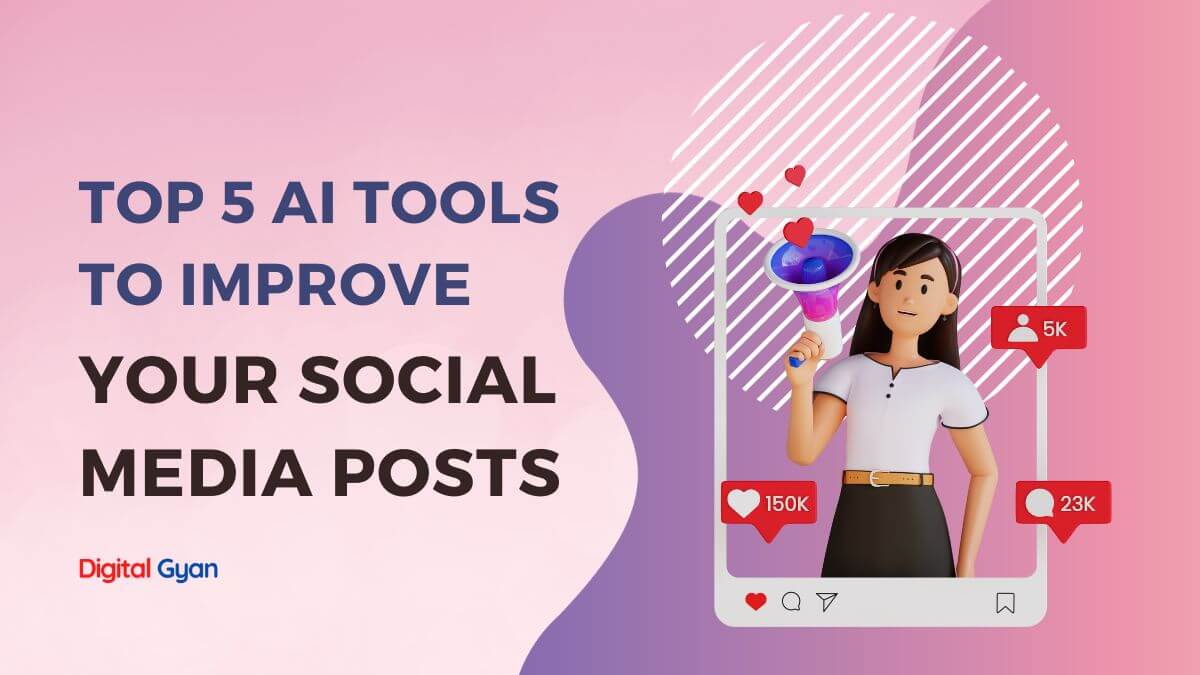How to Convert PDF to CSV Format?
Converting PDF to CSV format is a common requirement for many businesses. CSV files are commonly used to store and exchange data between different systems.
However, converting PDF files to CSV can be a challenging task if you don’t have the right tools or knowledge.
Luckily there are innumerable applications that let you turn PDF into CSV document format, but still working with one among them looks daunting task. However, you can easily save PDF as a CSV file from the source of theonlineconverter.com loaded with the best PDF to CSV converter for free. The great thing is that it lets you quickly turn PDF files into CSV documents on Windows, Mac, and even on the web within no time.
Well, there we are going to identify multiple ways that reveal how easily you can be able to convert PDF documents to CSV files.
How to convert PDF to CSV on Windows PC?
- At first, you have to launch the EaseUS PDF Editor and simply make click on the “Open Files…” that is given on the main interface. Once you click, it allows you to quickly import the Adobe PDF document that you want to convert into Excel
- Now, you need to simply navigate to the given “Convert” tab and there you can encounter different options. All you need to do is make a selection with “To Excel” that allows you to process the conversion process
- Once you have to done with all, the newly converted Excel document will be saved onto your system storage
- Finally, you have to simply open the converted file with Excel, then make a simple click on “File” > “Save As” > “Browse”. Right after that, you ought to just choose the CSV from the Save as Type drop-down menu and hit the Save button
Thankfully, you can see that how EaseUS PDF Editor works as PDF to CSV converter to provide you with optimal level conversions.
How to Convert a PDF to CSV on Mac?
- To start, you have to open a Finder window and just locate your Adobe PDF document file. Once you find it, you just require to make right-click on your file and choose the Open With option followed by Adobe Acrobat Reader DC. Once your PDF document file opens, you ought to proceed further by clicking on the File menu which is placed at the top and choosing Convert to Word, Excel or PowerPoint
- Then, its time to simply choose Microsoft Excel Document from the Convert to the menu that is given on the main screen. Very next, you ought to click on the provided Export to Excel button to simply start saving your PDF as Excel format. Now, move to the next step and see how it lets you process further PDF to CSV conversions
- Right after that, you need to open your newly transformed file in MS Excel on your Mac system. Then, you require to simply save your file as you people normally would and select CSV (Comma Delimited) as the output format. You can find that this way convert PDF to CSV in actual without any formatting loss
How to Convert PDF to CSV Format Online for Free?
Yes, you can find that an online PDF to CSV converter is the super-fast way to turn PDF into a CSV document. It does not matter at all whether you have one or a couple of PDF files to convert into CSV documents, give a try to this PDF file to CSV converter sources to attain optimal conversions.
Zamzar:
Zamzar is an authorized online web-based application that provided you with files conversion services online since decades. You can use its easy to use free PDF-to-CSV converter which takes minimal efforts to save PDF as CSV. Let’s find the given steps that lets you turn PDF into less than a minute.
Step 1:
- Initially, you need to launch the web-based browser on your computer or any device and access the official Zamzar site. Once you launched, make a simply click on the “Add Files” and start uploading PDF document. Also, now you can easily add files from a web URL (if required)
Step 2:
- Once your PDF document is entirely uploaded, you should make sure that the middle drop-down menu shows “CSV”. This will appear if you have not altered any settings or options. Then, you ought to enable the “Email when done” checkbox if you required, and finally hit the Convert Now button
Step 3:
- Now, you need to wait for a while until your PDF is converted to CSV. When you have done with all, you will get the “Download” button on your PDF to CSV converter screen. All you need to hit this button right there and the converted CSV file will commence downloading to your system storage
Theonlineconverter.com
No matter whatever the reason you have behind converting PDF documents to CSV file format, this online-web-based application works tremendously for you. Yes, get its best version online PDF to CSV converter and allow it to quickly turn PDF into CSV (Comma Delimited) file format. The upside is that it never ever compromise on the overlay and formatting while converting PDF file to CSV document format.
Moreover, you can find the best PDF converter online that takes care of all the conversions related to PDF files including PDF to Word, PDF to SVG, PDF compressing, merging, locking, unlocking, and more for free of cost.
Step 1: in this step, you need to make a selection for the PDF files and drop them instantly into the toolbox to convert them into CSV files
Step 2: Next, you must wait until all the PDF files are completely uploaded. Then, click on the Convert button
Step 3: Finally, you have to simply save all the converted CSV document files at once by clicking on the Download Zip button
Final Words
One of the easiest ways to convert PDF to CSV is by using an online converter tool. These tools allow you to upload your PDF file and convert it into a CSV file in just a few clicks. The process is simple and straightforward, and you don’t need any technical skills or software installations.
![8 Best Google Forms Alternatives [in 2024] google forms alternatives](https://digitalgyan.org/wp-content/uploads/2020/11/Google-Forms-Alternatives-220x150.jpg)