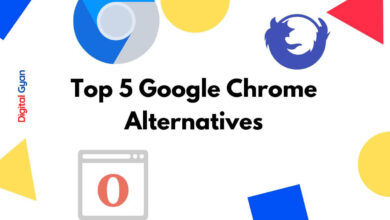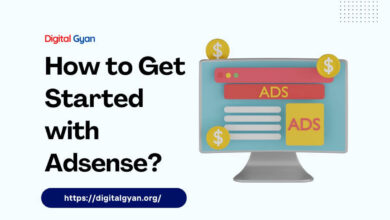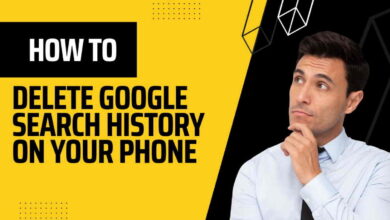Google Home can help you find your lost phone
It’s annoying when you lose your phone. If you’ve misplaced anything, you might check your pockets, go back over your route and even ask friends whether they’ve seen it.
But what if there was an easier way to track down your misplaced phone? From Find My iPhone to Google’s Find My Devices, there’s no shortage of ways to find a lost phone these days.
In this blog post, we will explore how Google Home can help you find your lost phone offering you a convenient solution.
Find your lost Android phone with the Google Home
Originally, even though a Google search could locate and ring a lost Android phone, Google Home didn’t have the ability. Instead, Google created an IFTTT applet for this very purpose.
This week, in the most recent round of Google Home updates, Google enabled native compatibility with Find My Device. This means the Google Home can locate your Android phone and make it ring, even if it’s on silent—a particularly helpful little trick.
How to set up Google Home to find your lost phone
To set up Google Home to find your lost phone, you’ll need to make sure that both devices are signed in to the same Google account. You’ll also need to make sure that location sharing is turned on for both devices.
On your phone, open the Google Home app and tap the hamburger menu (three lines in the top left corner). Then, tap “Settings” and select “Find My Device.” Make sure that the switch next to “Remotely locate this device” is turned on.
That’s it! Once you’ve set up Google Home to find your lost phone, you can use it to locate it whenever you need to.
With all of these steps taken care of, you simply have to say, “OK, Google, find my phone” or, “OK, Google, ring my phone.” The Home will then walk you through a list of devices it finds, asking which one you would like it to ring. First, it will find any registered devices (the ones listed in Find My Device under the same account). Using this route, your Android device will ring, and as soon as you wake the phone, the ringing will stop.
Find a lost iPhone with the Google Home
While Find My Device is limited to Android devices, the Google Home can still be used to locate a misplaced iPhone; however, it cannot call the iPhone if it has been muted.
To set this up, you will need to add your phone number under your My Account privacy settings. Go to myaccount.google.com/privacy, then go to Phone > Add Recovery Phone. Enter your phone number and click Next, followed by Get Code. Enter the six-digit code and click Verify.
Now when you tell the Google Home to find your phone, it can call that number, not just a specific device.
The Google Home will ask you if you want to ring your registered devices first if you have any registered devices. If you continue to respond “No,” it will eventually suggest, “Let’s try something else.” The phone numbers connected to your Google Account will then be the next target. When you tell it to ring a number, it will place a standard VoIP (Voice Over Internet Protocol) call to your phone, regardless of what kind of phone it is.
I hope this blog has helped you learn how Google Home can help you find your lost phone. If you have any questions, please feel free to leave a comment below.