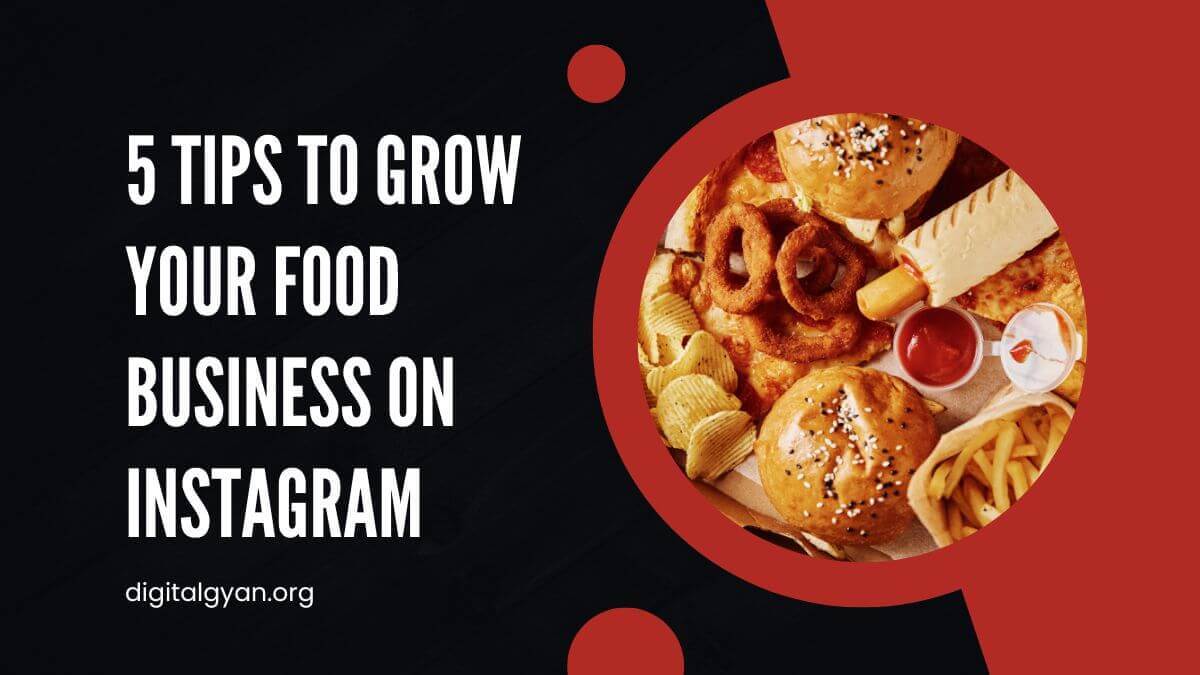How to copy WhatsApp statuses from others on Android/iPhone?
Do you want to replicate WhatsApp updates from your friends or other individuals you follow on the messaging app? If this is the case, you’ve come to the correct spot.
This blog post will show you how to copy WhatsApp statuses from other users on your Android or iPhone. We’ll go through two approaches: one through the application itself and the other through a third-party app.
We will also compare and contrast the two approaches so you can determine which is best for you. Continue reading to find out how to steal WhatsApp statuses from others!
If you use WhatsApp, you’ve probably run across this problem when you intended to download a photo or video from a contact’s status but couldn’t. Then, in two steps, you may address this problem:
1) Save Status Manually, and
2) Save Status Using An App.
In February, WhatsApp made the “Status” function official. It allows users to post photographs, movies, and GIFs that vanish after 24 hours. Users and experts around the world immediately dubbed the function a “clone” of Snapchat Stories. Nonetheless, the function is gradually gaining traction and popularity among users.
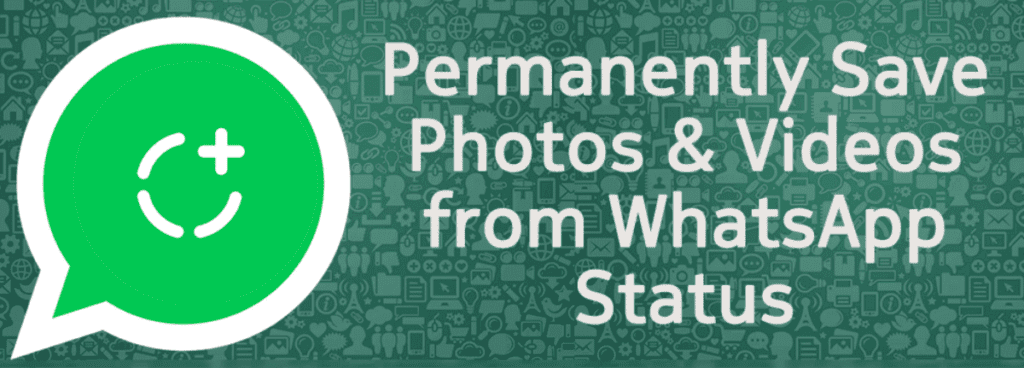
By their very nature, WhatsApp Status updates are perishable. As a result, there is no “official” mechanism to preserve these shares on WhatsApp. Some users keep image statuses by taking screenshots, but what about videos? Even screenshots fail to maintain the image’s quality as it appears on WhatsApp. So, what’s the best way to keep track of your status updates? Let’s have a look.
How to copy WhatsApp statuses from others?
When we see a contact’s status, WhatsApp stores their photographs and videos locally on our phone; nevertheless, these items vanish after 24 hours as the status showed time expires. However, by following these instructions, you may save this data indefinitely.
1) Manually save the status:
File management software on your phone is required to store the status. Many phones come with this software; however, if you can’t locate it, you may download and use Solid Explorer or ES File Explorer instead.
- Now you can see the state you’d want to save.
- Launch the File Manager application ( Files, File Manager, Solid Explorer).
- Go to the options menu and select Show Hidden Files.
- Navigate to internal storage and open the WhatsApp folder there.
- Go to the Media folder and open it.
- A status folder will appear.
- Open the folder and copy the photos and videos you wish to save to a new location.
- All of your photos and videos are now preserved indefinitely on your phone.
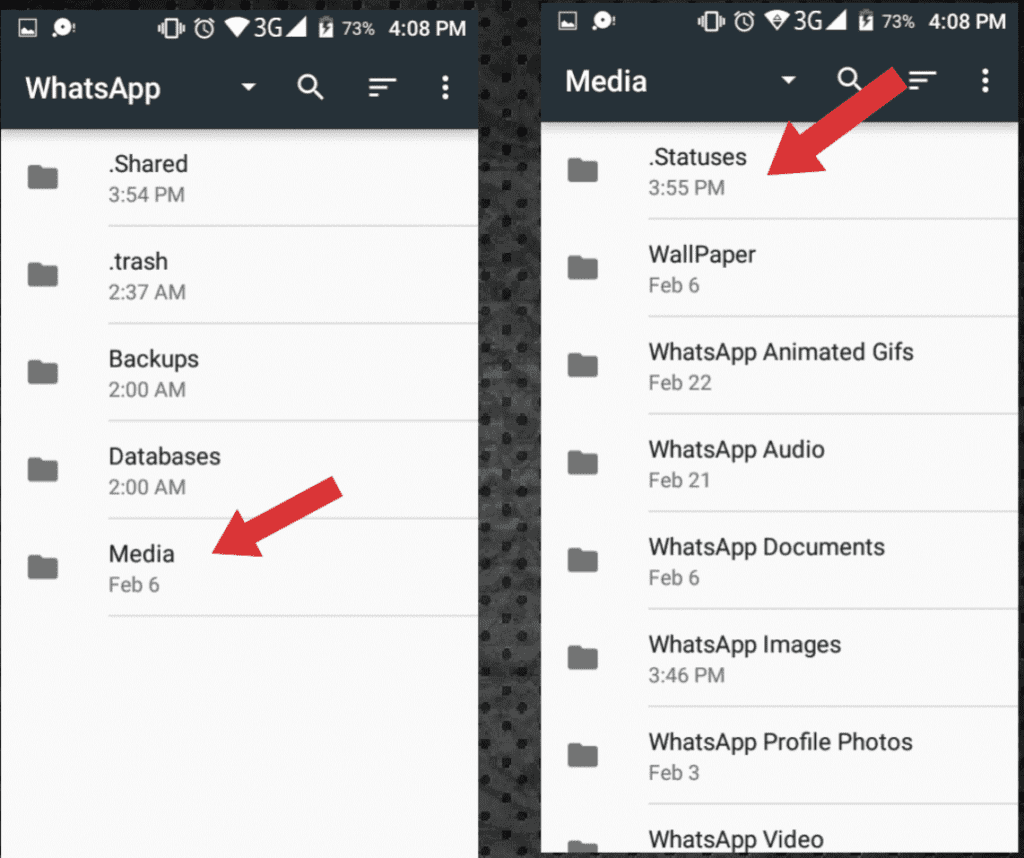
2) Using An App To Save Your Status
You may also use an app to copy and store your contacts’ status photographs and videos.
-To do so, go to the Play Store and download the ‘Status Saver‘ app.
- Launch the app and choose the photos and videos you wish to save to your phone.
-Now touch the save symbol to indefinitely store the photographs and videos on your phone.
Use File Manager to copy WhatsApp Status
The status files (photos/videos) are saved locally on the phone via WhatsApp. These, however, are deleted after 24 hours. As a result, you may copy them out of the temporary folder and save them somewhere secure. Here’s how to do it:
This will need the use of a File Manager app. It comes pre-installed on most phones (including those from Samsung, LG, Sony, Xiaomi, and OnePlus). Look for an app called “Files” or “File Manager” to discover it. If there isn’t one (as on Nokia Android phones), Solid Explorer or ES File Explorer can be downloaded and used instead.
- View the status you’d want to save. This will save a copy of the file to the phone’s storage as a backup.
- Open your File Manager application, such as Files, File Manager, Solid Explorer, and so on.
- “Show hidden files” should be enabled.
- You’ll need to go into your file manager’s settings and tell it to reveal hidden files. Users of Solid Explorer can use this method to enable hidden files.
- Go to Internal storage > WhatsApp > Media >.Statuses to find the WhatsApp folder.
- Make a copy of the photographs or videos you wish to keep.
- Copy and paste them into a new folder.
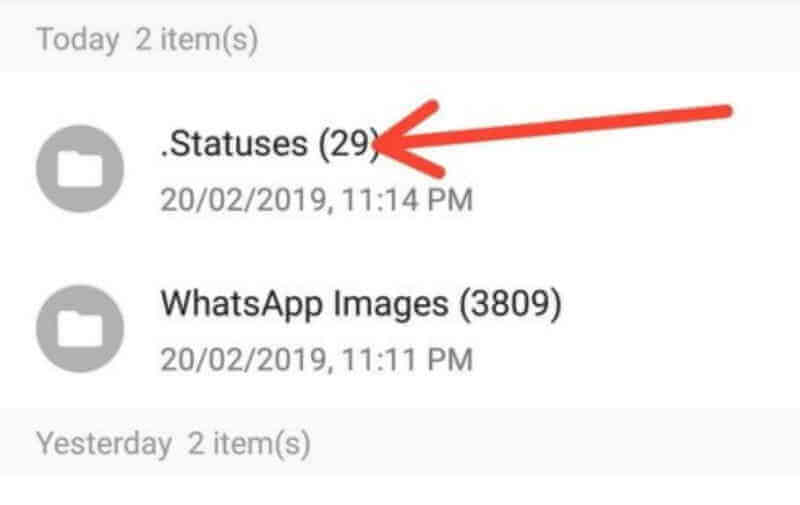
That concludes our discussion. The photographs or videos that have been copied will be saved indefinitely. You can get to them later by going to the folder where they were copied.
How to copy statuses from others on iPhone?
- Long-tap on About on someone’s WhatsApp profile on your iPhone.
- A Copy option will appear; press it to copy the information. You may then post this status on your WhatsApp status or in your About section.
- All special symbols and smilies are also copied by this feature.
How to copy Status from others on Android?
The ability to immediately copy someone’s WhatsApp About is not available on Android, unlike iOS. We’ll have to utilize WhatsApp on the web for this.
- First, open WhatsApp Web in your PC’s web browser.
- Now, on your phone, open the WhatsApp app.
- Now that you’re on WhatsApp, go to the upper right corner of the screen and hit the three dots icon.
- Choose “WhatsApp Web” from the drop-down menu.
- Now, scan the code accessible on the WhatsApp website on your PC using your phone.
- You’ll be able to access your WhatsApp account on the PC after successfully scanning the code.
- Then, open the chat window of the member whose profile you’d want to copy.
- Then, to access that user’s contact information, click on his or her name.
- Right-click on the user’s name while the mouse is above it.
- You’ll now be presented with a number of alternatives; choose “Inspect.”
- Following that, double-click on their status to copy it.
- When you’re finished copying the status, go to the upper left corner of the screen and click on your profile symbol.
Now paste the status into WhatsApp’s About section. That’s it; you can even use this approach to duplicate special symbols and smileys. If it’s a picture, you can also take a screenshot or use another mobile phone to capture it through a camera.
![Khaby Lame TikTok followers Count [May 2024 Updated] khaby lame tiktok followers count](https://digitalgyan.org/wp-content/uploads/2022/05/Khaby-Lame-tiktok-followers-Count-220x150.jpg)