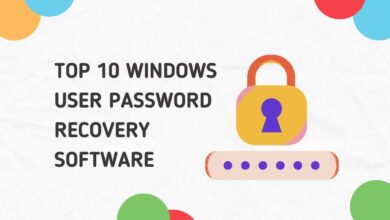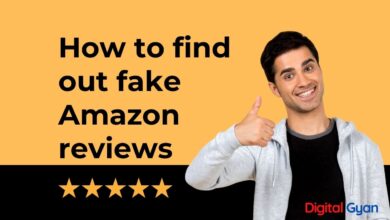How to convert PDF to Editable Google Doc?
Converting a PDF into an editable Google Doc is a practical skill that can save both time and effort, especially when dealing with forms, reports, academic papers, or scanned documents. PDFs are widely used for sharing content because they preserve formatting across devices, but they can be difficult to edit without specialised software. Fortunately, Google Docs offers a free and accessible solution that allows users to convert most PDF files into editable text directly within their Google Drive. Whether you’re a student needing to revise lecture notes, a teacher updating worksheets, or a professional editing a client report, understanding how to perform this conversion efficiently can streamline your workflow.
In this guide, we’ll walk you through the simple steps required to convert PDF to editable Google Doc, along with tips to retain formatting.
Convert PDF to Editable Google Docs online
Writing a text document with Google Docs is a great option since it allows you to do so quickly. Simply follow these few instructions.
Go to drive.google.com and log in to your account.
To upload your PDF, drag it onto the Drive page. Alternatively, select File Upload from the New menu in the top-left corner of your Drive and then pick your PDF to upload.
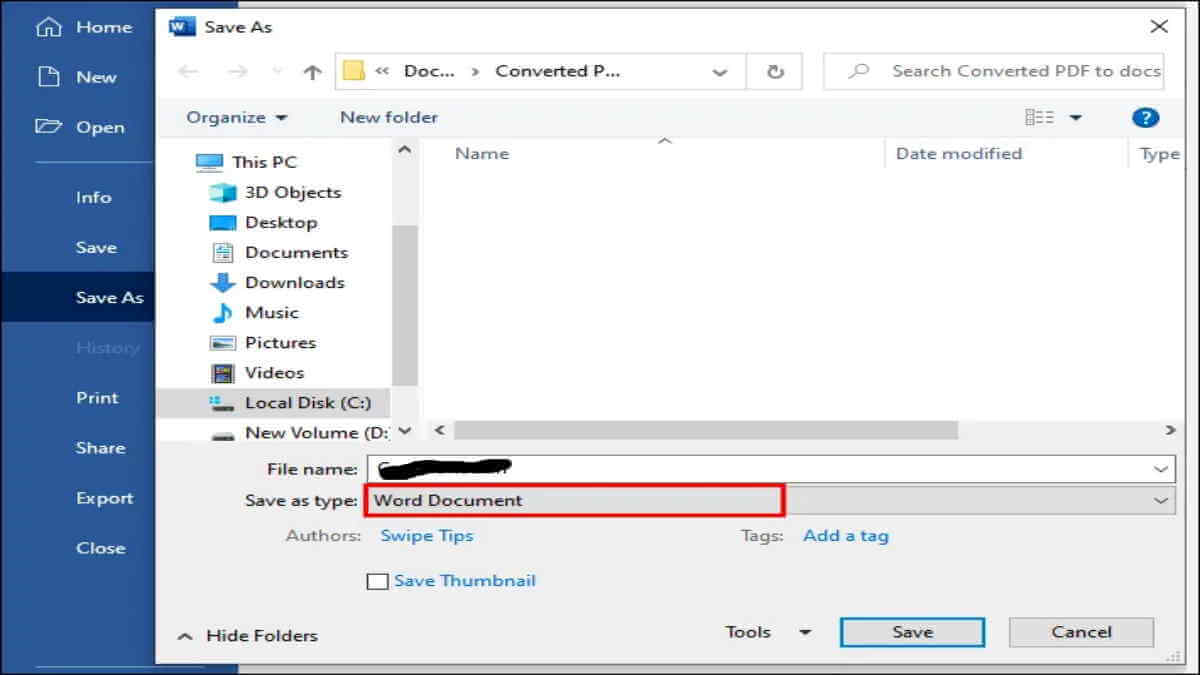
Once the file has been uploaded, right-click it and choose Open with, then Google Docs. Converting a PDF to a Google Doc may take a few minutes. It will then show up in your main Drive file area.
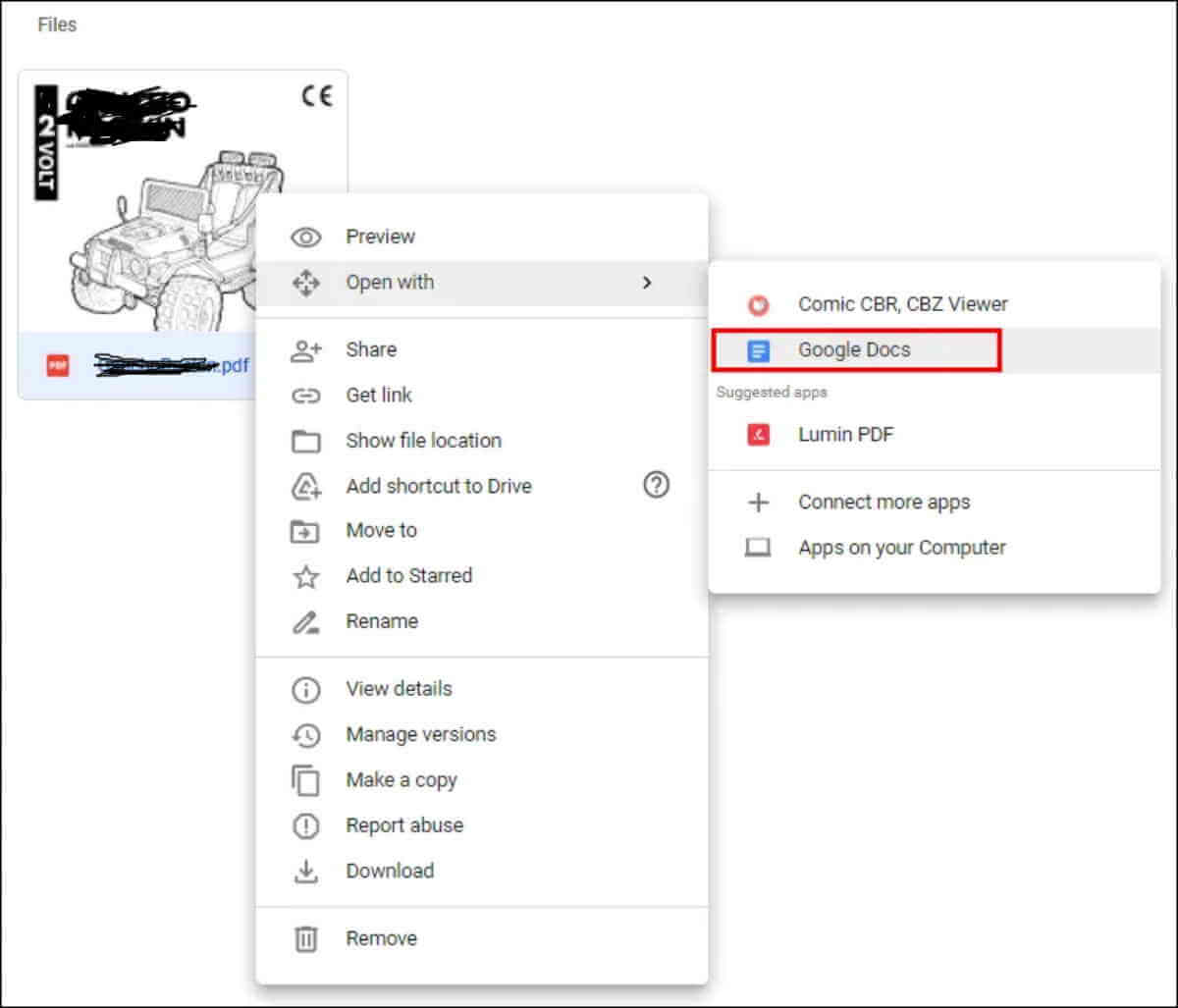
How to convert PDF to Editable Google Docs with Formatting?
When it comes to retaining the formatting of your PDF, Microsoft Word outperforms Google Docs. Of course, having access to Word is required for this to be a viable alternative. And, despite the fact that there is a free version online, this strategy does not work with it.
- Open the Microsoft Word Application on your computer.
- Choose Open, then select the PDF you wish to convert.
- After that, a pop-up notice will display. To convert the PDF to a document, click Ok. The document will open in Word once it has been converted.
- Select File, Save As, and then Word document from the drop-down menu. It’s possible that you’ll need to hit Enable editing to get this done.
- Go to Google Drive and open it.
- Choose Upload files from the context menu when you right-click on the folder where you wish to store your work.
- Select your Word document and press the Open button.
- After you’ve added the file to your Google Drive, right-click it and select Open With, then Google Docs.
- Save As Google Docs from the File menu.
- You may also use the File menu within a Google Doc to export a Google Doc as a PDF. You may store it on your computer or send it as an email attachment from there.
Also Read: How to Convert PDF to CSV Format?
Things to be kept in mind while converting PDF to Editable Google Doc
There are a few things you should be aware of while converting PDF:
- Your PDF file should be no more than 2MB in size.
- It’s ideal if you choose Arial or Times New Roman for your project.
- If the photos aren’t particularly crisp, post-conversion quality may suffer.
- The right side of your document should be up. If it isn’t already rotated, make sure it is.
- You’ll need Google Drive and the PDF you want to convert if you don’t care about retaining the original file format.
- If you want to maintain the formatting of your PDF file, you’ll want to utilise Microsoft Office Word.
How do you make a PDF document for free?
On Google Docs, exporting and converting files to PDF is entirely free. All you need is a Google account to get started. You may work with PDFs regularly, and your job may rely on them. You might think about getting an Adobe Acrobat membership in such a scenario. It’s the greatest tool on the market for creating, converting, editing and doing almost anything with PDF files.
You may convert your PDF to Word using one of the various websites, such as Adobe, PDF2DOC, or Smallpdf. Some apps/add-ons may only allow you to convert a certain amount of documents, or they may convert your file into a non-editable Word document unless you subscribe to one of their plans.
Although the Google Docs application is unrestricted, it may affect the appearance of photos or the layout in some circumstances.