How to combine multiple pdf files into a single one?
Do you have a lot of PDF files? Looking for a way to combine multiple pdf files into a single one so that it could be easier to send, export, or print? Well, it’s easy; today at Digital Gyan, we will talk about how to combine multiple pdf files into a single with
When you have more than one PDF file that needs to be kept together, such as a booklet or document with multiple pages, it’s easy to end up with multiple files. Fortunately, there are several ways you can make this happen.
With so many digital documents available today and their ease of use, it is no wonder they are becoming more and more common among those who own computers.
But most people don’t know how to combine multiple PDF files, once the need arises. Let this article help you do just that.
Using a Combining Software
You will want to use a software program designed specifically to merge PDF files if you do not have any software on your computer that will allow you to combine PDFs. Combining PDFs using a software program is ideal if you have many files to combine or if you have images, charts, graphs, and other data that need to be kept together with the pages.
You can find software programs that allow you to do this online and via software stores, or you can ask your IT department if they can recommend a program to help you. Check out PDF Merge App on Play Store.
Using a Continuous Print Folder
A continuous print folder is designed to automatically print all of your files in a single-page layout, regardless of the file type. A continuous print folder can be used to create a single file from multiple PDF files, which is ideal if you only have a few files to combine.
Once you have created the continuous print folder and added the PDF files required to be included, the software that controls the continuous print folder will print them all together in a single-page layout.
Depending on the type of software used to create the continuous print folder, you can then export the document to a new PDF file or to a different file type.
Also Read: PDFLiner: Editing Tool Worthy of Your Consideration
Via Drag and Drop
If you only have a couple of PDF files to combine, you can use drag and drop to create a single file by dragging the pages from the PDF files you want to combine into a new document. To do this, create a new document in your desired file type and then drag and drop the pages from the first PDF file into the new document.
You can then repeat this process for the other PDF files you want to combine. Once you have added all the needed pages, save the document by converting it to a PDF file so that the multiple PDF pages are kept together as one file.
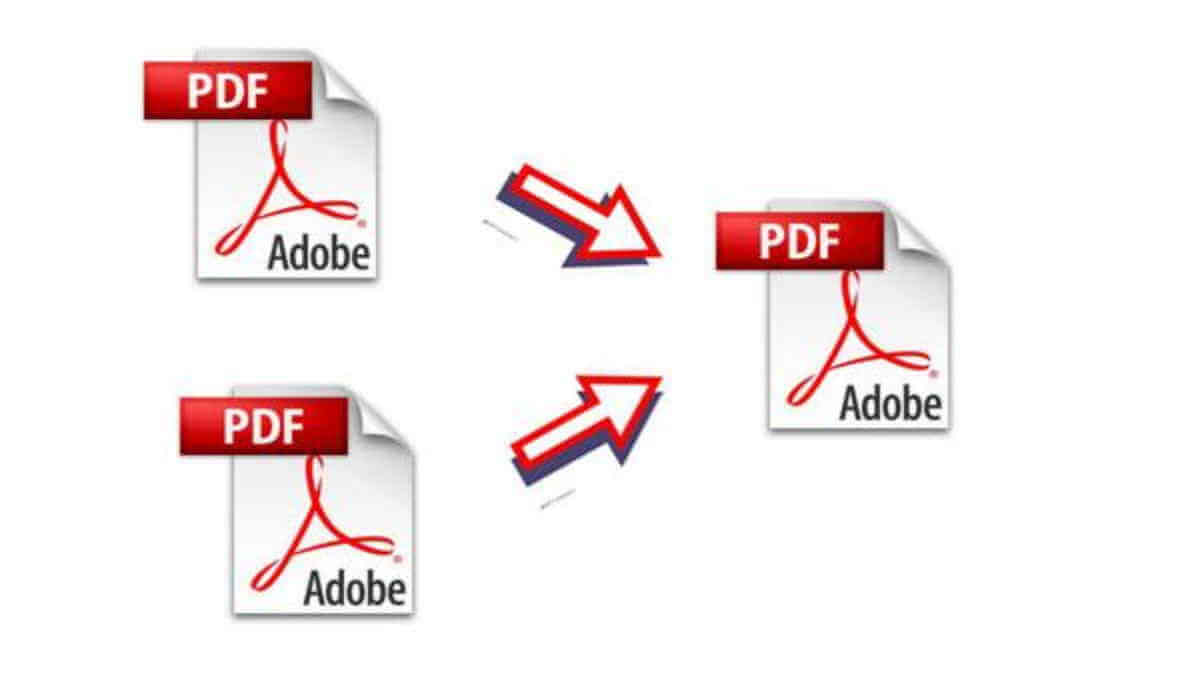
Combine PDFs Using Finder
You can also use Finder to combine multiple PDF files by first dragging and dropping them into the Finder window. Once you have the PDF files in the Finder window, select all of the files and then click on “File,” followed by “Open.”
This will open a window in which you can select “Open All” to combine the files and create a new PDF file. Once you have selected “Open All,” you can name the new file and then click “Save.” The new file will include all of the content from the original PDF files, but you can also edit the new file to remove unnecessary content and clean up any mistakes or typos.
Final Words
We have discussed multiple ways to merge multiple PDF files into one file. A software program designed specifically to do this is ideal if you have a large number of files to combine, but if you only have a few files to combine, you can use drag and drop or a continuous print folder. Using Finder is another way to combine PDFs, and you can also use drag and drop if you only have a few files to combine.

