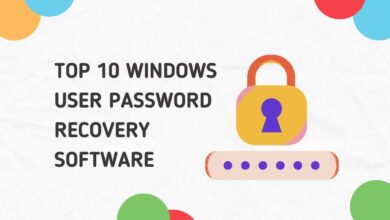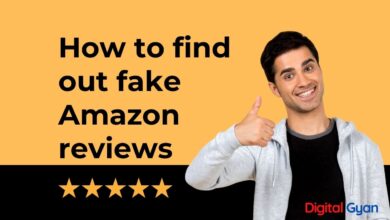How do I update my WhatsApp status with an audio file?
If you want to update my WhatsApp status with an audio file, then you have arrived at the correct place.
Today, at Digital Gyan, we will talk about how to update my WhatsApp status with an audio file on Android and WhatsApp Web with easy and working tricks.
In 2017, WhatsApp, the world’s most popular messaging program, released the Status feature, which lets users post material in the form of movies, photos, and GIFs for 24 hours before they vanish. Like any changes, the feature received criticism when it was initially implemented. The chat app’s status function is becoming one of the most popular features.
However, not everyone is happy with how the features work. Some users have expressed dissatisfaction with the fact that the function only allows for video material and not audio. Music fans are severely disadvantaged since they are unable to share their favourite songs on their Facebook updates.
WhatsApp Status used to be only a small profile info slot where you could add messages until recently, but now it’s more like Instagram’s Stories feature. You may add images, texts, videos, and even GIFs to your WhatsApp Status message, but you can’t upload an audio file. However, we’ve devised a solution to this difficulty, and all you’ll need to get started is the VideoShow Video Editor.
Because WhatsApp Status does not recognize audio files independently, you may use the VideoShow Video Editor software to generate a video clip with your desired audio. While this may appear to be a lot of hassle for only one useful function, the program is actually rather simple to use and works flawlessly every time.
Methods to Update WhatsApp Status With an Audio File
Simple and Easy Trick
This strategy will be ineffective for people who wish to post high-quality audio in their WhatsApp statuses. To begin, you must first download the music you wish to share. Choose a song and then press the play button on your music player, similar to how Google Play Music displays a shortcut for play and pause in the notification pane.
- Open the Status section on Whatsapp.
- If you don’t want to share a video that has been captured, click the camera symbol in the bottom right and cover the camera.
- After that, slide down the notification panel and play the music, then press and hold the circle button to make a video.
- The video will start with a blank screen and 30-second music playing.
NOTE- Make sure that you are in a silent place and you have turned the volume of the song to the maximum.
Using Apps
Another option is to use a video editing program to transform the audio into video. On Android, there are also plenty of them:
Fortunately, Android software untangles this and allows you to submit audio music as a status update in seconds. All you have to do is go to the Google Play Store and download Audio Status Maker.
Open the Audio Status Maker application.
When you first use the app, you’ll see that the UI is very similar to that of WhatsApp’s status function. To import your audio from the device, go to Audio. You may also alter the background colour, add text and emoticons, among other things.
Using the VideoShow Video Editor app
- From the Google Play Store, get the VideoShow Video Editor app.
- Open the VideoShow Video Editor software and select Edit Video from the menu.
- Select a photo from your device gallery to display when playing the music file (much like album art) and tap Next on the Select clips page.
- To alter the screen, tap on the picture in the Editor menu and hit the pencil icon.
- Move the slider all the way to 10 seconds on Time, and the program will give you the option to raise the duration even more.
- Move the time scale all the way to 30 seconds using the “+” icon and tap on OK.
- Return to the Editor screen and press “Tap to add music” under the Music tab at the bottom.
To upload your own music or audio clip, go to the My Music option at the top of the screen and navigate through your audio files until you locate the one you want.
When you tap on an audio file, the program will allow you to use the sliders to pick the duration and the start and stop points of the audio clip. - Tap on the Add Music button after selecting a duration of up to 30 seconds.
- Now To get your altered audio clip ready for sharing in your WhatsApp Status message, click the checkmark symbol in the top-right corner and select Save to Gallery.
Conclusion
In conclusion, updating your WhatsApp status with an audio file is a simple and fun way to share your favourite music or personal recordings with your friends and family. By following the steps outlined in this article, you can easily upload and customize your audio status. Whether you want to showcase your musical taste or simply express yourself through sound, this feature adds a new dimension to your WhatsApp experience. So go ahead, give it a try and let your voice be heard!
Also Read: How to find out if Two people are chatting on WhatsApp?