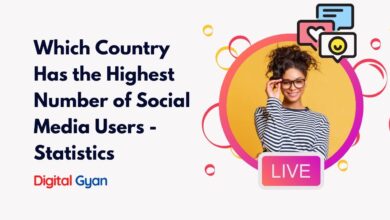How to Enable Disappearing Photo Feature in WhatsApp?
WhatsApp’s disappearing photo feature has finally been enabled on the main version. The function is called ‘View Once,’ and it operates similarly to Instagram’s expiration media feature.
If you’re using the function to transmit a photo, it will vanish after the recipient opens it and exits the conversation. However, each time you wish to transfer a view of one photo or video, you must choose View Once Media. Continue reading at DigitalGyan to learn more.
When you use the ‘View After’ function on WhatsApp to share a photo, it will vanish once the recipient opens it and exits the chat. According to the company, any photo or video you transmit using WhatsApp’s “View Once” function will not be stored in the recipient’s Photos or Gallery. WhatsApp won’t show a View Once the photo or video again once you transmit it.
You won’t even be able to forward, save, star, or share images or videos sent or viewed with the View Once media feature in the messaging app. If you have read receipts switched on, you can only see if a recipient has accessed a View Once photo or video.
According to the Facebook-owned business, the photo or video will disappear from the conversation if you don’t access it within 14 days after receiving it. However, if the message was unread at the backup time, the ‘View once media’ may be restored from backup. The media would not be included in the backup and will not be able to be recovered if it has previously been accessed.
Why you should send media using the ‘View Once’ feature to ‘trusted’ users?
Anyone may snap a screenshot or capture a screen recording of the media before it vanishes on WhatsApp. Furthermore, the subject will not be alerted if a snapshot or screen recording is taken.
WhatsApp also advises that before the material vanishes, users can capture a photo or video of it using a camera or other device. “Encrypted media may be retained on WhatsApp’s servers for a few weeks after you’ve delivered it,” the firm adds.
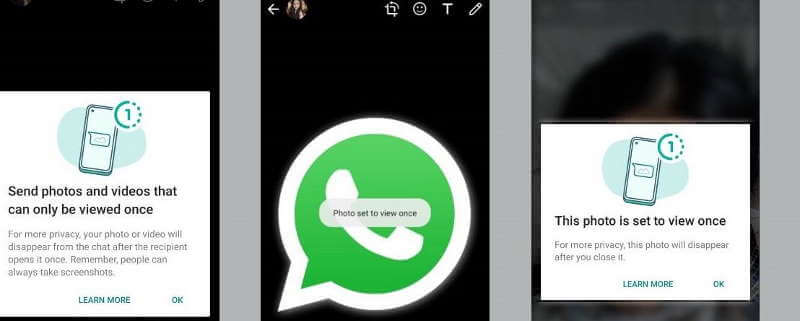
How to send View Once media on WhatsApp?
- To add an attachment to WhatsApp, open the app and touch the attachment icon.
- Then go to Gallery and choose a photo or video to send to your contact.
- After choosing it, a clock-like symbol will appear in the ‘Add a caption’ box; simply touch on it to activate the View Once function.
- The app will display a notice that says “Photoset to View After” once you activate it. After that, you may email vanishing images to your friends and family.
Summary
The disappearing photos feature will come in handy to users who want to share sensitive information for a very limited time period. Hence, it is very useful to users from privacy and security perspectives.