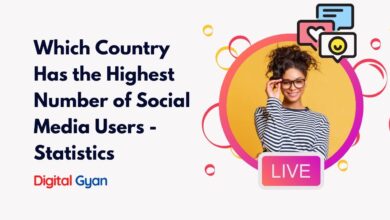10 hidden Facebook Messenger Tips You Should Know
Facebook Messenger is a Facebook application that you use to communicate with your Facebook friends. This app is also one of the most important communication apps on mobile devices today.
In this article, we will uncover 10 hidden Facebook Messenger tips in 2024 that can help you make the most out of this popular messaging app.
1. Create your own chatbot
You probably already know that you can talk to a Facebook chatbot, but you can also make your own… sort of.
If you have a Facebook page, go to the page’s Settings and select Messaging. Then, go down to Response Assistant and click on Send Instant Replies to anyone who messages your Page. Here you can set up what your bot will tell people when they send you a message, either through Messenger or on Facebook.
2. Create a shortcut
Keep your BFF handy by creating a shortcut to your chat. Go to the main menu and hold your finger down on your friend’s photo. A menu will pop up. Choose Create shortcut from the menu. An icon will be added to your device’s home screen so you can start a chat with your friend without even opening Messenger.
3. Make a short video
Instead of sending a picture, send a video. Just hold down the shutter button and it will record whatever your camera is pointing at. When you’re done, let go of the shutter button and tap the Send button. Your videos can be up to 15 seconds long.
You can add a little extra to your videos using the filter, font and drawing tools at the top of the screen before you hit send.
5. Change your like button
If a thumbs-up just isn’t your style, you can change your like button to whatever you want. Go into a chat and tap the circle with an “i” in it. Then, tap on the Emoji option. A menu will pop up with a variety of emojis you can use instead of the standard like emoji. You can change the emoji in every chat session, so the emoji will fit the person you’re messaging.
By clicking on the same circle, you can also access other options, like changing your chat buddy’s name to a silly nickname.
Whether you stick with the thumbs-up emoji or pick something a little more custom, you can also show the person you message how you feel in a big way. In the Messenger app, hold your finger down on the emoji and it will grow. When it’s the size you want, lift your finger and the emoji will be sent.
6. Play a game and a bunch more
If you’re looking for some fun, tap the plus icon while in a conversation, then tap the Games icon. You can choose to challenge your friend to dozens of games and Messenger will even keep score so you can come back to the game later.
The plus icon also takes you to options to share your location, send money, share your calendar and more. You can also tap the plus icon and scroll down to Extensions to download extras like access to Giphy, Apple Music and more.
7. Share your Messenger code
Your Messenger has its own QR code that you can share with others. Sharing the code will add you to their contacts list. If you scan their code, it will add them to yours, too.
Click on the Profile icon in the upper right-hand side of the main Messenger page on the app. Then tap on your photo. The app will give you the choice of scanning someone else’s code or sharing your own. To scan someone’s code, tap on Scan Code and hold your phone’s camera over the other person’s phone until their Messenger QR code is recognised. They will need to share their code while you are doing the scan for it to work.
8. Automatically save photos
If you want to automatically save photos to your device’s gallery whenever someone sends you a pic, you can. Click on the Profile icon in the upper right-hand side of the main Messenger page on the app. Then tap on Photos & Media. Toggle the switch next to Save Photos and all photos sent to you through Messenger will be saved in your device’s gallery. Toggle on Save on Capture to save photos you take using Messenger to your gallery.
9. Find hidden message requests
When people you aren’t friends with send you a message, it’s put in a special folder. Sometimes this can cause you to miss an important message because Messenger won’t always alert you. To find the folder, go to the app’s home, tap on the Menu icon and tap on Message Requests.
10. Have a secret conversation
Messenger has end-to-end encryption to keep your most secret conversations under wraps. These conversations are called Secret Conversations. To do this, open the Facebook Messenger app on your phone. Tap the compose icon (pencil icon) in the top right corner. Select the contact you want to have a secret conversation with.