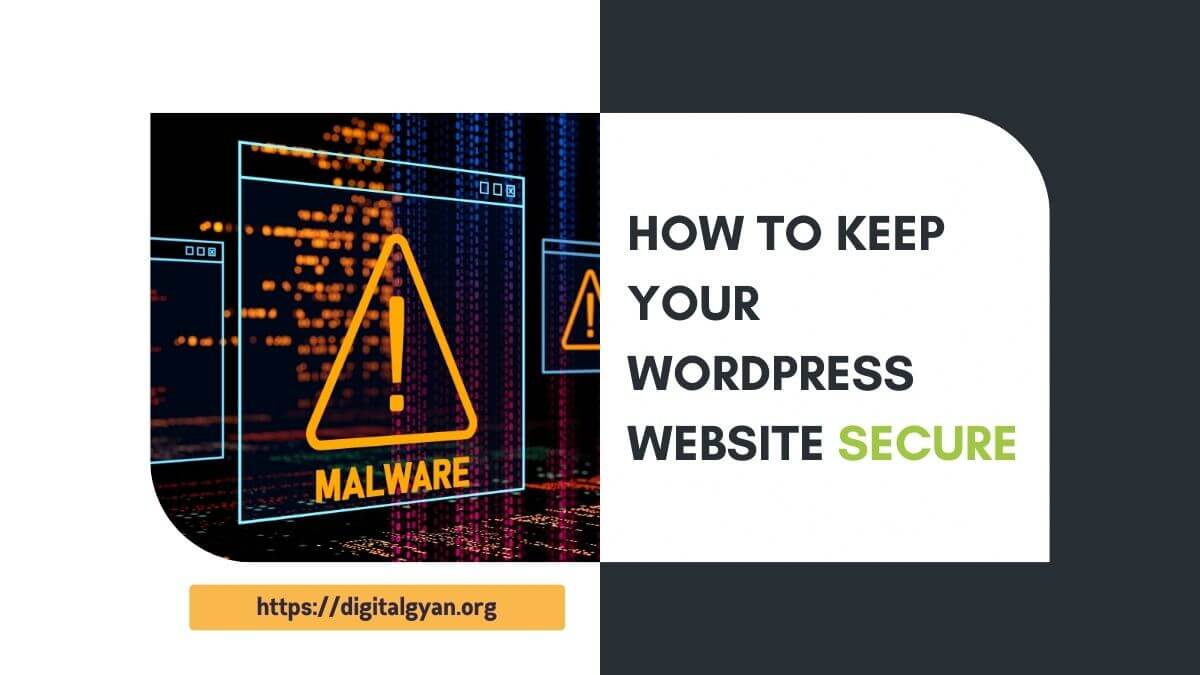How to Fix WordPress Outputting Extra White Space Issue?
If you are seeing the error message “Your WordPress installation has a problem with outputting extra white space,” it means that your WordPress site is adding extra characters to its output.
This can cause a variety of problems, including corrupted backups, broken syndication feeds, and other issues.
In this blog post, we will discuss how to troubleshoot the problem of extra white space in WordPress. We will also provide some tips on how to prevent the problem from happening in the first place.
What is extra white space?
Extra white space is any whitespace character that is not necessary for the correct rendering of a web page. This can include spaces, tabs, and newlines. While extra white space is generally invisible to users, it can cause problems for certain tasks, such as downloading backup files or syndicating content to other websites.
Why is extra white space a problem?
Extra white space can cause a variety of problems, including:
Corrupted backups: If your WordPress site is adding extra white space to its output, it can corrupt your backup files. This can make it difficult or impossible to restore your site if something goes wrong.
Broken syndication feeds: If your WordPress site is adding extra white space to its syndication feeds, it can break the feeds and make it impossible for other websites to subscribe to them.
Other issues: Extra white space can also cause other problems, such as broken layouts, styling issues, and performance problems.
Also Read: The White Screen of Death in WordPress
Reasons for Extra White Space Issue
There are a few possible reasons why your WordPress installation might have a problem with outputting extra white space. One possibility is that there is a problem with your theme or plugins. Another possibility is that there is a problem with your WordPress configuration. Finally, it is also possible that there is a problem with your web hosting provider.
Here are some specific things to look for:
- Theme: Check your theme’s CSS file for any extra white space. You can also try deactivating your theme and switching to a default WordPress theme to see if the problem persists.
- Plugins: Deactivate all of your plugins and see if the problem persists. If it does, then you can start reactivating them one by one to see which plugin is causing the problem.
- WordPress configuration: Check your WordPress configuration file, wp-config.php, for any errors.
- Web hosting provider: Contact your web hosting provider to see if they can help you troubleshoot the problem.
How to Fix the Extra White Space Error on WordPress
To troubleshoot the problem, you can try the following:
Deactivate all of your plugins: The first step is to deactivate all of your plugins. This will help you to determine if one of your plugins is causing the problem. If the problem goes away after deactivating all of your plugins, then you can start reactivating them one by one to see which plugin is causing the problem.
Switch to a default theme: If deactivating all of your plugins does not resolve the problem, then try switching to a default WordPress theme. This will help you to determine if your current theme is causing the problem. If the problem goes away after switching to a default theme, then you can try contacting your theme developer for assistance.
Check your WordPress configuration: If you are still having problems, then check your WordPress configuration file, wp-config.php, for any errors. You can also try increasing the WP_DEBUG constant to true to enable debug mode. This will display any errors that are occurring on your site.
Contact your web hosting provider: If you are unable to identify the cause of the problem, then contact your web hosting provider to see if they can help you troubleshoot the problem.
Conclusion
Extra white space can be a frustrating problem, but it is usually possible to resolve it by troubleshooting your WordPress plugins, themes, and configuration. If you are unable to resolve the problem on your own, then you can contact your web hosting provider or a WordPress developer for assistance.