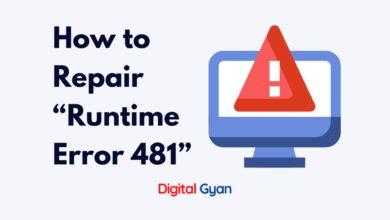What is Trusted Platform Module (TPM) in Windows 11?
Trusted Platform Module (TPM) is a hardware-based security feature that provides advanced encryption capabilities to protect sensitive data.
It was first introduced by Microsoft in Windows Vista to provide users with an extra layer of protection against malware and other forms of cyber threats. With the release of Windows 11, there has been renewed interest in TPM as it is now required for certain features such as Device Health Attestation and virtualization-based security.
In this article, we will discuss what TPM is and how it works in Windows 11. We will also explore the benefits of having a TPM-enabled device and the steps you can take to ensure that your system meets the necessary requirements.
What is TPM and why is it important?
Trusted Platform Module, or TPM, is a security chip that is built into the motherboard of most modern computers. It provides secure storage for encryption keys, passwords, and other sensitive information. In Windows 11, TPM 2.0 is a requirement for certain features such as Virtualization-Based Security (VBS), BitLocker Drive Encryption, and Secure Boot.
A TPM is usually built into a device’s motherboard or manually installed on the CPU. Companies like AMD and Intel have assured that this technology is included in all recent processors; nonetheless, anyone using a PC from a few years ago may be missing out.
Having a TPM chip on your device adds an extra layer of security to protect against attacks such as hacking and data theft. This is because the private key used for encryption is stored within the secure hardware of the TPM chip rather than in software or memory where it can be compromised. Additionally, using a TPM ensures that only trusted firmware and drivers are loaded during boot-up which helps to prevent malware from running on your device.
If no problem is discovered, the PC or laptop will start up normally; but, if the PC detects that your security has been breached, it will enter lockdown mode to prevent hackers from getting access.
Purpose of TPM
The purpose of TPM is to enhance the overall security of a computer by storing sensitive data such as encryption keys in a separate hardware chip, rather than on the main processor or hard drive where they can be more easily accessed by attackers. This makes it much more difficult for someone to steal or tamper with these critical security assets.
While some older computers may not have TPM capabilities built-in, most newer devices come equipped with this technology either as part of the motherboard or as an add-on module. Configuring and enabling TPM can be done through the system BIOS settings or through the Windows operating system itself depending on your specific device and configuration options.
How to Check if Your Device Has TPM?
There are several ways to check if your device has TPM. One option is to use the Device Manager in Windows, which allows you to view the hardware components installed on your computer. To access Device Manager, right-click on the Start button and select “Device Manager” from the menu. Look for a category labeled “Security devices” or “Trusted Platform Module,” which should indicate whether TPM is present on your device.
Another way to check if your device has TPM is through the BIOS settings. During boot-up, press one of the function keys (e.g., F2 or F10) or Esc key repeatedly until you enter the BIOS setup utility. Look for a section labelled “Security” or “Advanced Security Settings,” where you may find an option for enabling/disabling TPM or checking its status. If you’re unsure how to navigate through these settings, consult your computer manufacturer’s documentation or support website for guidance.
How to enable TPM through BIOS mode?
Once you’ve gotten into your BIOS, you’ll probably have to seek and peck for an option to enable TPM.
Don’t give up if you can’t locate a TPM setting to enable; some contemporary PCs include TPM equivalents. Because my PC has an Asus motherboard with PTT, which is a firmware-based TPM alternative, I had to go to Advanced > Find PCH-FW Configuration to activate TPM.
If your BIOS doesn’t include a TPM toggle, read your motherboard’s documentation (or Google your exact motherboard model) to see if there is another TPM option.
Save and leave when you’re finished.
Restart the Health Check software, and your PC should now match the Windows 11 criteria.
Even though Microsoft’s PC Health Check software (which is particularly designed to evaluate if your PC fulfils the Windows 11 system requirements) says you’re good to go, Windows Update (located in Settings) may still suggest your PC doesn’t match all of the criteria to upgrade to Windows 11. I’m not sure why this gap exists, but it shouldn’t stop you from updating.
Go to Settings > Update & Security > Windows Security > Device security to see if TPM has been successfully activated.
Select Security processor information from the Security processor drop-down menu. TPM will be activated or disabled based on a set of parameters. In my situation, yes.
After that, you may safely install Windows 11 on your computer. You may now use all of the features that Windows 11 has to offer.
Though activating TPM makes upgrading Windows 11 a little more complicated, it doesn’t need a lot of technical knowledge. The most critical thing is that your system already supports TPM 2.0.
Conclusion
In conclusion, TPM plays a critical role in enhancing the security of Windows 11. It provides a secure platform for storing and processing sensitive data, such as encryption keys and passwords. With TPM, users can rest assured that their data is protected even if their device falls into the wrong hands.
Furthermore, TPM helps to prevent attacks such as tampering with boot processes or unauthorized access to system resources. This feature ensures that only trusted software and drivers are loaded during startup, minimizing the risk of malware infections or other security breaches.
Overall, TPM is an essential component of modern-day computing systems and is increasingly becoming a requirement for many enterprise-level applications. Companies should prioritize investing in devices that support TPM technology to ensure robust protection against cyber threats.