How to Fix Dev Error 6034 in Call of Duty: Warzone
Are you looking for a fix for dev error 6034 Xbox or PC? It can be easily solved. On Xbox, a dev error 6034 indicates that the console has conflicting (or obsolete) Modern Warfare data packs or add-ons loaded. Furthermore, a faulty game installation might be the source of the problem.
The problem occurs when a user attempts to open Modern Warfare on Xbox and receives the dev error 6034. The problem appears on practically every Modern Warfare map and isn’t confined to a single one.
The Dev Error 6034, which continues to crash the game, especially in the battle royale, has increased reports following a recent update to Warzone.
If you’re experiencing the same issue, don’t panic. According to our users, there are already various remedies that might help you immediately resolve the situation.
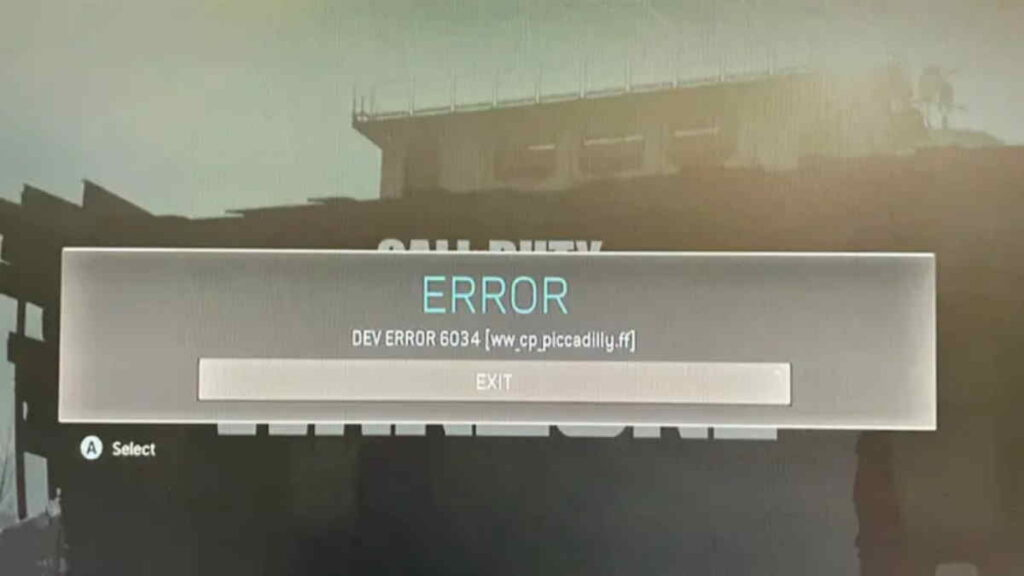
This error is caused by faulty and corrupted game data. In certain circumstances, the problem is caused by a faulty network connection or your Internet might not work.
Call of Duty: Warzone and Call of Duty: Modern Warfare is a well-known video game for Windows, PlayStation, and Xbox. However, troubles and errors such as Modern Warfare Multiplayer not operating, error code 6 driver, Dev error 6635, Dev error 6178, and the one detailed here occur from time to time.
Check if the Modern Warfare game files are split across two storages before proceeding with the solutions (e.g., internal and external). Whether that’s the case, see if moving the game files to the internal storage solves the problem.
Fix 1) Clear the Xbox Cache
- If the Xbox One’s cache is faulty, Modern Warfare 3 may display the dev error 6034. In this scenario, emptying the Xbox’s cache may be the solution.
- Allow your Xbox to completely shut down by pressing the power button (till all lights are off).
- Remove the power cord from the rear of the Xbox as well as the electrical outlet. After that, wait one minute.
- Reconnect the power cord to the Xbox’s back and socket.
- Then wait another minute, or until the white light on the power brick turns orange if you’re using an Xbox One (not S or X series).
- Now turn on the Xbox and see if the error 6034 has been resolved.
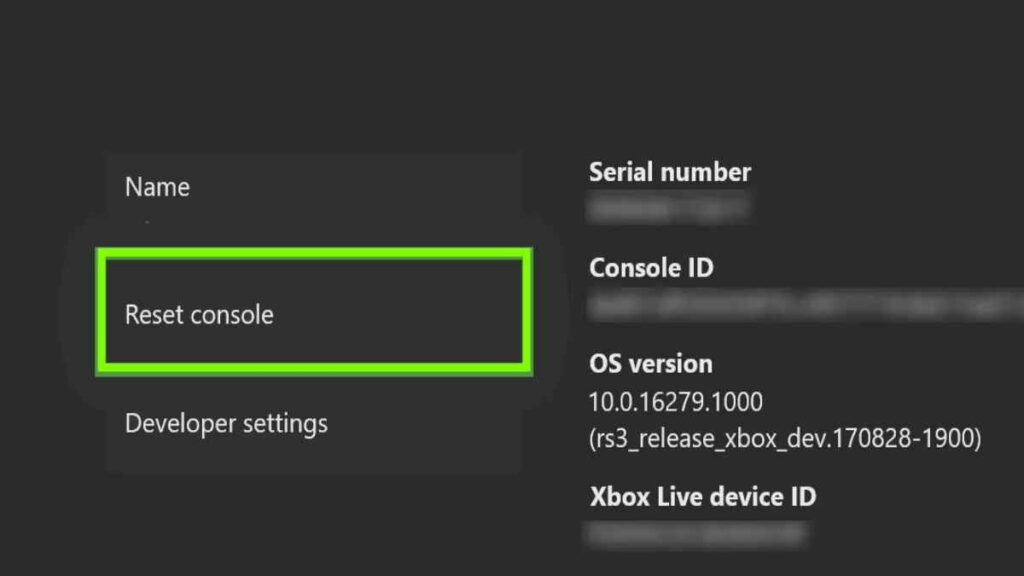
Fix 2) Try to change the DNS configuration for Xbox Console
Modern Warfare may display the dev error 6034 due to an incorrect or inefficient configuration of your console’s DNS settings. Changing the DNS to OpenDNS or Google DNS may resolve the issue.
Select Settings by pressing the Xbox button on the controller.
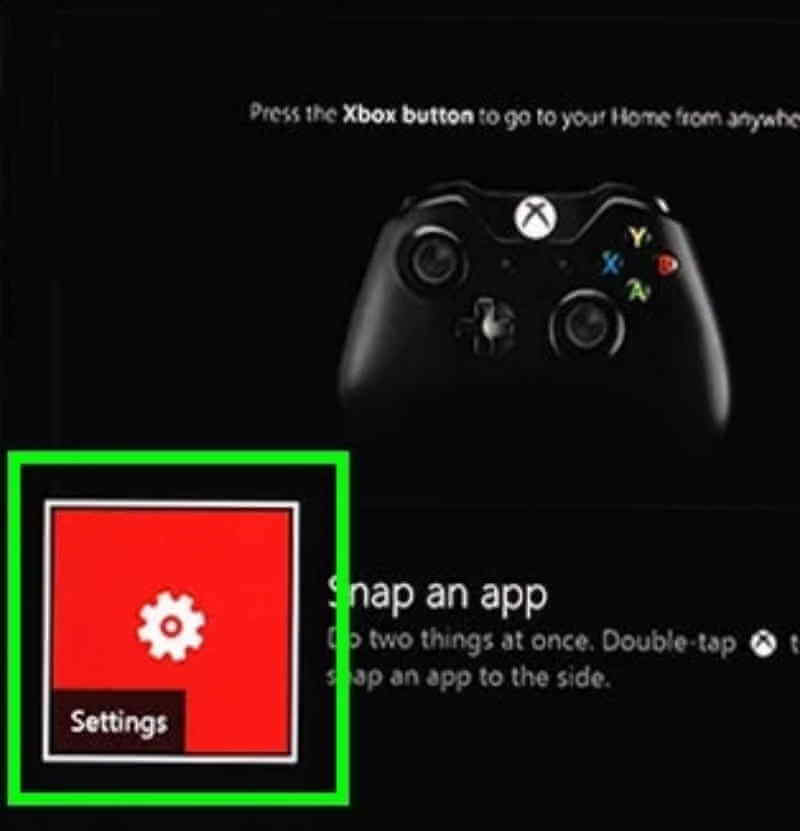
Select Network from the All Settings menu.
After that, go to the Advanced Settings tab and choose DNS Settings.
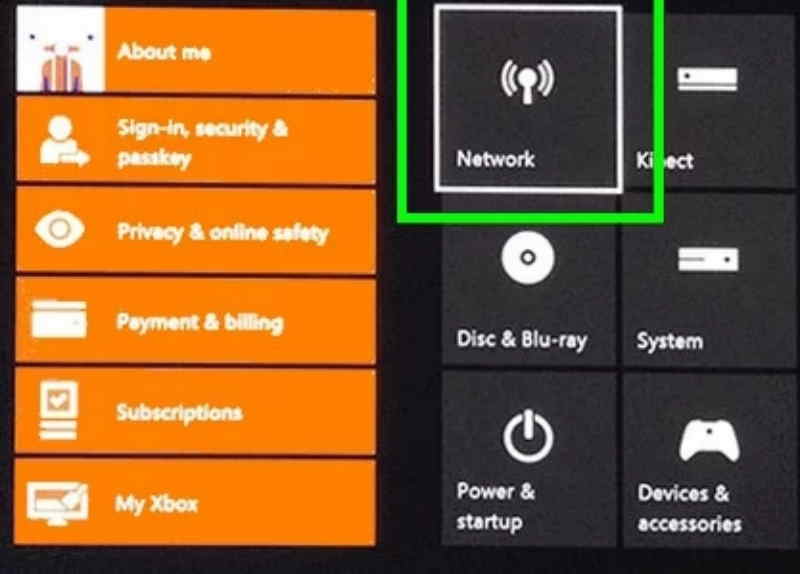
Select Manual and fill in the primary and secondary DNS settings as follows:
OpenDNS
Primary: 208.67.222.222
Secondary: 208.67.220.220Or try using these values
Google DNS
Primary: 8.8.8.8
Secondary: 8.8.4.4Then click Save and Continue to see whether the DNS Settings are working properly. Now open Modern Warfare 3 and see if the error 6034 has been resolved.
Also Read: Top 5 Multiplayer PC Games to Play in 2024
Fix 3) Try to clear some Reserved Space on Xbox
The reserved area is used to store the game’s patches and updates, however, if the game is having trouble accessing the reserved space, it may display the dev error 6034. Clearing the allocated area of the Modern Warfare game may cure the problem in this case.
To access the game menu on Xbox, hover over Modern Warfare and hit the Options button.
Select Manage Game and Add-ons from the drop-down menu.
Then go to the Saved Data tab and open Reserved Space in the left pane.
To clear the reserved space, choose Clear Reserved Space and confirm.
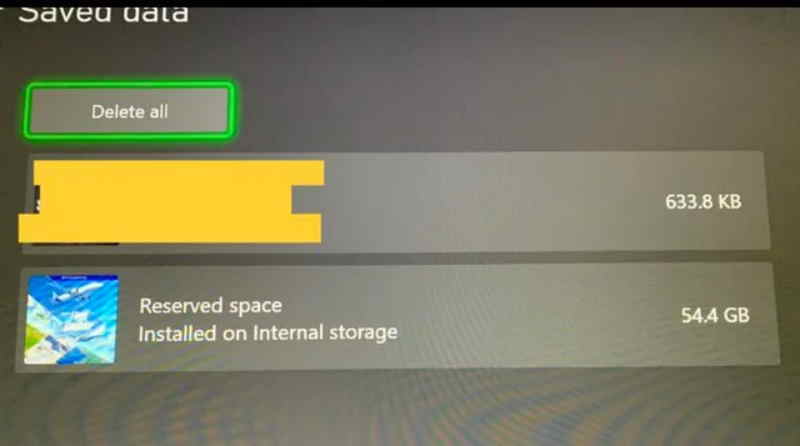
After that, reboot your console and see whether the error has gone away. If that doesn’t work, see if removing the files from the game vault (if the game files are saved on both internal storage and the game vault) under Modern Warfare’s Saved Data tab (steps 1–3) fixes the problem.
If that doesn’t work, see if removing the files from the game vault (if the game files are saved on both internal storage and the game vault) under Modern Warfare’s Saved Data tab (steps 1–3) fixes the problem.
Fix 4) Remove some Add-Ons and Data Packs in Call of Duty
Due to conflicting data from game data packs or add-ons, the Modern Warfare game may display the dev error 6034. Uninstalling the game data packs or add-ons may cure the problem in this case.
Keep in mind that if you’re prompted to buy a game after deleting an add-on, you may clear the Xbox’s Mac address (Settings>> General>> Network Settings>> Advanced Settings>> Alternative Mac address>> Clear) and restart the console to fix the problem.
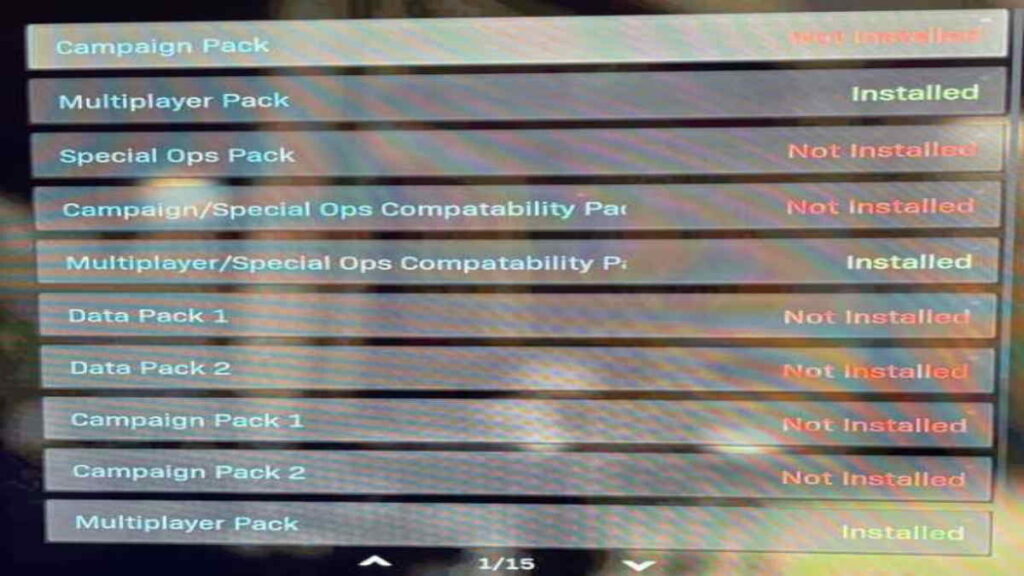
To access the game menu, hover over Modern Warfare in Xbox and hit the Options button on your Xbox controller.
Select Manage Game and Add-ons from the drop-down menu.
Call of Duty Modern Warfare MP2 Pack (size 9.1 GB)
Call of Duty Modern Warfare Multiplayer Pack 3 (Size 3.4 GB)Now save your adjustments and turn on your Xbox.
Check to see if the Xbox is free of the dev error 6034 after restarting.
If the problem persists, try uninstalling the following packs to see if it helps:
MP Pack 3 (3.4 GB)
Data Pack 2 (8.0 GB)
Campaign and Spec Ops Pack (14.8 GB)
MP Pack (9.1 GB)
Data Pack 1 (18.0 GB)
Survival Pack (5.9 GB)
High Res Pack 1 (23.6 GB)
Resolution PackWhether it doesn’t work, see if uninstalling all other data and texture packs except the ones listed below fixes the problem:
Multiplayer pack 2 (22.1 GB)
Multiplayer pack (6.0 GB)
Multiplayer and Special Ops pack (6.7 GB)If the problem persists, try reinstalling the Multiplayer pack (6.0 GB) to see if it fixes it.
Whether the problem persists, see if reinstalling the packs (described in step 8) from the Store (rather than the game) resolves the issue.
Fix 5) Uninstall Completely and Re-Install Call of Duty again
If the game’s installation is faulty, Modern Warfare may display the dev error number 6034 on Xbox, and reinstalling the game may resolve the issue. With 200+ GB of material to download, this is a time-consuming operation. Make a backup of the critical game data before continuing.
Select Modern Warfare from the Games menu in the Xbox Settings.
Now tap Menu and pick Uninstall from the drop-down menu.
Then choose Uninstall All to finalize the Modern Warfare removal and finish the procedure. After you’ve removed Modern Warfare, reset your console and reload it, making sure just to install the following:
Modern Warfare Base Game
Multiplayer pack 2 (22.1 GB)
Multiplayer pack (6.0 GB)
Multiplayer and Special Ops pack (6.7 GB)Now restart the game to see whether the dev error 6034 has been resolved.
Fix 6) Perform a Factory Reset to Xbox Console
If the problem persists and you continue to receive the dev error, the error might be caused by a faulty Xbox OS, which can be resolved by resetting the Xbox console. Make a backup of any important information or data before continuing.
Select System from your Xbox One’s Settings menu.
Select Reset Console from the Console Info menu.
Then, to reset the console, choose Reset and Keep My Games & Apps and confirm.
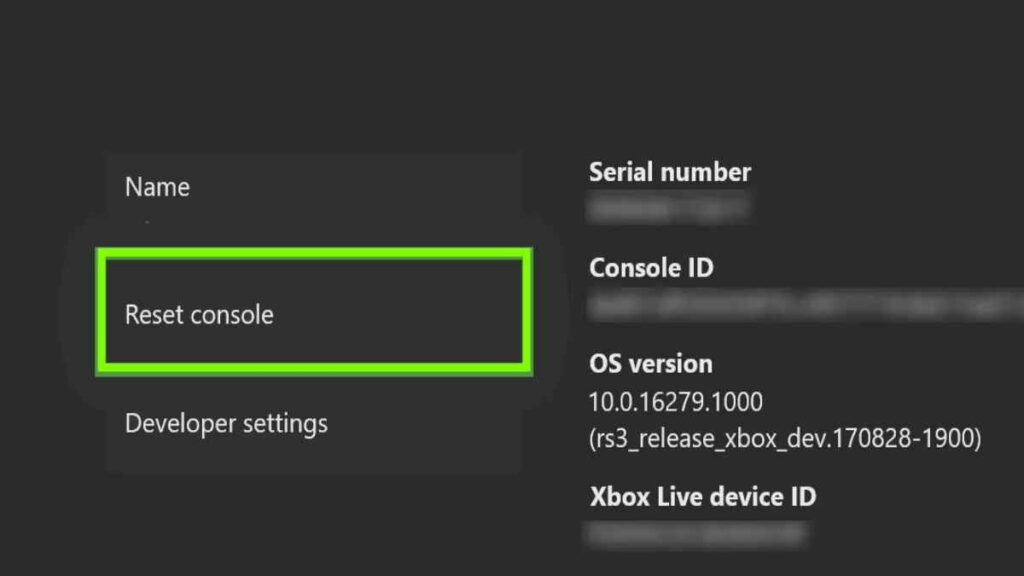
Reinstall the Modern Warfare game (as suggested in the previous approach) once the console has been reset to default, and the dev error 6034 should be gone. If it doesn’t work, you may need to reset and delete everything from your Xbox to repair the dev problem 6034.
How to Fix Dev Error 6034 on Desktop?
Method 1) Remove Corrupted Game Data
Go to the Call of Duty Modern Warfare or Warzone installation folder.
The following files should be removed from the installation directory. The corrupted files will be deleted as a result of this action.
- .patch.result
- .product
- vivoxsdk_x64.dll
- Launcher.db
- Modern Warfare Launcher.exe
Use the Scan and Repair tool in the Battle.net launcher. The Scan and Repair function on Battle.net will be used to replace the missing files with working ones.
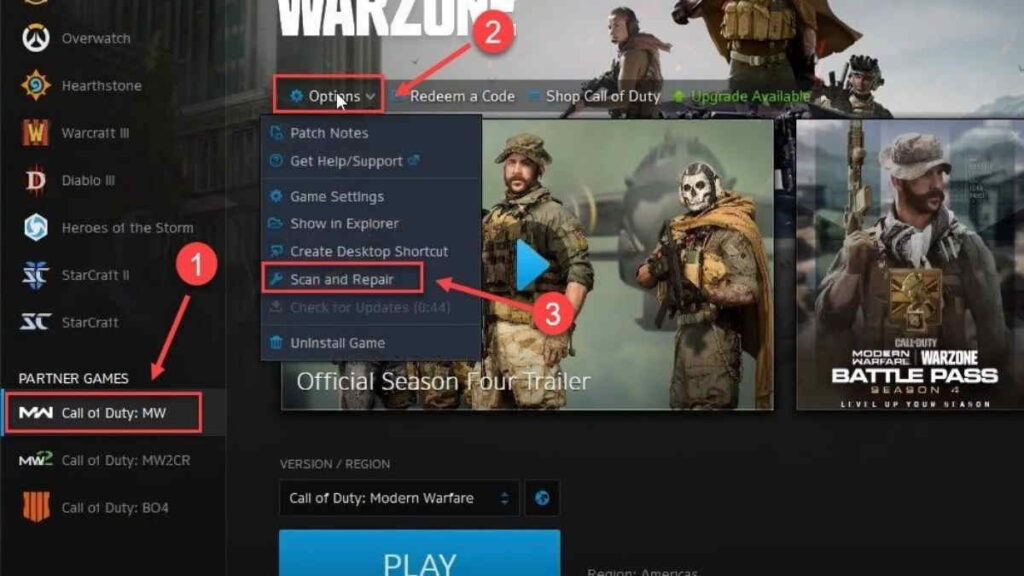
Method 2) Update Game
- Get the most up-to-date drivers and Windows updates.
- Restore the graphics settings to their original state.
- Unwanted background apps should be closed.
- Restart your computer and try one more.
- Update: A new patch for Xbox and PC has been published to fix the dev issue 6034.
- Please download the most recent update.
On the Xbox One, the COD Modern Warfare dev error 6034 indicates that the game data has been damaged. Warzone dev error 6034 for Xbox, PC, and PS4 will be fixed in a future Warzone and Modern Warfare game update.