How to Add Security Questions to Windows 10 Local Accounts
Maintaining the security of your Windows account is essential, and when it comes to recovering your password, the greater the security, the better.
This article describes how to add three additional security questions to a local Windows 10 user account beginning with build 17063 or later.
Security Questions for Windows 10 Local Account
In the most recent build that Microsoft has released for Windows Insiders, the company included the capability to set up additional security questions. When the next significant feature update is released at the beginning of the following year, this new feature should become available to everyone.
To add additional security questions, navigate to Settings > Accounts > Sign-in Options and click the link labelled “Update your security questions.”
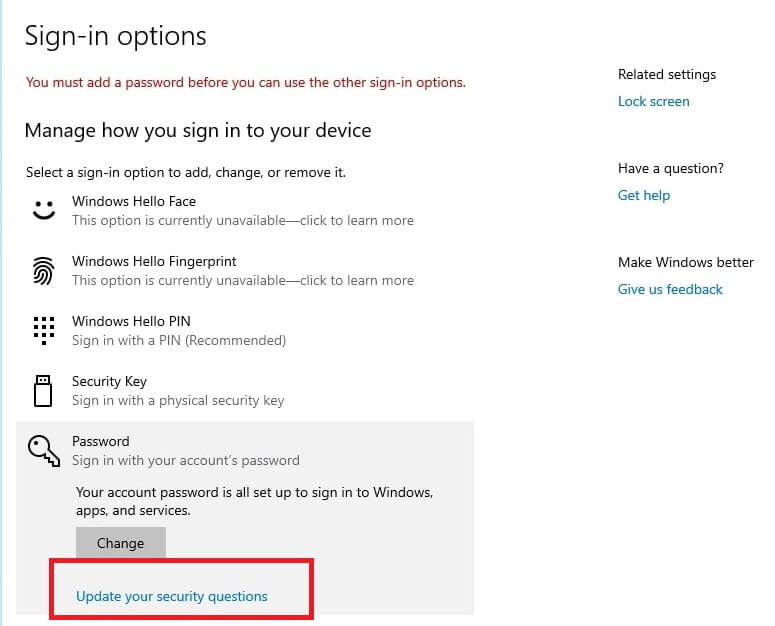
To confirm the changes, you will be prompted to enter the current security password for the local account.
Then, you can select questions from the available list and enter answers for each one. At the time of writing, there are six distinct questions from which to choose:
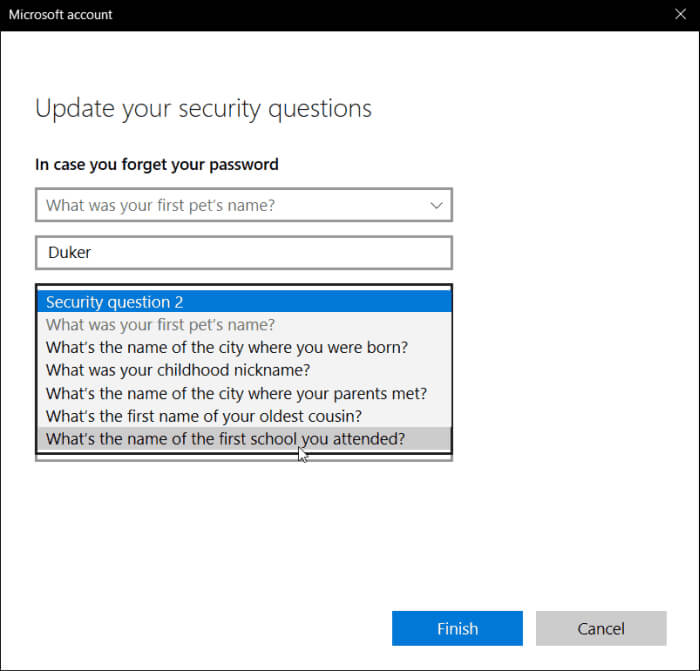
- What was your first pet’s name?
- What’s the name of the city where you were born?
- What was your childhood nickname?
- What’s the name of the city where your parents met?
- What’s the first name of your oldest cousin?
- What’s the name of the first school you attended?
Custom questions are not currently available, but they could very well be in the future. Also, remember that you must prepare the answers to all three questions. The next time a user needs to reset their password, they will be required to correctly answer all three questions before the password can be changed if the password cannot be remembered when logging in after the questions have been set up.
You can change your password from the login screen if you log in with a Windows account. There are more options available to you if you’re using a local account to retrieve your forgotten PIN or password. If you use a Windows account to log in as well, you should see more security features like this because Microsoft is committed to security with Windows 10.
Also Read: What is the difference between system daemons and kernels?