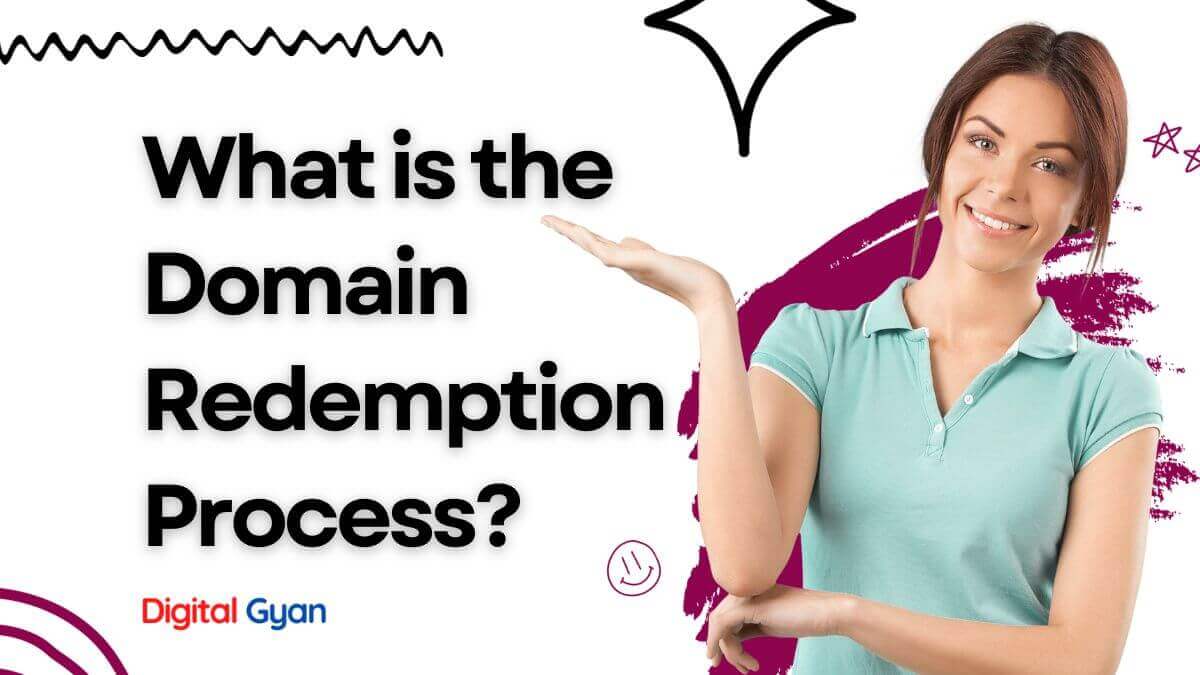How To Fix the HTTP 499 Error?
The HTTP 499 error, also known as “Client Closed Request,” indicates that a client (like your web browser) terminated the connection before the server could finish processing the request and send a response.
This error is not officially recognized by the HTTP specification, but it is sometimes used by servers to indicate that the client has disconnected.
Let’s get into the possible reasons behind the HTTP 499 error and a step-by-step guide on how to fix the problem.
Possible Causes of Error 499?
Navigation away from page: If you click away from a webpage before it fully loads, the browser might terminate the connection prematurely, leading to a 499 error.
Cancelled request: If you use a browser extension to cancel a request (e.g., stop loading a page), it can also trigger a 499 error.
Client timeout: If your browser takes too long to receive a response from the server and exceeds a predefined timeout limit, it might close the connection, resulting in a 499 error.
Network instability: If your internet connection drops or experiences high latency, the connection between your browser and the server might be disrupted, leading to a 499 error.
Server overload: In rare cases, if the server is overloaded with too many requests, it might struggle to respond to all connections promptly, causing some clients to timeout and generate 499 errors.
Solutions to Fix Error 499
If you are encountering the HTTP 499 error code, there are several steps you can take to try to fix the problem. Follow the steps below:
Step 1: Refresh the page
The first step is to simply refresh the page. Sometimes, a temporary network glitch can cause the client to disconnect from the server prematurely, resulting in an HTTP 499 error. By refreshing the page, you are instructing the client to reestablish the connection with the server and request the content again.
Step 2: Check your internet connection
If refreshing the page doesn’t work, the next step is to check your internet connection. The HTTP 499 error can sometimes be caused by a weak or intermittent internet connection. Make sure your device is connected to a stable network, and try accessing the website again.
Step 3: Disable browser extensions
Browser extensions can sometimes interfere with client-server communication and cause the HTTP 499 error. To check if this is the case, try disabling all your browser extensions and then refresh the page. If the error goes away, then you can re-enable your extensions one by one until you find the culprit.
Step 4: Clear browser cache and cookies
Browser cache and cookies can also cause the HTTP 499 error. Try clearing your browser cache and cookies, and then refresh the page. This will force your browser to request the content again from the server, which can fix the issue.
Step 5: Disable your firewall or antivirus software
Firewall or antivirus software can sometimes block the client from communicating with the server, resulting in the HTTP 499 error. Try disabling your firewall or antivirus software temporarily, and then refresh the page. If the error goes away, then you can configure your software to allow client-server communication.
Step 6: Contact the website administrator
If none of the above steps works, then it’s possible that the problem is on the server side. Contact the website administrator and let them know about the HTTP 499 error. They may be able to identify the problem and fix it.
Conclusion
The HTTP 499 error usually indicates an issue on the client-side or network connection, but in rare cases, it might be caused by server-side problems.
I hope this solution helps you fix the HTTP error 499. If none of the methods worked or you know of some other working solution, please let us know in the comment section.