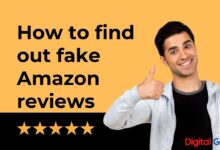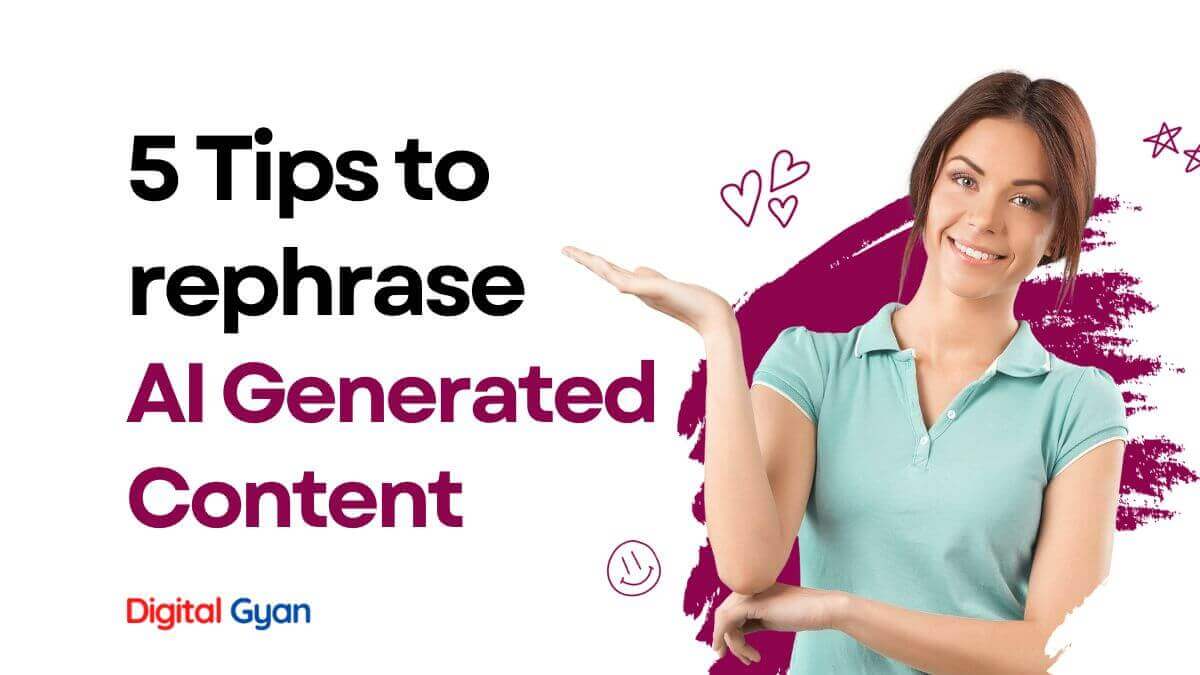How to Fix the ##### Hashtag Error in MS Excel?
Have you ever opened your Excel spreadsheet to find data replaced with a row of hash symbols (#####)? While it might seem like an error message, it’s actually a sign that your data is struggling to fit within the column width.
This blog post will explain some of the possible reasons that caused the ##### hashtag error in MS Excel and how to fix it quickly and easily.
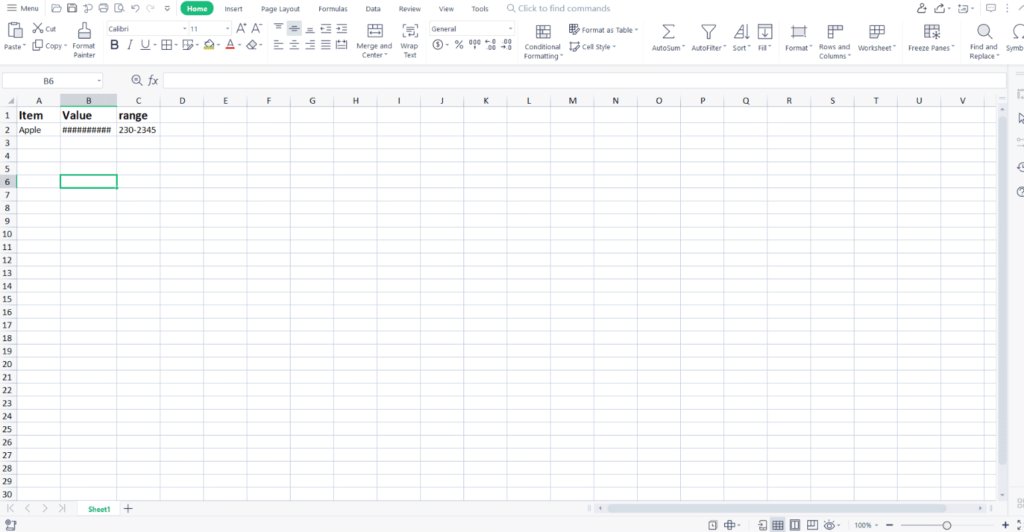
Why Does #### Show in Excel Cells?
Although the “hashtag” error, which is a string of hash or pound characters such as #######, is not officially an error, it appears to be one. It usually means that the column width is too small to display the value as prepared. There are, however, other reasons. For further information, see the section below:
- You can come into this strange outcome in one of the following scenarios:
- You format a value using numbers (particularly dates).
- A cell that contains a certain quantity of text is represented as a number.
- A negative number in a cell is structured as a date or time.
Try Changing the Width of the Column in Excel
Increase the column width first to see if that helps. Drag the column marker to the right until the width has been doubled or tripled. If the cell shows correctly, reduce the width if necessary, or use a shorter number format.
If the hash characters continue even after making the column considerably larger, look for a negative value encoded as a date or time in the cell. Dates and timings must be positive.
If this is the cause of your issue, it’s a rather straightforward repair. You may slide the column’s top to make it broader so that all of the text appears. This may also be done by double-clicking on the column header’s right edge, which will force it to change to a size that will fit the content.
You may also make your cell’s contents smaller so that they fit inside the column’s width. You don’t have to modify the values in the cells; instead, you can reformat the contents to suit the space.
Check through the Home Tab
This may be done by going to the Home tab. In the Alignment section, click the “more” box in the bottom right corner. Check the box next to Shrink to fit under Text control in the dialogue box that appears. Click the OK button.
The ##### problem can also be caused by numbers with too many decimal places or dates, times, and currency representations that are too lengthy. If your numbers have too many decimal places, you may reduce them using the Home tab, Number section, and Decrease Decimal button.
Sometimes Date or Time has a Negative Value
Another reason you may see the ##### error in Excel is if the dates or times in your cell are negative. You’ll want to double-check that all of your dates and timings are positive while utilising the 1900 date system. Otherwise, you’ll get a frustrating error message.
Changing the results to a new format instead of dates and times is one method to fix this. To avoid a negative outcome, double-check that any formulas you’re using are accurately adding or subtracting dates and times.
Remove unnecessary ##### Values in Excel
It’s not a good idea to just delete all of the ##### mistakes in your Excel spreadsheet without addressing the root problem. While you can achieve this with Find & Replace, your worksheet’s integrity will likely suffer.
In most circumstances, the ##### issue is a straightforward enough error to remedy. It’s usually a formatting issue. The easiest way to deal with it is to find it and then solve the formatting problem causing it to appear. You won’t have any issues with the fundamental formulae this way.
How to find ##### Error in Mircosoft Excel?
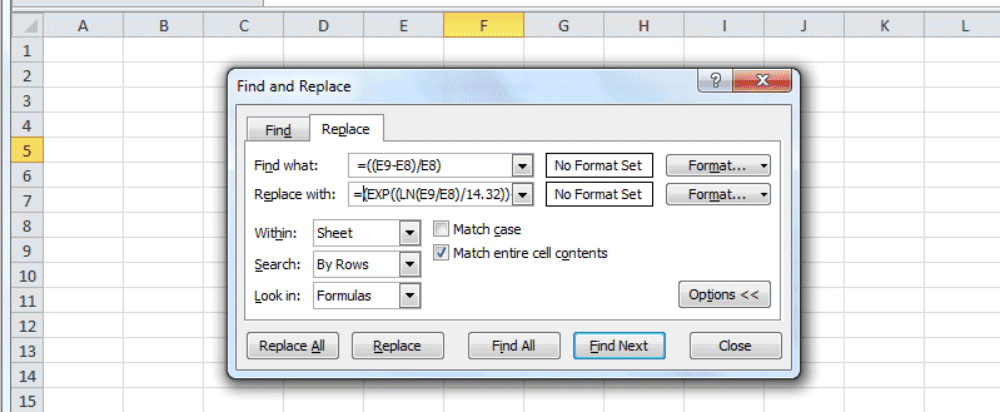
Perhaps your Excel spreadsheet has a lot of data, and you know exactly where all of your mistakes are. Using the “Find” option in the Editing area, you may quickly locate them. Simply enter a few “####” in the Find What section, then click Find All or Find Next. After that, you may go through all of the mistakes and correct them.
Also Read: How to Fix SB001 Technical Error? Yono SBI Not Working