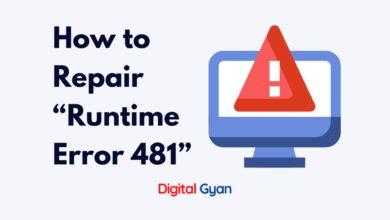How to fix Error Code 0x80004005 on Windows?
Most likely, you have run into several error codes. One such error that might emerge in many circumstances and interfere with your computer’s efficient function is 0x80004005.
This mistake might leave customers baffled as to how to fix it, whether it appears during software installation or when operating a specific programme.
In this blog post, we will explore the causes of Error code 0x80004005 and provide some helpful methods to fix it easily and effectively.
What is Error Code 0x80004005?
The error code 0x80004005 in Windows indicates a general access denied issue. It means that Windows is trying to perform an action, like updating software, accessing a file, or unpacking an archive, but it’s being blocked for some reason.
Error number 0x80004005 frequently occurs when you use particular apps, access shared discs or folders, or run into trouble updating Windows. The following are the most typical reasons for error number 0x80004005:
- Windows Update issues.
- Changing the names of files and folders.
- difficulties with Windows notifications.
- issues with zipped files and folders opening or extracting.
Methods to fix error 0x80004005 on Windows?
In order to troubleshoot error code 0x80004005, adhere to the following steps:
Launch the troubleshooter for Windows Update
The problem can occur when a Windows Update fails automatically or when damaged files are downloaded by Windows Update.
Running the built-in automated troubleshooter is the simplest approach to resolve issues with Windows updates on Windows 7 or later.
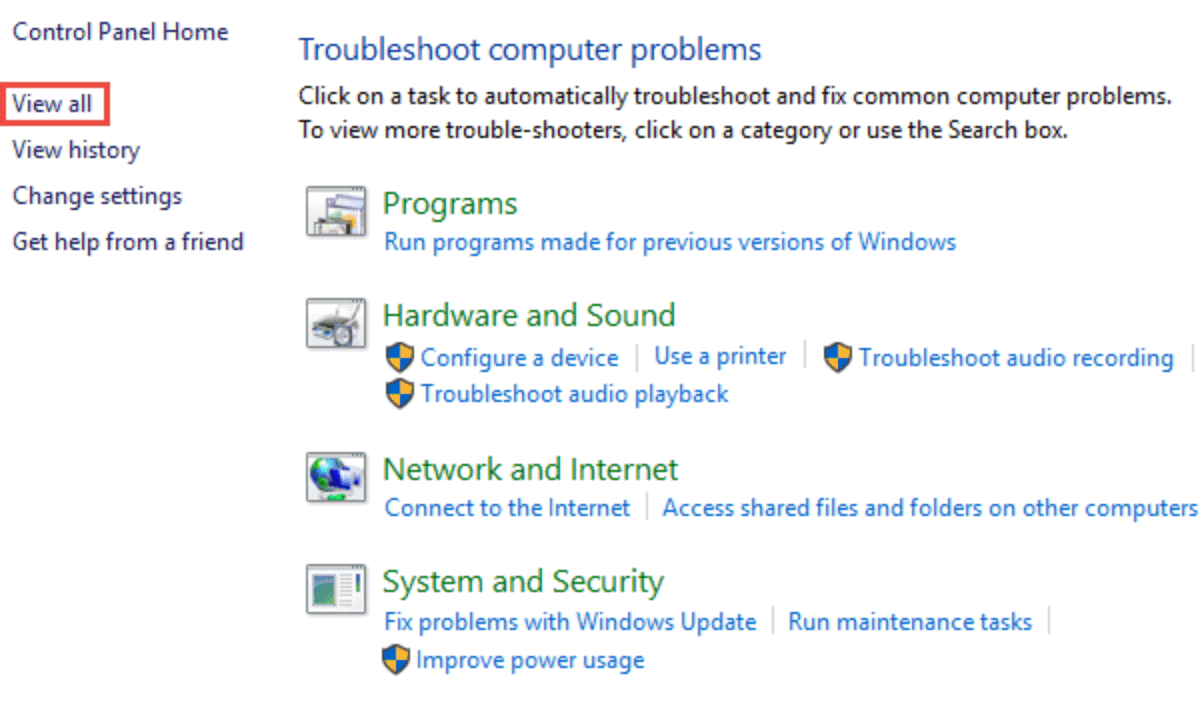
Everything in the Windows Update download folder should be deleted.
If the built-in troubleshooter is unable to resolve the issue, use Windows File Explorer, go to C:\Windows\SoftwareDistribution (for Windows 11) or C:\Windows\SoftwareDistribution\Download (for earlier Windows versions), and then remove everything in the folder.
Activate Windows Update
You may need to complete downloading and installing updates if the issue is with Windows Update. Run Windows Update once again after using the troubleshooter and manually removing the files from the Windows Update folder.
Get rid of the temporary files
Occasionally, a damaged temporary file might be the root of error 0x80004005. To discover the Tmp folder and remove everything in it, use the Windows Disk Cleanup application or type %temp% in the Windows search box.
Turn off Outlook mail alerts
When Microsoft Outlook tries to alert you to new communications, an error code may appear. Try launching Outlook in Safe Mode if deactivating this functionality resolves the issue. If that solves your issue, you might try a straightforward reinstall.
Turn off Antivirus
Another possibility is your antivirus software being overly cautious. Try temporarily disabling your antivirus and see if the error disappears. If it does, remember to re-enable your antivirus afterward and consider adding an exception for the specific file or program.
Reregister the dll files for JScript and VBScript
Reregistering these two dynamic link libraries (DLLs) may assist if error 0x80004005 persists after using various extraction tools to open compressed files. Open the Command Prompt as an administrator, type regsvr32 jscript.dll, then press the Enter key. Then, type regsvr32 vbscript.dll and press Enter.
Add a key to the Windows Registry
If you think that copying or changing files may have caused issue 0x80004005, use the Windows Registry Editor and navigate to
HKLM\SOFTWARE\Microsoft\Windows\CurrentVersion\Policies\System.
Create a new DWORD registry variable called “Security” on a 32-bit system.
LocalAccountTokenFilterPolicy.
Create a QWORD registry value named LocalAccountTokenFilterPolicy on a 64-bit system.
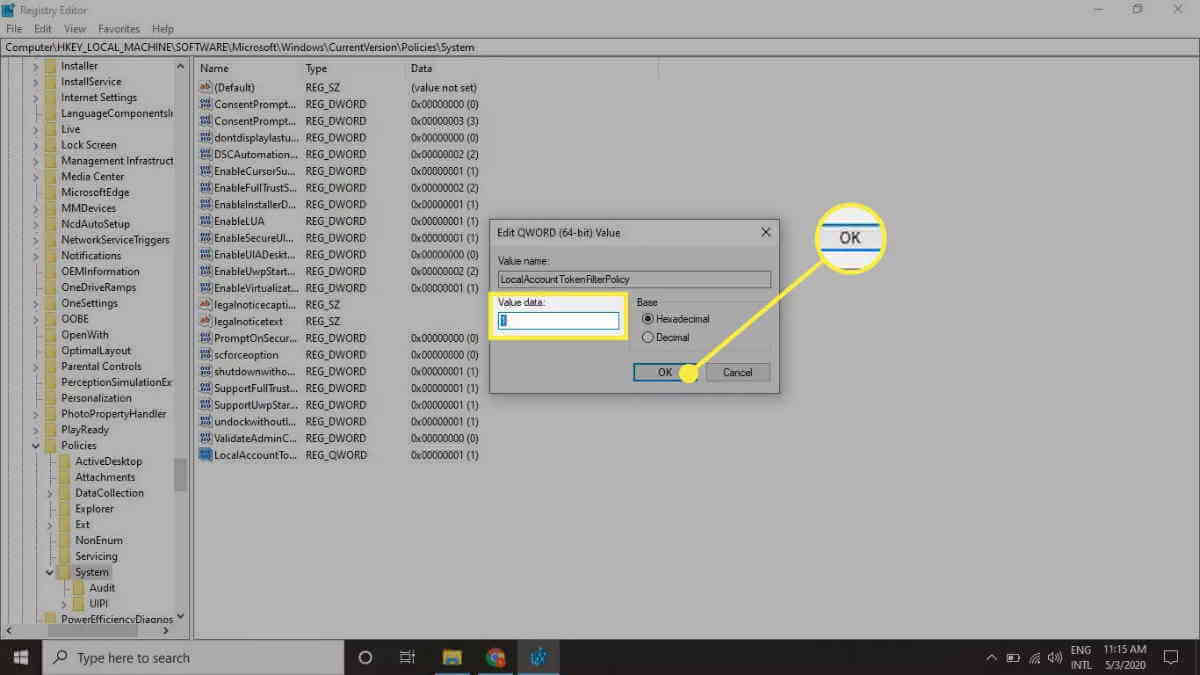
Set the value to 1 (on) in both circumstances, then click OK. Restart the Windows computer after that to see whether the issue has been resolved.
Corrupt .dll file or Corrupt Registry
The operating system file may be missing or damaged, which essentially means that the system is not effectively maintained, resulting in an error code. Similar to how different people encounter this problem for varied causes, let’s look at ways to resolve it.
The most frequent causes of error 0x80004005 are registry or DLL file lack or corruption. However, there are many other factors that might be to blame for the inaccuracy, since it is undoubtedly a difficult situation. Cleaning up temporary files is the most popular approach, and you may accomplish it by following these instructions:
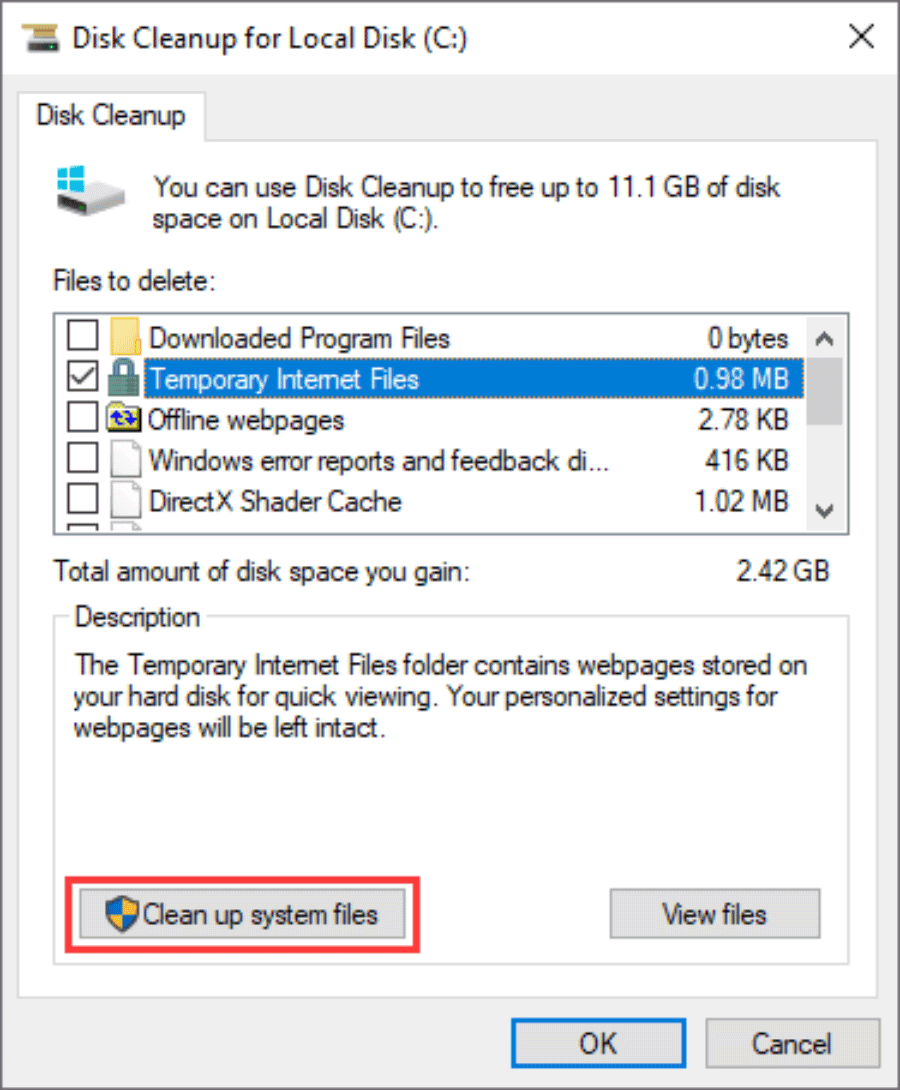
System Tools may be found under Accessories by clicking Start menu and All Programs. After that, select Disk Cleanup to launch a wizard that will show you which files may be deleted and how much disc space can be saved.
Click the “Clean up system files” button after selecting the item Temporary Internet Files.
As an alternative, you can manually delete transient files. In the search box, click the Start button, enter %temp%, and then click OK. You will then see a list of the files and folders that have been stored in the temporary folder. By hitting Ctrl and A, you may select all of these files, then tap Delete. The Recycle Bin icon on the desktop may then be clicked and using the right mouse button, you can empty it.
Call the helpline
Contact your Windows PC’s customer service if none of these workarounds work or if you don’t want to make any modifications to the Windows Registry. The manufacturer could have solutions.
You may also like these solutions
How to Fix Error code 0x800704cf on Windows?
How Fix Error 0x80004005 Windows Failed to Initialize
How to fix Error Code 0xc000000f on Windows?
How to Fix Runtime Error 80010108?