How to fix the iPhone not charging above 80%?
At some point in time, we’ve all been there: you plug in your iPhone at night, expecting a full charge by morning, only to wake up and see it stubbornly stuck at 80%.
No, your charger isn’t broken, and your iPhone isn’t malfunctioning. This is actually a feature designed to be kind to your battery, but sometimes kind can be inconvenient.
This blog post cuts through the confusion. We’ll explain why is your iPhone not charging above 80%, and more importantly, how to take control.
We’ll break down the science behind the feature, troubleshoot common culprits, and show you how to get your iPhone back to 100% when you need it most.
Reasons Why Your iPhone Stops Charging Over 80%
Normally, if you’ve found that your iPhone does not charge beyond 80%, then naturally, you’re going to suspect this is a problem with either your device or charger. In most cases, though, it is a feature intentionally built into iPhone with the aim of prolonging the health of one’s battery. Apple introduced Optimised Battery Charging within iOS to minimize battery wear, thereby reducing loss in capacity over a longer life period. This will minimize the stress of a long exposure to higher voltage on your iPhone if it expects to stay connected to a charger for a long time, such as overnight. It pauses the charge at 80%.
Another reason your iPhone may stop charging at 80% is overheating. Lithium-ion batteries are sensitive to heat, and your device is programmed to limit charging if it detects higher-than-optimal temperatures. This is especially common in warmer environments or when using your iPhone while charging, as apps or functions like gaming or video streaming generate additional heat.
How to fix iPhone not charging above 80%?
If your iPhone doesn’t charge after 80 per cent, even when connected to a fast charger, follow the steps below.
Method 1) Optimized Charging should be Turned Off
Your iPhone employs on-device machine learning to learn about your regular charging behaviour and forecast how long it will stay plugged in. It can then reduce charging speed and wait for a suitable period to complete charging past 80 per cent.
This prolongs the battery’s life and prevents it from degrading. However, the algorithm isn’t always correct, and the battery may remain at 80 per cent charge for minutes or hours even when you want it to charge quickly. Fortunately, you can disable it as demonstrated below:
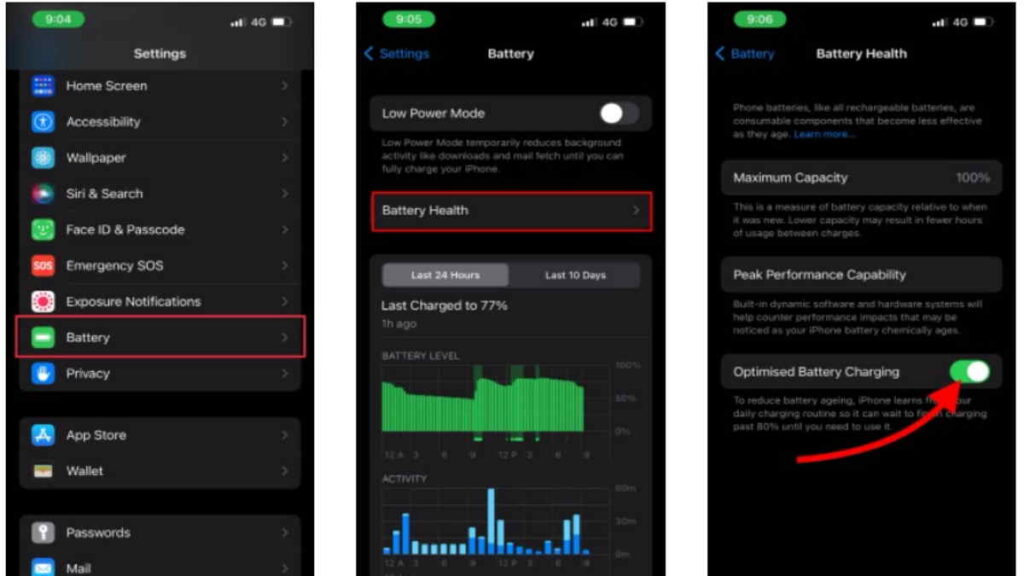
- On your iPhone, go to Settings.
- Go to Battery > Battery Health and scroll down.
- Toggle the Optimized Battery Charging toggle off.
By selecting Turn Off Until Tomorrow, optimal charging is disabled until 6 a.m. the next day. The other choice will turn it off permanently, which we don’t suggest if battery life is a problem.
Method 2) Clean the charging port and cable
The lightning wire and charger are the next items to inspect. If you’re utilizing third-party accessories, be sure they’re Apple-certified or original. If you see an alert that says, “This item may not be supported,” your charger or cord may be faulty or not Apple-certified.
To discover the root of the problem, try an alternative charger, cord, and socket. If you don’t have an extra charger, you may charge the device using the USB port on your computer, but it will take longer than usual. This should solve your iPhone, which is stuck at 80% when charging.
A dirty port might also cause your iPhone not to charge or say “not supported” for cable or charger. Clean the debris and grime from the lightning port with a soft earbud or brush, then plug in the cable to verify whether it charges correctly. This frequently happens if you live in a dusty environment or if you haven’t cleaned your iPhone in a long time.
Method 3) Cooldown your iPhone
Is your iPhone charging at 80% even when you turn off optimal charging? When charging, iPhones heat up quickly, especially when using a fast charger. The battery safety mechanism kicks in and stops charging if the temperature limit is exceeded.
If you keep your iPhone plugged in, charging will restart once the temperature returns to normal. Disconnect the charger and wait for it to cool down if it’s getting too hot. You may also keep your iPhone cool while recharging by following the steps below:
- Charge the iPhone in a well-ventilated or air-conditioned environment.
- Make sure it’s not in direct sunlight, such as on your car’s dashboard.
- Remove any cover or other accessories from your iPhone.
- While the iPhone is charging, do not use it.
Method 4) Update, Reset or Reboot your iPhone
Most individuals will be able to charge their iPhone beyond 80 per cent by turning off optimized charging and keeping it away from heat. However, if it doesn’t work, attempt the following troubleshooting steps:
- Remove the charger from your iPhone and restart it.
- Update your iPhone’s software to the most recent version. Open Settings > General > Software Update to do so. If any updates are available, download and install them.
- Go to Settings > General > iPhone Transfer or Reset. Reset > Reset All Settings is the option. This will return all settings to their default state.
- Restart the iPhone by performing a factory reset.
For further information, contact Apple Support or visit an authorized Apple Service Center.
Method 5) Check your iPhone Battery Life Condition
Like any other lithium-ion battery, iPhone batteries deteriorate over time due to continuous charge and discharge cycles. Under typical settings, the iPhone cell is designed to retain 80% of its overall capacity after 500 complete charge cycles, according to Apple.

If your iPhone is too old, a faulty battery might be why it won’t charge past 80% or a specific point. Other indicators include thickening or bulging on the rear of the phone, quicker or unexpected battery drains, or anomalous shutdowns.
- To check the health of your iPhone’s battery, go to:
- On your iPhone, go to Settings.
- Scroll down to Battery and touch it.
- Tap Battery Health to check the current maximum capacity of the battery.
If the condition of your battery deteriorates beyond 60-70 per cent, the charge-holding capacity will be reduced, and you may notice a reduction in peak performance capabilities. Consider having it replaced by an authorized service centre in such a situation.
Conclusion
Sometimes, the problem may be due to software bugs or an outdated version of iOS. Updating your iPhone to the latest version of iOS can solve such problems. If the problem persists even after trying these measures, it might be a hardware problem, such as a degraded battery or a faulty charging port, which may require professional assistance from Apple Support or an authorized service center.

