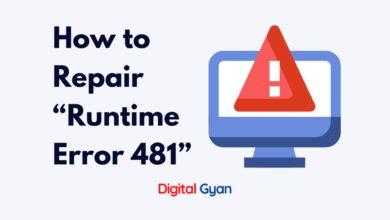What are the System Requirements of Microsoft Windows 11?
After weeks of rumours and speculation, Microsoft has officially unveiled Windows 11, the next version of its desktop operating system. Check out the complete details on Microsoft Windows 11 at Digital Gyan.
Windows 11 has been hailed as the best operating system ever released. And, if you’re looking for a way to have more fun and less work, then it’s definitely worth checking out.
Snap Layouts, Snap Groups, and Desktops are new Windows 11 that give an even more powerful method to multitask and stay on top of things. These are new tools that will assist users in organising their windows and making the most of their screen real estate.
Machines that wish to install the new updated Windows 11 must meet the minimum system requirements to run Windows 11.
The minimum requirement for Microsoft Windows 11
These are the minimal system requirements to install Windows 11 on a computer. If your equipment does not meet these specifications, you may be unable to install Windows 11 and should consider acquiring a new computer.
If you are unclear if your PC satisfies these requirements, check with your PC’s Original Equipment Manufacturer (OEM) or, if your device is currently running Windows 10, use the PC Health Check app to determine compatibility. Note that this programme does not check for a graphics card or display, as most eligible devices already possess these features.
- Processor: 1 gigahertz (GHz) or faster with 2 or more cores on a compatible 64-bit processor or System on a Chip. (SoC)
- RAM: 4 GigaBytes (GB)
- Storage: 64 GB or larger storage device
- System firmware: UEFI, Secure Boot capable
- TPM: Trusted Platform Module (TPM) version 2.0
- Graphics card: Compatible with DirectX 12 or later with WDDM 2.0 driver
- Display: High definition (720p) display that is greater than 9″ diagonally, 8 bits per colour channel
- Internet connection and Microsoft accounts: Windows 11 Home Edition requires internet connectivity and a Microsoft account to complete device setup on first use.
Top Windows 11 Features
The new user interface is one of the most noticeable differences between Windows 11 and Windows 10. With a centred taskbar, rounded corners, and new animations, Windows 11 has a more modern and streamlined interface. The Start menu has also been redesigned, with a more minimalist appearance and more icons and shortcuts.
Another significant distinction between the two operating systems is performance. Windows 11 has been designed to run faster and more efficiently than Windows 10, and it has been optimised for modern hardware. The new operating system also has improved multitasking capabilities, allowing users to run up to six applications on the screen at the same time.
How to check if your PC is compatible with Microsoft Windows 11?
Firstly, you can use Microsoft’s PC Health Check app to check if your PC is compatible with Windows 11. This app will scan your computer and provide you with information about your system’s compatibility with Windows 11. You can download this app from Microsoft’s website for free. Once you have downloaded and installed the app, you can open it and click on the “Check now” button to start the scan. The app will then provide a report that will tell you if your system is compatible with Windows 11.
Secondly, you can manually check your PC’s compatibility with Windows 11. You must ensure that your system meets the minimum hardware requirements for Windows 11. These include a 64-bit processor with at least 1 GHz clock speed, 4 GB of RAM, and 64 GB of storage. Your PC must also have a DirectX 12 compatible graphics card or integrated GPU with a WDDM 2.0 driver. To check your PC’s specifications, you can go to the “System” section in the Control Panel or by right-clicking on “This PC” and selecting “Properties”.
Lastly, you can also check your PC’s compatibility with Windows 11 by running the Windows 11 Compatibility Test tool. This third-party tool will analyse your PC’s hardware and software and provide you with a report on its compatibility with Windows 11. You can download this tool from the internet for free. Once you have downloaded and installed the tool, you can open it and click on the “Start Scan” button to begin the scan. The tool will then provide a report that will tell you if your system is compatible with Windows 11.