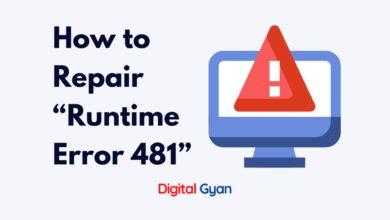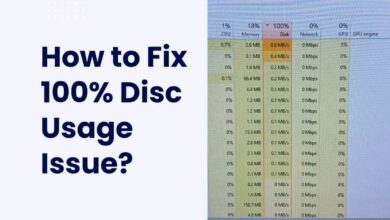The Difference Between MBR and GPT Formats
Master Boot Record (MBR) and GUID Partition Table (GPT) are both methods used to manage partitions on a storage device, but the differences between them are crucial to understanding optimal performance and compatibility.
We will explore the difference between MBR and GPT, offering insight into when to use each and how to make the best choice for your storage needs.
MBR: The Legacy Standard
MBR, or Master Boot Record, is the older of the two schemes. Developed in the IBM PC era, it’s been the dominant force for partitioning for decades. MBR uses a simple table at the very beginning of the disk (the first sector) to store information about the partitions. This table includes details like the partition type, size, and location.
Here’s a breakdown of MBR’s key characteristics:
- Compatibility: MBR is widely compatible with older BIOS systems, which were the standard for booting computers for a long time. This makes MBR a safe choice for older machines or systems that need to boot from legacy operating systems.
- Partition Limits: MBR has a limitation of four primary partitions. However, you can create an extended partition to further subdivide into logical drives, effectively giving you more than four partitions. But managing extended partitions can be cumbersome.
- Drive Size Limits: Traditionally, MBR disks were limited to a maximum size of 2 terabytes (TB) due to addressing limitations. While workarounds exist, GPT is the preferred option for larger drives.
- Data Security: MBR stores all its critical partition data in one location. If this data gets corrupted, it can lead to boot failures and data loss.
Despite its limitations, MBR remains a viable option for specific scenarios. If you have an older computer with a BIOS system and don’t need more than four partitions, MBR should work just fine.
GPT: The Modern Powerhouse
GPT, or GUID Partition Table, is the newer partitioning scheme designed to address the limitations of MBR. It utilizes a more robust and flexible approach to disk management. Here’s what sets GPT apart:
- Compatibility: GPT is compatible with UEFI (Unified Extensible Firmware Interface), the modern standard for booting computers. Most new systems use UEFI, so GPT is the natural choice for them. While some limitations exist for booting GPT on older BIOS systems, UEFI is rapidly becoming the norm.
- Partitioning Power: GPT eliminates the four-partition limit of MBR. It allows for the creation of a near-infinite number of partitions (usually capped at 128 by most operating systems). This provides much greater flexibility for managing your storage space.
- Drive Size Expansion: GPT overcomes the 2TB barrier of MBR. It can handle drives much larger in size, making it ideal for modern high-capacity storage solutions.
- Data Redundancy: GPT stores multiple copies of the partition table and boot data throughout the disk. This redundancy significantly improves data security and recovery chances in case of corruption. GPT also uses cyclic redundancy checks (CRC) to verify data integrity.
With its clear advantages, GPT is becoming the preferred partitioning scheme for new systems and storage solutions.
Choosing Between MBR and GPT
So, which scheme should you choose? Here’s a quick guide to help you decide:
- New System with UEFI?: If you have a new computer with UEFI firmware, GPT is the recommended choice. It offers superior flexibility, scalability, and data security.
- Compatibility with Legacy Systems: If you need compatibility with older BIOS systems or plan to boot from legacy operating systems, MBR might be necessary. However, ensure your system doesn’t require a GPT drive for features like UEFI Secure Boot.
- Drive Size: If you’re using a large-capacity drive exceeding 2TB, GPT is the only option. MBR simply won’t be able to handle it efficiently.
Converting Between MBR and GPT
Converting between MBR and GPT is possible, but it’s important to note that data loss can occur during the process. It’s crucial to back up all your data before attempting a conversion. Additionally, some systems might have limitations on converting between schemes depending on their configuration.
There are several ways to convert an MBR disk to GPT. Here are two common methods:
- Using Windows Disk Management: This method is only possible if the MBR disk has no partitions or volumes. You’ll need to back up your data first, as the conversion process erases everything on the disk.
- Using the MBR2GPT.exe tool: This is a more advanced method that can be used to convert disks with existing partitions. It’s recommended to run this tool from the Windows Preinstallation Environment (PE) for safety reasons.
Conclusion
MBR and GPT are two fundamentally different ways to organize partitions on a storage drive. GPT is the superior choice for new systems with UEFI firmware. It offers greater flexibility, scalability, and reliability. However, MBR remains compatible with a wider range of older systems.