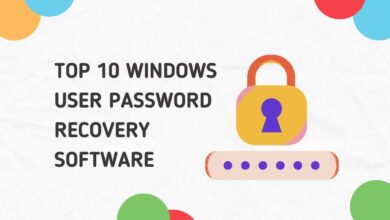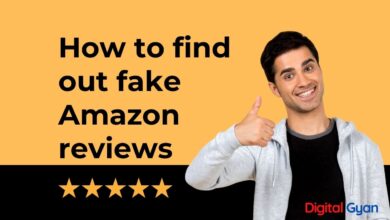Top 5 PDF Editors for Mac [Free and Paid]
PDFs are one of the most common file formats used today. They are used for everything from sharing documents to creating presentations. If you need to edit a PDF on your Mac, there are a number of great options available, both free and paid.
In this blog post, we will take a look at the top 5 PDF editors for Mac. We will discuss their features, pricing, and pros and cons. So whether you are looking for a free PDF editor for basic tasks or a paid PDF editor with more advanced features, we have you covered.
1. Skim
Skim is a popular PDF editor designed specifically for macOS. It provides users with a range of features to view, annotate, and edit PDF documents. Some key features of Skim include:
1. Viewing and navigation: Skim allows users to open and view PDF documents quickly and easily. It supports various viewing modes, such as single page, continuous scroll, and full-screen mode. Users can also navigate through the document using bookmarks, thumbnails, or the table of contents.
2. Annotation tools: Skim offers a variety of annotation tools that allow users to highlight text, underline or strike through content, add text boxes, shapes, or freehand drawings. Annotations made in Skim can be saved within the document itself or as separate files.
3. Note-taking capabilities: Users can add notes to PDF documents using Skim’s note-taking feature. These notes can be used for general reminders, feedback on specific sections of the document, or to collaborate with others.
4. Searching and exporting: Skim enables users to search for specific words or phrases within a PDF document. It also allows exporting selected pages or the entire document in various formats such as PDF, plain text, RTF (Rich Text Format), and HTML (Hypertext Markup Language).
2. LibreOffice Draw
The Draw application of the open-source office suite LibreOffice includes the capacity to edit PDF files. We’re not talking about basic annotations like Preview, but full-fledged PDF editing. Launch Draw and then navigate to the PDF file you wish to edit.
Once Draw opens your file, it converts shape elements into fixed images that you can resize and move. You can also move or fill text boxes, though any pre-filled data will be lost upon import. You can add your shapes and boxes, form elements, charts, tables, etc.
The biggest problem with LibreOffice Draw is its interpretation of certain PDF files. The formatting can appear slightly off, with weird text kerning and style interpretation. It’s also a reasonably limited PDF creator. Form creation tools are hidden away under View > Toolbars > Form Controls. These can even create interactive working forms, but the tools are far from advanced.
Download: LibreOffice (Free)
3. Adobe Acrobat Pro DC
In short: Pricey but complete, perfect for editing and creating PDF files from scratch. It’s also the only app on this list to include optical character recognition (OCR).
Adobe created the PDF, and it’s still providing one of the best solutions for PDF editing, creation, and all the essential tasks in between. DC stands for “Document Cloud”, which should give you an idea of what Adobe is going for: a cloud-reliant subscription-based all-in-one solution. At $15 per month, the most significant barrier to entry is the price, though you can try for free before you buy.
For your money, you get one of the best tools. Acrobat allows you to take the standard “desktop publishing” blank page route, but it’s also a master of conversion. This means you can design your document in Pages, Word, or even an app like Illustrator, convert with Acrobat, add some PDF jazz, and keep it handy in the cloud. You can even snap a picture with your camera and then turn it into an interactive document.
Every time you open a PDF, Acrobat will scan it and make the text searchable using OCR. Editing tools are second to none, and you won’t have to worry about the weird formatting issues seen in free solutions like LibreOffice. Clear differentiation between edit and view mode means you won’t accidentally screw up formatting while trying to fill out a form. If you can afford it, you won’t be disappointed.
Download: Adobe Acrobat Pro DC (Free trial, subscription required)
4. FineReader Pro for Mac
FineReader Pro for Mac is optical character recognition (OCR) software developed by ABBYY. It is specifically designed for Mac users to convert paper documents, PDFs, and images into editable and searchable formats. Here are some key features of FineReader Pro for Mac:
1. OCR functionality: FineReader Pro can accurately recognize text from scans, photographs, and digital documents. It can convert scanned images or PDFs into editable formats like Microsoft Word, Excel, or PowerPoint.
2. Document conversion: The software supports a wide range of file formats, including PDF, image files (such as JPEG, TIFF), and popular document formats (such as DOCX, XLSX). Users can easily convert files from one format to another while preserving the original layout and formatting.
3. Advanced editing tools: Users can make changes to recognized text by directly editing the converted output in the integrated editor. They can correct any errors or inconsistencies and adjust the formatting according to their requirements.
4. Batch processing: FineReader Pro allows users to process multiple documents in a single batch operation, saving time and effort. This feature is particularly useful when dealing with large volumes of documents that require OCR conversion.
5. Document comparison: The software also provides a document comparison feature that enables users to identify differences between two versions of a document, highlighting added or removed text and even formatting changes.
5. Foxit PhantomPDF for Mac
Foxit PhantomPDF is a software application created by Foxit Software that serves as a PDF editor and management tool. The software provides a wide range of features that facilitate the creation, editing, organisation, and security of PDF documents. The following are many notable characteristics of Foxit PhantomPDF:
1. Editing capabilities: PhantomPDF enables users to modify PDF files with tools such as text editing, image editing, adding or removing pages, merging multiple files into one, and dividing large PDFs into smaller PDFs.
2. Collaborative features: The software enables collaboration on PDF documents with features such as annotation tools (highlighting, sticky notes), remarking, and document review capabilities. Users can also monitor modifications made to the document by various collaborators.
3. Forms creation and management: With PhantomPDF, users can create interactive PDF forms with elements including text fields, checkboxes, radio buttons, and drop-down menus. The software also facilitates the collection and analysis of form data.
4. Security and protection: PhantomPDF offers multiple security features to protect sensitive data in PDFs. This includes password protection and permissions settings to restrict who can view, edit, or print the document. Digital signatures can also be used to authenticate documents.
5. Integration with other tools: The software is well-integrated with popular business applications such as Microsoft Office Suite, SharePoint, Dropbox, Google Drive, and Box.com, allowing for seamless file sharing and collaboration.