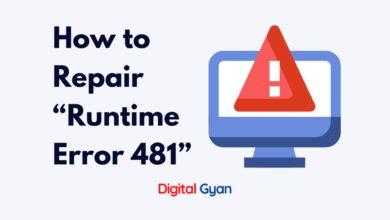How to Update Windows 10 Drivers
Making sure your Windows 10 drivers are updated is critical to the optimal operation and security of your device. Drivers serve as a bridge of communication between your hardware and operating system. Old or corrupted drivers can cause system instability, hardware failure, or even security risks.
This article provides in-depth coverage on how to manually and automatically update Windows 10 drivers, along with solutions to common questions.
What Are Drivers and Why Do They Matter?
Drivers are computer programs that allow Windows 10 to communicate with the hardware devices on your computer. All hardware—from your video card and sound system to your printer and mouse—needs a driver to be working properly. If these drivers are out of date, your device might not behave as expected or might not work at all. In extreme cases, the incompatibility with new software or security risks can occur because of unpatched driver vulnerabilities.
Maintaining drivers current can enhance system performance, fix current bugs, increase hardware functionality, and provide compatibility with newer software or games. For instance, updating your graphics driver can lead to smoother graphics in the newest applications or games.

Why do Windows Drivers Stop Working With New OS?
Consumers who upgrade their operating systems—for instance, switching to Windows 10—will notice that some hardware components that were previously functional have suddenly stopped working. What could be the source of this sorrow and annoyance?
There can be several reasons why Windows drivers stop working with a new operating system (OS). Here are some common causes:
1. Incompatibility: Over time, hardware manufacturers may not provide driver updates for older devices that are not compatible with the new OS. This can lead to driver conflicts and cause them to stop working.
2. Code changes: New operating systems often introduce significant changes in their codebase, which can affect how drivers interface with the OS. If the driver’s code is not updated accordingly, it may no longer function correctly.
3. Kernel changes: The kernel is the core of an operating system that manages hardware and software interactions. When a new OS version introduces kernel changes, it can impact how drivers interact with the system and render them incompatible.
4. Driver signing requirements: Starting from Windows 8, Microsoft introduced stricter driver signing requirements to enhance security measures. If a driver does not meet these requirements or lacks proper digital signatures, it may fail to load in newer versions of Windows.
5. Deprecated APIs: As technology evolves, certain programming interfaces (APIs) become outdated and eventually deprecated by the OS vendor. If a driver relies on deprecated APIs without updating to newer alternatives, it may cease to function when transitioning to a new OS.
6. Third-party software conflicts: Other software installed on a computer can interfere with drivers’ operations by modifying critical system files or taking control of hardware resources needed by drivers. These conflicts can lead to driver failures when upgrading to a new OS.
Also Read: How to fix vcruntime140.dll missing on Windows?
Method 1: Updating Drivers Using Device Manager
Device Manager is a built-in Windows tool that allows users to manually update drivers. This method is ideal for most users and covers common devices like graphics cards, audio systems, and network adapters.
Steps:
- Open Device Manager by right-clicking the Start button.
- Navigate to the category of the device (e.g., Display adapters for your GPU).
- Right-click on the device and select Update driver.
- Choose Search automatically for drivers.
- If Windows finds a newer version, it will install the update.
- Restart your computer to apply the changes.
However, this method depends on Microsoft’s driver database, which may not always have the latest versions, especially for specialised hardware.
Method 2: Downloading Drivers from the Manufacturer’s Website
For critical components like your GPU, motherboard, or sound card, it is advisable to download drivers directly from the manufacturer’s website. These companies often release updates that are not immediately available through Windows Update.
Steps:
- Identify the make and model of your hardware. You can usually find this in Device Manager or via a system information tool.
- Visit the official support website of your hardware manufacturer (e.g., Intel, AMD, NVIDIA, Realtek).
- Search for your hardware model.
- Download the latest driver compatible with Windows 10.
- Follow the installation instructions provided on the website or within the downloaded file.
This method offers greater control and often includes performance optimisations not available through automatic updates.
Method 3: Using Windows Update
While not the most reliable source for real-time driver updates, Windows Update is still a convenient way to keep some drivers current.
Steps:
- Open Settings > Update & Security > Windows Update.
- Click Check for updates.
- If any driver updates are available, they will be installed alongside other updates.
- Restart your PC to finalise the process.
Microsoft typically includes drivers for common hardware components but may lag behind third-party sources in terms of the latest releases.
Method 4: Using Third-Party Driver Updaters
Third-party driver update utilities can scan your entire system and provide a list of outdated drivers. These tools are particularly useful for those who prefer a one-click solution.
Popular tools include:
- Driver Booster (IObit)
- DriverPack Solution
- Driver Easy
- Snappy Driver Installer
While convenient, caution must be exercised. Only download these tools from their official websites to avoid bundled software or potential malware.
Final Thoughts
Updating your drivers in Windows 10 need not be a daunting experience. Whether you are inclined to use Windows tools, manually install from vendors, or utilize reputable third-party software, the point is to keep your hardware running efficiently and securely. Preemptive driver maintenance not only improves system stability but also leads to a longer device life.
For others who don’t know much about technical procedures, it is always best to ask for advice or consult IT experts when handling essential system components.