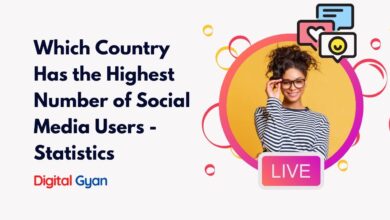How to transfer WhatsApp chats from iOS to Android?
Android and iOS are two of the most used operating systems for smartphones in the world. While the popularity of iOS and Android smartphones is on the rise, some users have an existing WhatsApp account with numbers that have a different operating system.
While switching from an iOS device to an Android phone can be an exciting change, transferring crucial data like WhatsApp chats may seem like a daunting task. Thankfully, there are methods available that make it possible to migrate your precious conversations and media files effortlessly.
In this article, we will explore how to transfer WhatsApp chats from iOS to Android, ensuring you don’t lose any valuable messages during the transition process.
Prerequisites to Transfer WhatsApp Chat from iOS to Android
To transfer WhatsApp chat history between iPhones and Android device, it is necessary to have:
- Either a Samsung Android, Google Pixel, or a device with Android 12 or above
- Samsung Smart Switch app version 3.7.22.1 or above installed on your new device, or Google’s Data Restore Tool, already preinstalled on Google Pixel and devices with Android 12 or above
- WhatsApp iOS version 2.21.160.17 or above on your old device
- WhatsApp Android version 2.21.16.20 or above on your new device after transfer is complete
- USB-C to Lightning cable or equivalent adapters
- The same phone number on the new device as the old device
- If transferring to Google Pixel or non-Samsung Android 12, the device set as factory new or reset to factory settings
iOS to Android Migration of WhatsApp Without Third Party Tools
To transfer your WhatsApp chat history from an iPhone to an Android:
- Make sure your Google Pixel or Android 12 and above device is factory reset, or you’re setting up new.
- Go through the new device setup and make sure you choose to restore data to the device when prompted.
- Have the iPhone unlocked.
- Connect the devices by cable when the Copy apps and data screen appears.
- Tap Trust if the iPhone warning appears.
- Proceed through copying screens.
- Keep the iPhone unlocked during transfer.
- Use the iPhone camera app to scan QR code when prompted and open WhatsApp iOS to export data.
- Finish transfer and disconnect the cable.
- Open WhatsApp on your Pixel or Android 12 on the above device. Log on using the same phone number used on your old device.
Transfer WhatsApp chats from iOS to Android using third-party software
Transferring WhatsApp chats from iOS to Android can be a daunting task, as both operating systems have different data structures. However, with the help of third-party software, this process can become much simpler. There are several reliable applications available that allow users to transfer their WhatsApp chats seamlessly between iOS and Android devices.
One popular software is Dr Fone – WhatsApp Transfer. This tool enables users to effortlessly move their WhatsApp messages, photos, videos, and attachments from an iPhone to an Android device. It supports all iOS and Android versions and ensures a secure transfer without any data loss.
Another recommended option is iMobie AnyTrans for WhatsApp. With its user-friendly interface, this software makes transferring WhatsApp chats from iOS to Android a breeze. It not only transfers conversations but also preserves important metadata like timestamps and sender information.
Conclusion
In conclusion, transferring WhatsApp chats from iOS to Android can be a seamless process if you follow the right steps. By using third-party software like MobileTrans or Dr Fone – WhatsApp Transfer, you can easily migrate all your messages, attachments, and media files from your iPhone to an Android device.
It is essential to ensure that both your iPhone and Android phones are connected properly during the transfer process. Once the transfer is complete, you can open WhatsApp on your Android device and verify your phone number. Your chats will then be available on your new device, allowing you to continue conversations seamlessly.
Remember to back up your chats before initiating the transfer process as a precautionary measure. Additionally, it is worth noting that while most data can be transferred successfully, some features may not be fully supported when moving between different operating systems. Overall, with the right tools and careful execution of each step, transferring WhatsApp chats from iOS to Android should be a smooth experience.