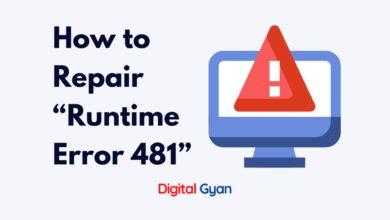How to fix vcruntime140.dll missing on Windows?
Are you looking to fix vcruntime140.dll missing on Windows? Well, it’s pretty simple. Today at DigitalGyan, we will talk about how to fix the vcruntime140.dll missing completely with step-by-step methods.
You may receive the error message “The program can’t start because VCRUNTIME140.dll is missing from your computer” when attempting to begin an application. This can appear in a variety of programs, from Skype to HP 3D DriveGuard (accelerometerst.exe).
“The software can’t start because VCRUNTIME140.dll is missing from your computer.” is an example of an error message. To resolve this issue, try reinstalling the software.”
Fortunately, there are several simple solutions to this problem. We’ll go through the simplest and most efficient ways to make sure you have the VCRUNTIME140.dll on your PC in this post. Say goodbye to pesky system issues and get back to enjoying your favourite programs in a matter of minutes!
Why does this error “VCRUNTIME140.dll is missing” occur?
The error message “VCRUNTIME140.dll is missing” typically occurs when the VCRUNTIME140.dll file is either corrupted, deleted, or not found in your system. This file is an essential part of the Microsoft Visual C++ Redistributable package and is required for certain applications to run successfully on your computer.
There could be several reasons for this error:
Missing or Corrupted File: The VCRUNTIME140.dll file may have been accidentally deleted or become corrupted due to malware infection, software conflicts, or issues with the Windows operating system.
Outdated Microsoft Visual C++ Redistributable Package: You might encounter this error if you are using an outdated version of the Microsoft Visual C++ Redistributable package. Some applications require specific versions of these packages to run correctly.
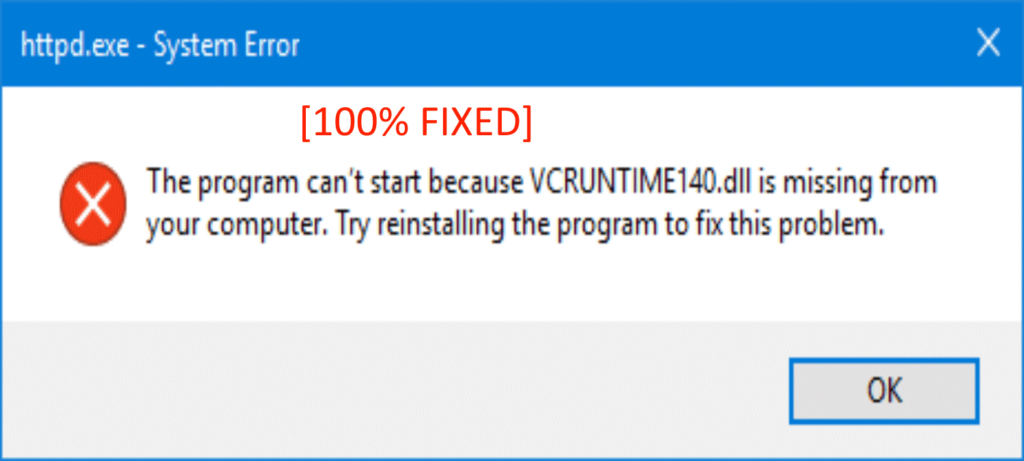
Incomplete Installation: If an application that depends on the VCRUNTIME140.dll file was not installed properly or was interrupted during installation, it can result in a missing DLL error.
What is a vcruntime140.DLL file, and what does it do?
DLL stands for Dynamic Link Library, and it refers to a collection of code files. The code found in these files, which are utilized by many applications at the same time, distinguishes them from other files. This encourages code reuse.
Comdlg32.dll is a file that includes the code for opening dialogue boxes and is used by a variety of apps to do so.
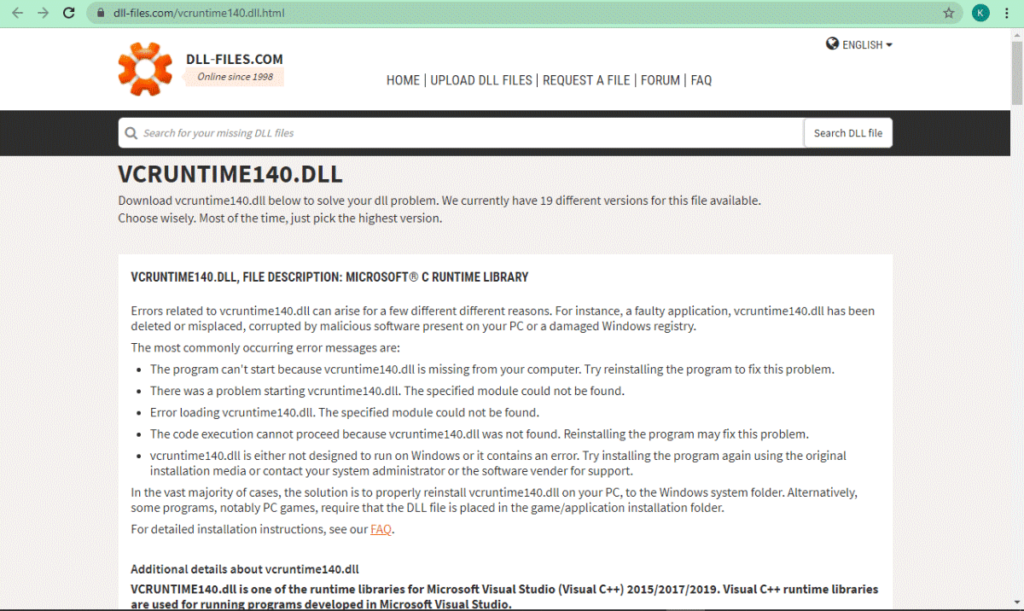
The failure to locate VCRUNTIME140.dll is a serious problem that might cause the program to malfunction. This.dll file indicates that the system is unable to access or locate the code contained in the file. In this case, the system is unable to process the code, resulting in this error.
How to fix vcruntime140.dll missing on Windows?
The “vcruntime140. dll was not found” problem can be resolved by installing or fixing the Microsoft Visual Studio 2015 package. This is all you need to do if you encounter this issue when trying to utilize WAMP Server, a tool that allows you to create WordPress websites locally and write PHP. However, there are a few additional options for resolving this issue:
- Activate the VCRUNTIME140 DLL file again by registering in Windows.
- Run the System File Checker program.
- For Visual Studio 2015, reinstall the newest Visual C++ Redistributable.
- Microsoft Visual C++ 2015 Redistributable should be repaired.
- Use a PC repair program.
- Reinstall the program that isn’t working.
- Install the latest Windows updates.
Let’s take a closer look at these techniques.
Fix 1) Register the File again on Windows.
You may use the Command Prompt to re-register the missing.dll file, which might solve your problem. To do so, simply follow the instructions below and properly execute the commands.
To use the Run utility, press the Windows + R buttons on your keyboard. Fill in the input area with “cmd.” When you’re finished, hit Ctrl + Shift + Enter to open the Command Prompt with administrator privileges.
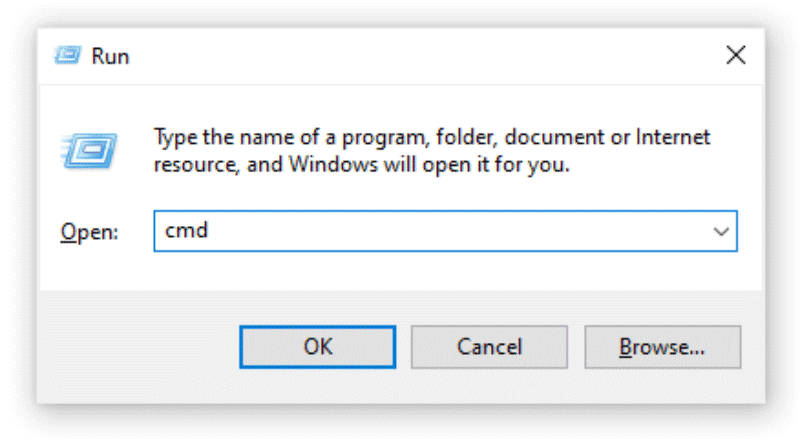
If prompted, hit the “Yes” button to authorize the Command Prompt to make modifications to your device.
You must first unregister the file. You may do this by entering or copying the following command and clicking Enter: regsvr32 /u VCRUNTIME140.dll
You’ll need to re-register the file after that. This may be done with the command regsvr32 VCRUNTIME140.dll – make sure to hit Enter after you type it in.
Quit the Command Prompt window and try again to launch the faulty program.
Fix 2) Re-install Visual C++ Redistributable for Visual Studio
When it comes to .dll files, many specialists advocate just reinstalling the Visual C++ Redistributable for Visual Studio 2015. This may be accomplished by directly obtaining the necessary files from Microsoft.
To access the official Microsoft Visual C++ Redistributable download page, click here. Simply choose your preferred language and click the “Download” button.
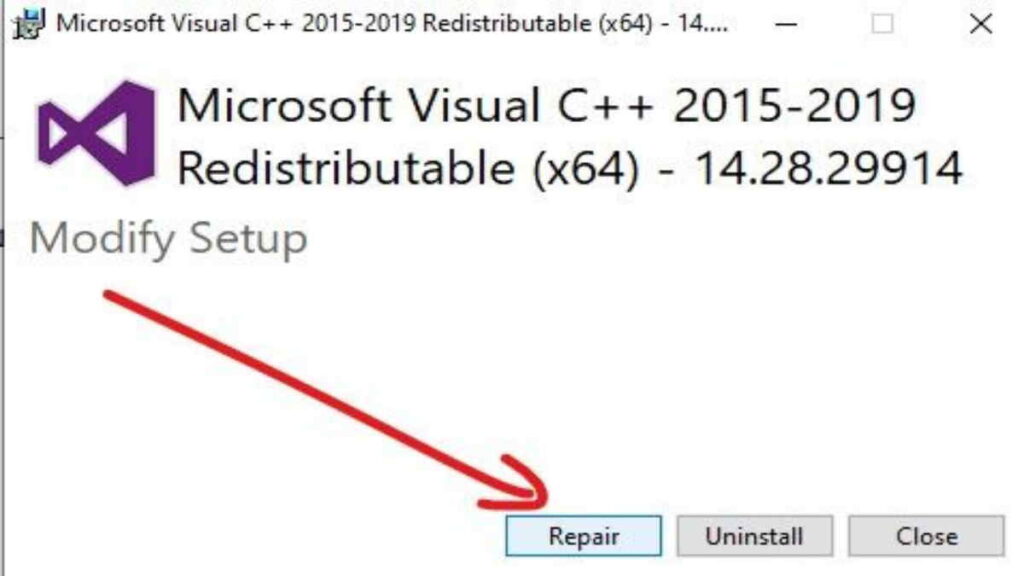
There are two downloads available:
- Choose vc redist.x64.exe if you have a 64-bit machine.
- Choose vc redist.x86.exe if you have a 32-bit machine.
After selecting the right file, click the “Next” button. Wait for it to download – depending on your connection, this might take a while.
Open the file that you just saved. This will lead you to the wizard for installing the software. To begin, choose “I agree to the licensing terms and conditions” from the drop-down menu, then click the “Install” button.
Allow the installation procedure to finish. It may be necessary to restart your computer before determining whether or not the application(s) with which you were having problems operate. You can download files from here also.
Also Read: How to fix Chrome Privacy error “Your Connection is Not Private”?
Fix 3) Run System File Checker (SFC)
The System File Checker is a program that comes pre-installed in Windows 10. It’s also known as a “SFC scan,” and it’s the quickest approach to automatically correct damaged system files and other issues.
To use the Run utility, use the Windows + R keys on your keyboard. Press Ctrl + Shift + Enter after typing “cmd.” This will launch the Command Prompt with administrator privileges.
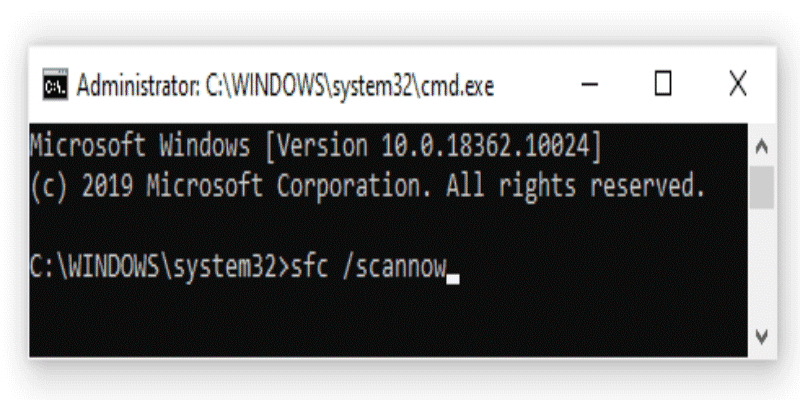
If prompted, grant the Command Prompt permission to make modifications to your device. This may necessitate the use of an administrator account.
Press Enter after typing the following command: sfc /scannow sfc /scannow sfc /s.
Allow the System File Checker to complete its scan of your machine. If any mistakes are found, you’ll be able to automatically correct them using the SFC command, which may also solve associated faults.
Fix 4) Update Windows to the new version available
Some people claim that merely upgrading to the most recent version of Windows 10 fixed any existing VCRUNTIME140.dll issues. You may also gain access to new and innovative features, greater security, and increased optimization as a bonus.
- Use the Start menu or the Windows + I keyboard shortcut to access the Settings program.
- Select “Update & Security” from the drop-down menu.
- Click the “Check for updates” button on the Windows Update tab.
- Click the “Install” button if a new update is discovered.
- You may be able to utilize the program that was causing VCRUNTIME140.dll issues when your system successfully installs the latest Windows 10 update.
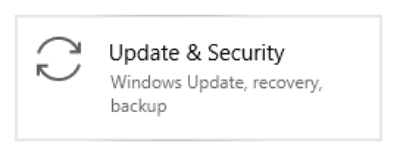
Fix 6) Reinstall the Application
If everything else fails, try uninstalling and reinstalling the application that isn’t working due to the.dll issue. This is a simple task.
- Use the Start menu or the Windows + I keyboard shortcut to access the Settings program.
- Select the “Apps” tile from the drop-down menu.
- Locate the program that’s giving you trouble and click it once to broaden your options. Select “Uninstall” from the drop-down menu and follow the on-screen instructions.
- Re-download and install the program from the official website. After the reinstallation procedure is finished, you might be able to run it.
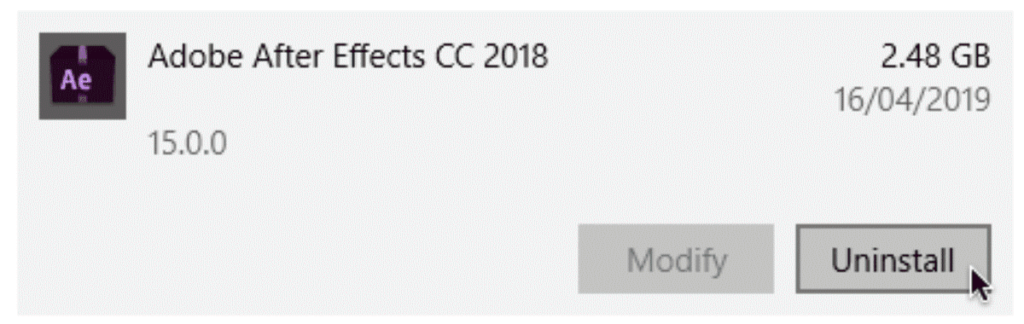
Conclusion
You learned how to resolve the annoying vcruntime140.dll not found issue on your Windows 10 computer, allowing you to use programs and play games without interruption. Aside from the two remedies outlined in this post, you may also update your Windows 10 to the most recent version, which will resolve the issue. Thank you for taking the time to read this. Consider sharing this post with your friends if you found it useful.