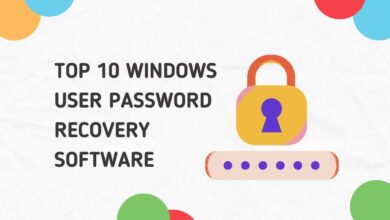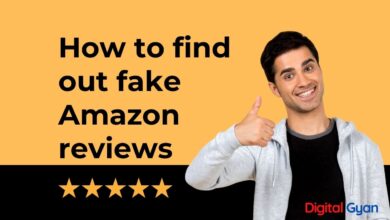How to Fix data error cyclic redundancy check?
The error-detecting algorithm Cyclic Redundancy Check is used for data verification. This error notice indicates that there is a problem with the files or the hard disc.
The file or the hard disc might be to blame for the issue. So, first, transfer the file to a different disc to figure out what’s happening. If you can’t copy the file to another file, the issue is most likely with the file itself. If you can, the hard disc is the issue.
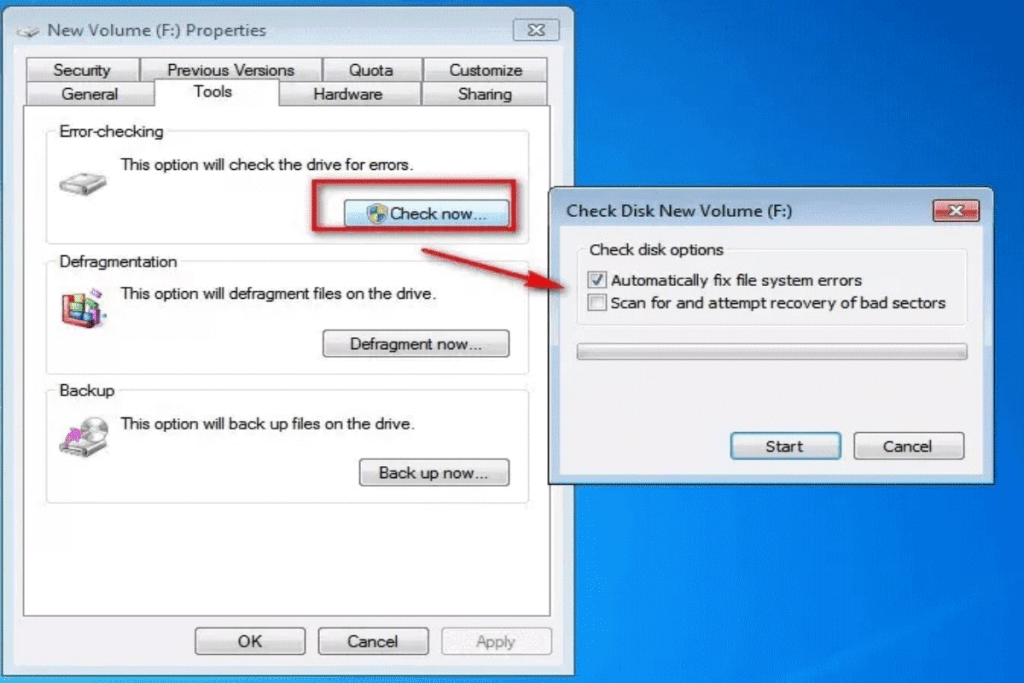
What is Data Error Cyclic Redundancy?
The file or the hard disc might be to blame for the issue. So, first, transfer the file to a different disc to figure out what’s going on. If you can’t copy the file to another file, the issue is most likely with the file itself. If you can, the hard disc is the issue.
A cyclic redundancy check problem can be caused by a number of things, including registry corruption, a congested hard drive, a failed application installation, or misconfigured files.
Regardless of the origin, the cyclic redundancy check error is a major problem that has to be handled to avoid data loss or possibly a complete system failure. Fortunately, using (free) disc utility software, there are a couple of straightforward solutions to solve this problem.
How to Fix data error cyclic redundancy
If you encounter the error notice “Data error (cyclic redundancy check)” when copying files to the hard drive, don’t worry about losing the data. If you follow the methods in this article, you can repair the problem immediately.
There are plenty of methods one can try; these are:
Fix 1) Recover the file
If the data in the file is irrelevant to you, you can dismiss the error and delete the file. However, if the data is vital, you may wish to retrieve it.
You can find a lot of free data recovery applications on the internet. We recommend Stellar Phoenix Windows Data Recovery if you’re not sure which one to trust. It’s a program that automatically restores damaged data and files.
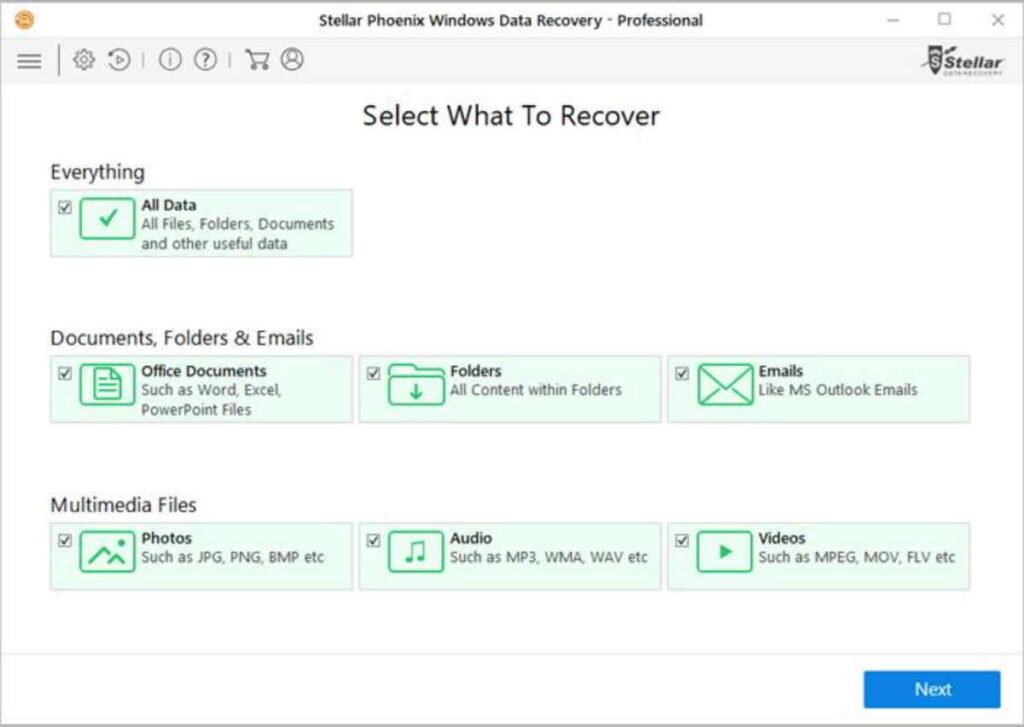
Fix 2) Repair the drive
You can use the Windows program CHKDSK to repair the drive. CHKDSK can examine your hard disk’s integrity and resolve a variety of system issues.
Simply follow the instructions below:
- Log in as an administrator to the command prompt.
- Type “chkdsk /f x:” at the command prompt. Replace x: with the drive that’s giving you problems.
My drive is d:, so I write “chkdsk /f d:” to check it (see below).
Then hit the Enter key. If there are issues with a large number of files, the procedure may take longer. So kindly bear with me till it’s completed.
The CHKDSK application will now scan the partition and report back to you before restarting your computer. If this approach succeeds, your device will be repaired upon startup. If you don’t like it, go on to the next one.
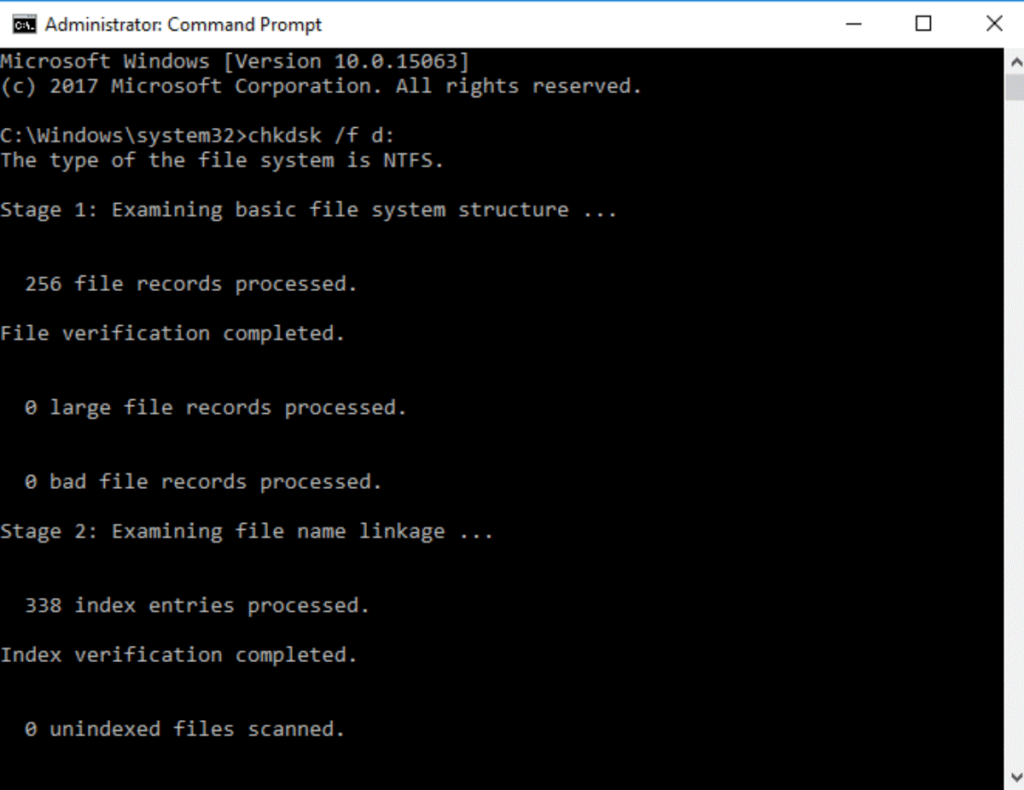
Your computer should be restarted.
Fix 3) Run Disk Check for any Error
The beautiful thing about Windows is that it comes with several tools for troubleshooting data errors such as cyclic redundancy check hard disc errors. One of them is Disk Check, which is one of the safest for safeguarding your data throughout the repair. Here’s how you can put it to use.
Right-click on the partition with the issue in My Computer and select Properties.
Go to the Tools tab in the Properties window and select the ‘Check now’ option under the error checking section.
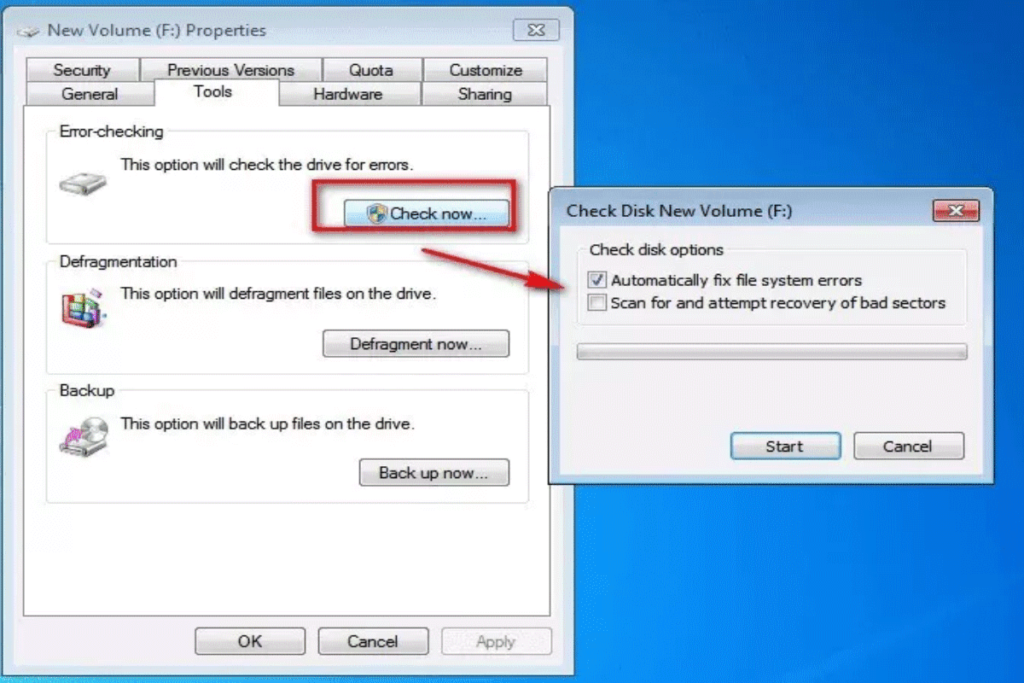
You may now select to scan the disc in order to troubleshoot and fix the CRC problem.
Fix 4) Run SFC scan tool
If this error is caused by a logical fault with your hard disc, a System File Check (SFC) check may be able to help you. Here’s how to do it:
Step 1: Open a command prompt as an administrator and type the command sfc /scannow’.
Step 2: The scan will now begin and will attempt to resolve the problem.
Fix 5) Format Device
If you’re using a Seagate or any other brand of hard drive and you’re still getting the data error cyclic redundancy check the external hard drive Seagate issue, it’s time to format it.
Step 1: Go to Computer Management in the Control Panel.
Step 2: Right-click on the partition to be formatted in the Disk Management program. Select the Format option from the pop-up menu.
Step 3: A format window will appear, prompting you to pick the sort of format you wish to use as well as additional options. The Format procedure will begin when you click OK.
Fix 6) Send disk to Customer Care
If none of the above solutions work, you can take your hard drive to a local disc repair shop or the device manufacturer’s end service facility for repair.
What is the reason behind Data Error Cyclic Redundancy?
The following factors may contribute to the “Data Error Cyclic Redundancy Check” error:
- On storage devices, a corrupted file system.
- Corruption of the registry.
- The process of transferring files has been interrupted.
- File and storage device misconfiguration.
- Unable to install the software.
- System files that have been misconfigured.
- Infection with a virus or malware.
When the error notice ‘data error (cyclic redundancy check)’ appears, it usually means something is amiss with the files or the hard disc. As a result, before you begin addressing the problem, you must first recover any stored data from the affected device.