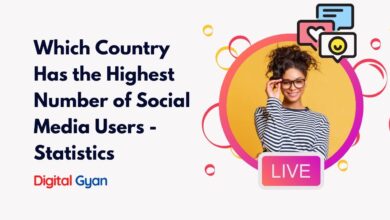How to Change Your Facebook Password?
When it comes to social media, one of the most important things you can do is change your password regularly. This is especially true for Facebook, one of the world’s largest and most popular social media platforms.
There are several reasons why you should change your Facebook password regularly, and in this blog post, we’re going to take a look at some of the most important ones.
Protection from Cybercriminals
One of the most important reasons for changing your Facebook password regularly is to protect your account from hackers. While Facebook has several security measures to protect users’ accounts, hackers are constantly finding new ways to break into them. Changing your password regularly can make it much more difficult for hackers to gain access to your account.
Malware Protection
Another reason to change your Facebook password is to keep your account secure from malware. Malware is a type of software that is designed to damage or gain access to your computer system without your permission. If you click on a malicious link or open a malicious attachment, you could be allowing malware to be installed on your computer. This could then allow hackers to gain access to your Facebook account and any other accounts that you have connected to your computer.
Prevent Unauthorised Access
Finally, another good reason to change your Facebook password is to prevent other people from accessing your account. If you share your password with someone else, they could use your account to post unwanted or offensive content or even contact your friends and family without your permission.
If you’re not convinced about the importance of changing your Facebook password, we recommend changing it every few months. However, if you want to be extra safe, we recommend changing it every month.
Also Read: How to Recover a Hacked Facebook Account
How to Change Your Facebook Password
Changing your Facebook password is a painless task. Just follow the simple step-by-step instructions below. Note: These instructions only apply to the web version of Facebook.
- Navigate to facebook.com.
- Enter your login credentials.
- Click on the small arrow in the upper right-hand corner of the screen.
- On the dropdown menu, choose Settings.
- In the left-hand panel, select Security and Login.
- Scroll down to the Login section and click on Change password.
- Enter your old password in the appropriate box.
- Choose a new strong password and enter it twice.
- Click on Save Changes.
If you use a Facebook app on other platforms—such as a mobile, tablet, or smart TV—you will need to enter your new password when you use the app for the first time after changing it.
And remember, if you struggle to remember several complex passwords, you can use a password manager like LastPass to make the process easier.