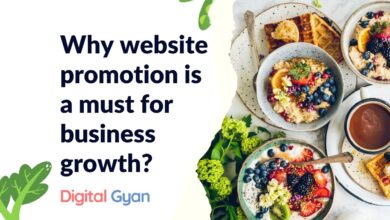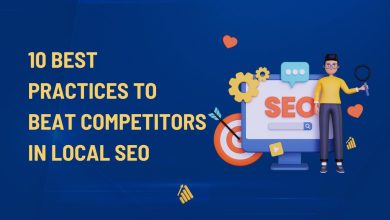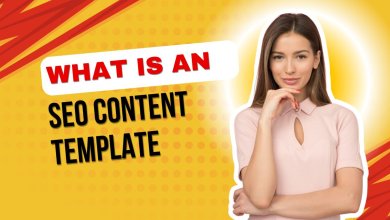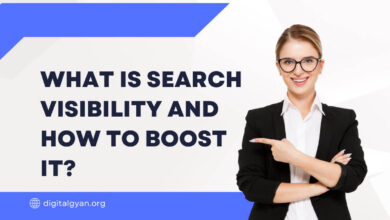How to Exclude Specific Domains in Google Search Results
Searching the web with specificity is now more crucial than ever. If you’re carrying out academic research, running SEO campaigns, or even just trying to filter out low-quality or redundant content, Google’s search engine is more flexible than most people are aware of. A very handy function is the fact that you can exclude certain domains from your search results. This feature enables people to narrow their searches and rule out hits on websites that are not relevant, untrustworthy, or too promotional. How is it actually possible to accomplish this effectively?
In this post, we take a look at straightforward but strong methods to customise your Google search and have greater control over the material you observe.
Exclude Domains in Google Search Results
Step 1: Start Your Search
To get started, open up Google in your web browser and type in your search query as you normally would. For example, let’s say you’re searching for information on the best hiking trails in your area.
Step 2: Exclude Domains
Now, let’s say that you’ve found that the website “example.com” consistently appears in your search results, and you want to exclude all pages from that domain. You can do this by adding the following to the end of your search query:
-site:example.com
So, your search query would look something like this:
“best hiking trails” -site:example.com
This will exclude all pages from the “example.com” domain from your search results.
Step 3: Review Your Results
Once you’ve excluded the domain, Google will return search results that don’t include any pages from that site. You can then review your search results to see if they’re more relevant to your query.
If you find that another domain is still appearing in your search results and you want to exclude that domain as well, simply add “-site:domain.com” to your search query, with “domain.com” being the name of the domain you want to exclude.
Step 4: Refine Your Search
If you find that your search results are too cluttered or you’re still seeing pages from a particular website or domain, you may need to refine your search query further. Try using more specific keywords or phrases related to your search, or use additional filters or search operators to narrow your results even further.
How to Include Search Results in Google
The process of adding and rejecting pages or websites from your search engine is the same. In both circumstances, you are presented with three distinct alternatives, each with its own distinct behaviour.
- Select the search engine you want to update from the control panel.
- From the left-hand menu, choose Setup.
- Click Add under the Basics tab, under Sites to search.
- Enter the URL you want to include and choose whether to include all pages that match or just that page. If you’re unsure which one to choose, see the table below.
- Click the Save button.
Any page containing the URL is either included or excluded. Entering www.mysite.com, for example, will match www.mysite.com/about.html but not blog.mysite.com.
If you input a particular page address, for example, www.mysite.com/about.html, it will return just that page. Additionally, you may use URL patterns such as www.mysite.com/*about.
It’s important to remember that excluding domains is a temporary solution and won’t affect future searches unless you use browser extensions or settings specifically designed for this purpose.