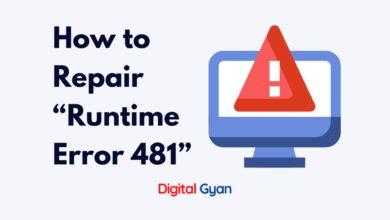Download Windows 11 Free [100% Working Link]
Windows 11, the latest iteration of Microsoft’s popular operating system, boasts a sleek interface, improved multitasking features, and exciting new capabilities.
If you’re considering the upgrade, you might be wondering: Can I download Windows 11 for free? The answer is yes. Keep reading to know how.
Download Windows 11 ISO from the Official Microsoft Website
Microsoft offers a free tool called the Installation Assistant on their website. This tool checks if your current Windows 10 machine is compatible and then guides you through the download process. The upgrade itself is free for eligible Windows 10 users.
Keep in mind, you’ll need a working internet connection and enough space on your device to download the update. For a clean install on a new device, you might need a USB flash drive, but the Installation Assistant download itself is completely free from Microsoft.
Here’s the official Windows 11 download link
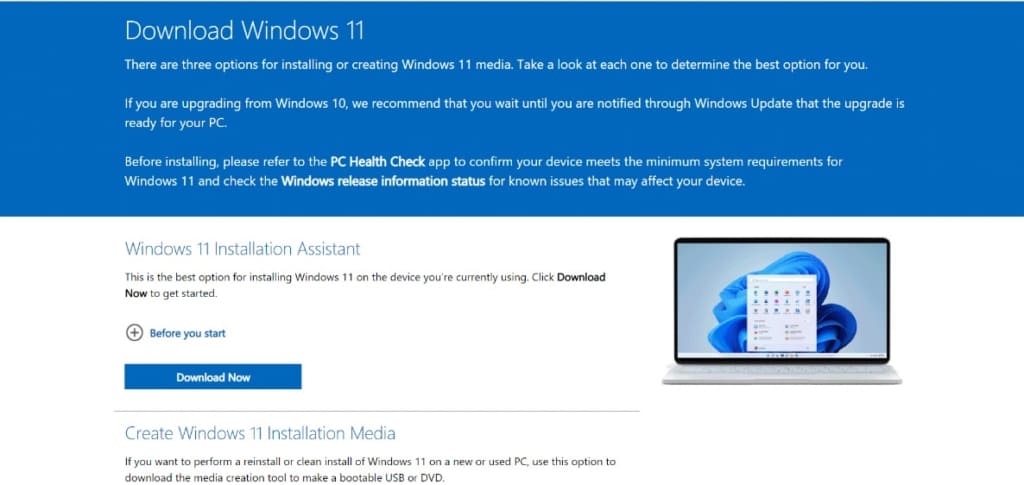
Check out Windows 11 Minimum System Requirements before proceeding.
Windows 11 through Windows Update
Get Windows 11 through Windows Update :
- On the search bar, which is situated at the bottom right of the screen, type Windows Update, or you can manually visit through the control panel -> Windows Update.
- Click on Update Now, and search for Windows 11 feature in the list. If your device is supported and genuine identified from Windows, you will see it as an Upgrade Option.
- Download Windows 11 all updates; after this, the system might prompt you to restart.
- Close all your important tasks and restart. Have Patience, as it might take longer to upgrade. Be sure to arrange Power Backup.
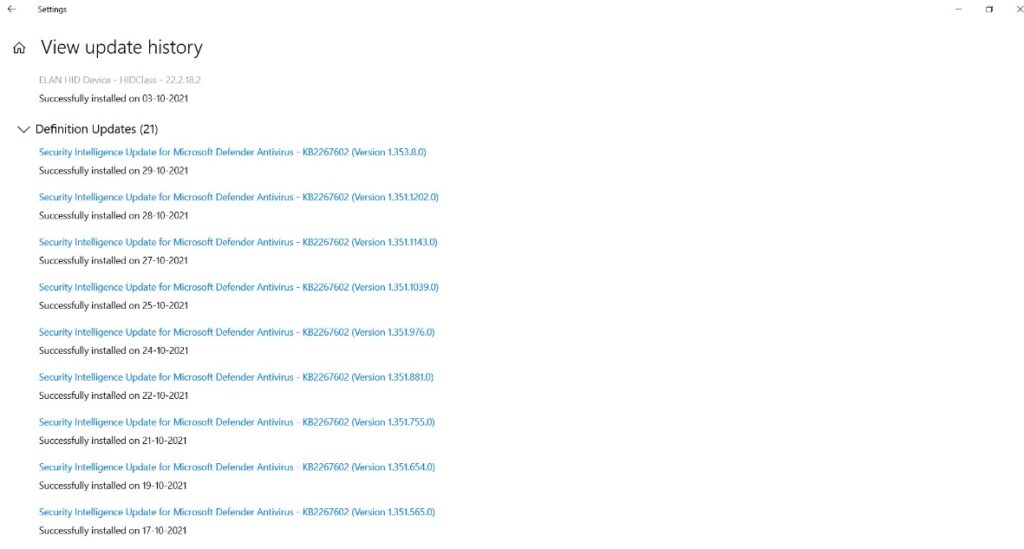
How to boot Windows 11 ISO from a pen drive, USB or Flash-Drive?
A “USB Bootable” is a USB storage device (such as a USB stick or external hard drive) that contains an operating system’s “ISO image.”
ISO images are compressed files that include the whole contents of an optical disc, such as a CD or DVD. This may be a Windows installation CD, for example.
Normally, when you power up your computer, it boots from the operating system that is installed on the internal hard drive. However, by booting from the bootable USB, you may start your computer using the ISO image included on the USB.
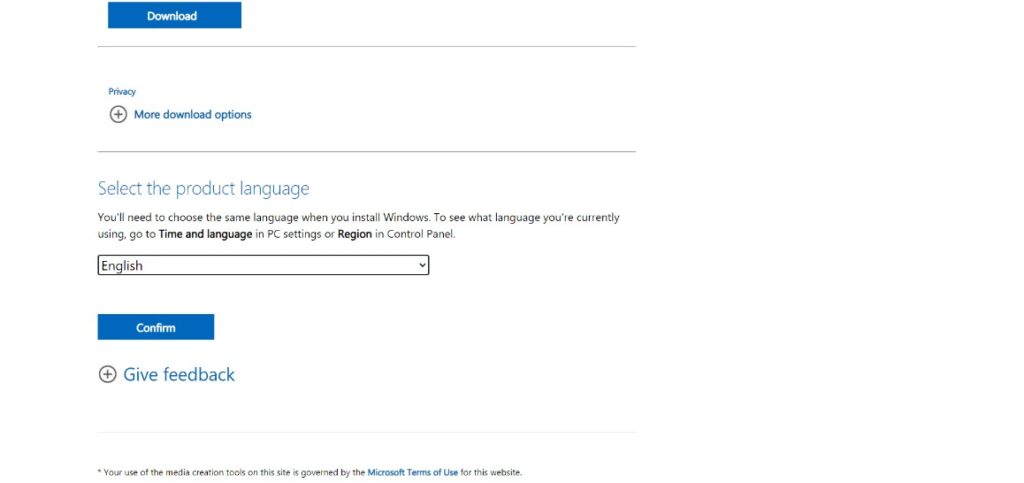
This is advantageous in the event that you ever need to recover, restore, or install an operating system on your computer.
How to Create Bootable Windows 11 ISO with RUFUS
Rufus is one of the numerous apps that can produce an “ISO image” on a USB flash drive. To make a bootable USB drive using Rufus, you will need the following:
Your preferred ISO image, for example, Windows 11
Download Rufus’s most recent version (Download Here).
Any USB stick (8GB USB for Windows 10, but ensure it’s big enough to accommodate the ISO you’re using)
Once they are prepared, just follow these instructions to create your own bootable USB:
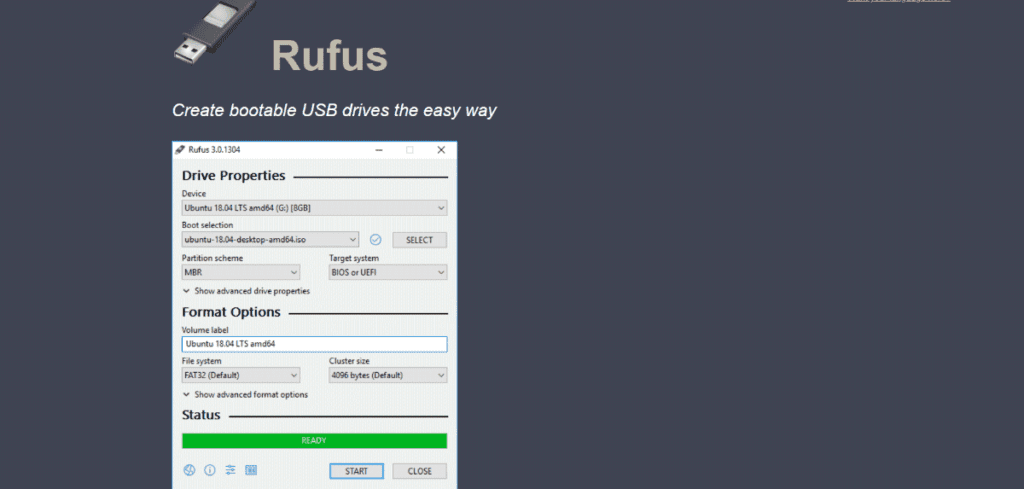
Bypass Windows 11 Minimum System Requirement
Let’s discuss how to Bypass Windows 11 System Requirements. The Windows 11 Setup application contains a tool that verifies hardware compatibility and prevents update installation on systems without a compatible CPU or TPM 2.0.
You may circumvent this compatibility check by downloading an ISO file and conducting a clean install. To update a Windows 10 machine that does not satisfy the minimum hardware requirements, a Microsoft support article advises the following registry key modification:
Registry Key: HKEY_LOCAL_MACHINE\SYSTEM\Setup\MoSetup
Name: AllowUpgradesWithUnsupportedTPMOrCPU
Type: REG_DWORD
Value: 1A different Microsoft support page cautions against making this adjustment:
This PC doesn’t meet the minimum system requirements for running Windows 11 – these requirements help ensure a more reliable and higher quality experience. Installing Windows 11 on this PC is not recommended and may result in compatibility issues. If you proceed with installing Windows 11, your PC will no longer be supported and won’t be entitled to receive updates. Damages to your PC due to lack of compatibility aren’t covered under the manufacturer warranty.
Although it is assumed that older PCs updated through this workaround would continue to get security upgrades indefinitely alongside suitable hardware, this is not guaranteed. The compatibility check may be reinstated in future feature upgrades without permitting a bypass.
Can I run Windows 11 on a Virtual Machine?
Yes, Windows 11 may be installed on a virtual machine. Indeed, you may establish a virtual TPM in a Windows 11 virtual machine to meet the new operating system’s hardware requirements. On Type 1 (bare metal) hypervisor, such as Microsoft’s Hyper-V, you will be bound by the same CPU requirements that apply to real PC installations.
You may be able to fake that requirement using a Type 2 hypervisor such as Oracle Virtual Box or VMware workstation, but the effort is probably not worth the danger.
Windows 11 Security Updates and Features
The most significant change in the period of Windows 11 is not a software change at all. Rather than that, consider what Microsoft refers to as the maintenance schedule, which will now provide feature upgrades once a year rather than the hectic twice-a-year timetable used in Windows 10.
The supported calendar (or what Microsoft refers to as the Windows lifecycle) is also extended, with Microsoft providing 24 months of support for Home, Pro, Pro for Workstations, and Pro Education versions, rather than the existing 18 months. IT professionals in business and education may anticipate 36 months of support for the Enterprise and Education versions. This is an improvement over Windows 10’s peculiar tick-tock support plan, in which only H2 releases get three full years of updates.