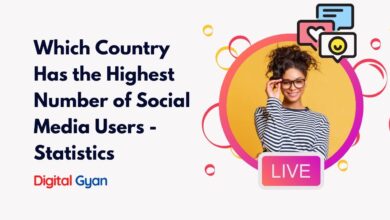Social Media
How to Download all photos on the WhatsApp group at once?
Are you sick of browsing through interminable discussions and painstakingly storing each photo in a WhatsApp group one by one? If this is the case, you are not alone.
With the increasing quantity of images shared in WhatsApp groups, downloading them all might be a laborious and time-consuming operation. But what if we told you there’s a quick and easy answer to this problem?
This blog will walk you through the process of downloading all the images from a WhatsApp group at once.
Download and save all photos on the WhatsApp group at once
To download several files, photos, or movies from the WhatsApp web with only one click, follow these steps:
- Open that specific chat window.
- Open up the conversation that has the pictures you wish to download.
- Select messages from the three-dot menu in the top right corner of the page.
- To access more options, locate the three dots menu in the upper right corner of the page and click it. Click “Select messages” from among these possibilities.
- Choose a few pictures, movies, or files to download all at once.
- You can pick several messages, photographs, videos, or files by clicking “Select messages” from the alternatives that have been presented. Choose the pictures or files you want to download.
- Click download after choosing all the pictures, files, and videos you wish to download.
- A download icon will appear in the page’s lower right corner. After choosing every message, click the download icon to download them all at once.
- Once you’re done, click the download icon in the bottom right corner of the page to save the zip file.
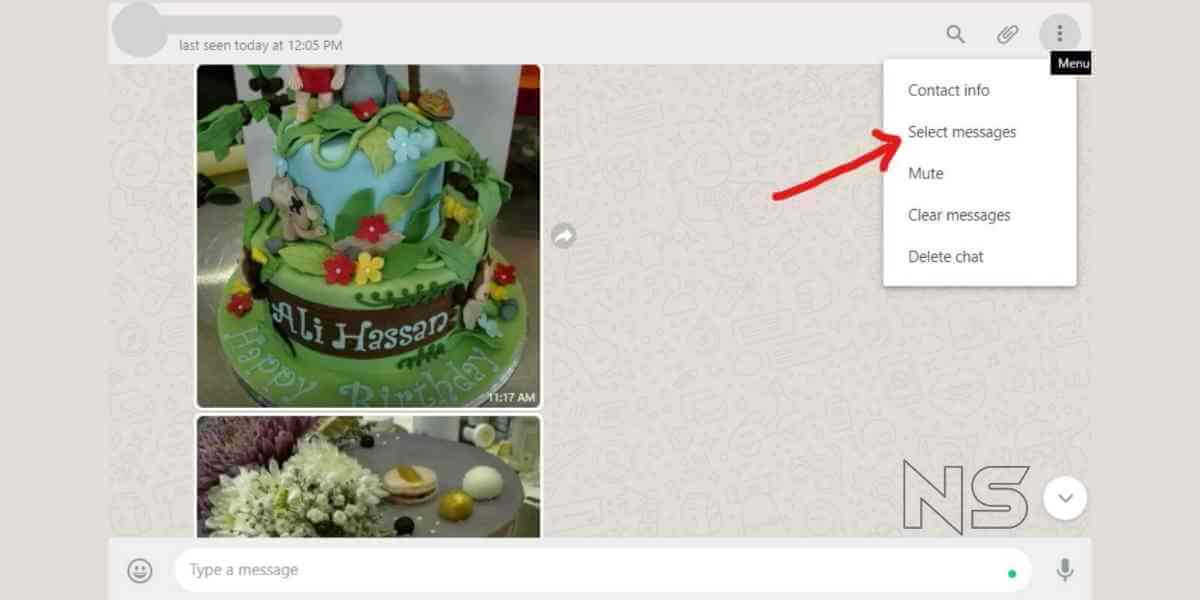
Once you’ve selected the download button in the bottom right corner of the page, your materials will be downloaded to your computer as a zip file.