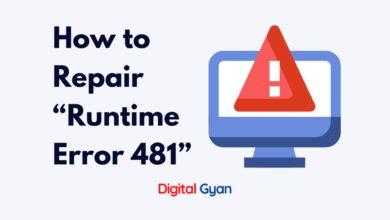Don’t Touch These Windows Settings if You Are Not Tech Savvy
In our everyday life, computers have become indispensable part of our work and study. While Windows operating systems offer great flexibility and customization options, it’s important to exercise caution, especially if you consider yourself a non-technical user.
Altering certain sensitive Windows settings without proper knowledge can lead to unintended consequences and even potential system issues.
In this blog post, we’ll shed light on a few crucial Windows settings that are best left alone unless you possess the necessary tech savviness and understanding.
User Account Control (UAC)
User Account Control (UAC) is a crucial feature in Windows that helps protect your computer from unauthorised changes. When enabled, it prompts you for permission whenever an application or program tries to make changes that may impact system settings or install software. This provides an extra layer of security by ensuring that you, as the user, have control over what gets executed on your computer.
While it may be tempting to tweak UAC settings to reduce the frequency of these prompts, it’s important to exercise caution. Disabling UAC completely can expose your computer to potential security risks. It’s best to leave UAC at its default settings, which is the recommended level to maintain a reasonable balance between security and usability.
Advanced users who possess a thorough understanding of potential risks can consider adjusting UAC levels. However, it is crucial to exercise extreme caution to prevent unintended consequences or security vulnerabilities.
Registry Editor
The Registry Editor is a powerful tool that allows users with advanced technical knowledge to access and modify settings within the Windows Registry. The Registry houses critical system configurations and settings, and any changes made here can have a profound impact on your computer’s stability and performance.
For non-technical users, it is strongly advised to refrain from making any modifications to the Registry. One wrong move can potentially render your system inoperable, requiring a professional technician’s intervention to rectify the issue.
For those who possess the necessary technical expertise, it’s important to exercise extreme caution when using the Registry Editor. Always create a backup of the Registry before making any changes, as it acts as an insurance policy against unintended negative effects.
Advanced System Settings
The Advanced System Settings panel provides access to various system-level configurations that can influence your computer’s behavior and performance. These settings allow advanced users to fine-tune their Windows experience, but they should be approached with caution by non-technical users.
Adjusting these settings without proper knowledge and understanding can lead to unintended consequences. It’s important to consider the potential risks and benefits of each change before proceeding.
Non-technical users are advised to avoid modifying these advanced settings unless they have a thorough understanding of the implications. If you have doubts or concerns, it’s always better to seek guidance from a technical professional who can provide appropriate advice.
Startup Programs and Services
The startup programs and services on your computer play a crucial role in determining how quickly your system boots up and how efficiently it runs. Managing these applications and services can help improve performance by reducing unnecessary overhead.
However, non-technical users should exercise caution when altering the configuration of startup programs and services. Disabling the wrong applications or services can lead to unexpected consequences, such as programs failing to launch correctly or system instability.
If you are comfortable navigating the intricacies of Windows, you can manage startup programs by using the Task Manager. However, it is strongly recommended that you research the specific programs and services before making any changes. In cases of uncertainty, it’s always advisable to seek guidance from a technical expert to avoid any potential pitfalls.
Conclusion
While Windows offers a myriad of settings for users to fine-tune their experience, certain aspects are better left untouched if you lack the necessary technical expertise. Careless adjustments to sensitive settings such as User Account Control, Registry Editor, Advanced System Settings, or Startup Programs and Services could result in unforeseen consequences that may impact your computer’s performance, stability, and security.
To ensure a smooth and safe Windows experience, it’s crucial to resist the temptation of modifying these settings unless you have a solid understanding of their implications. When in doubt, it’s always advisable to seek guidance from a technical professional to prevent any costly mishaps. Remember, an ounce of prevention is worth a pound of cure. Stay cautious, stay informed!