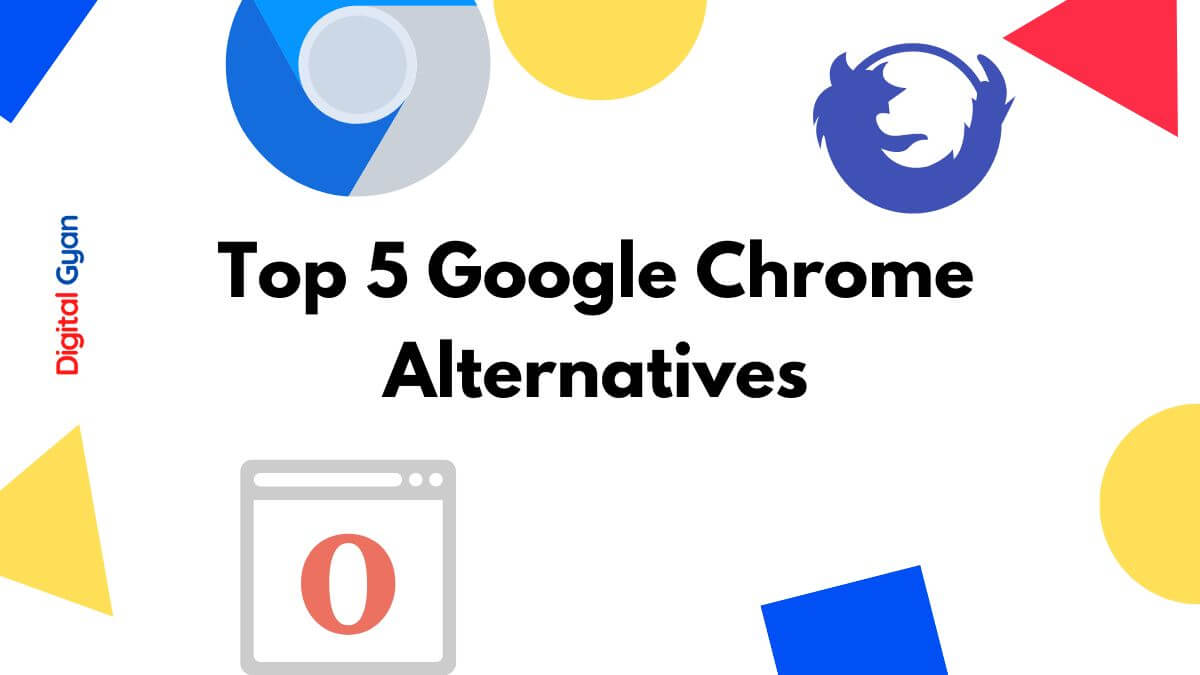How to Delete Google Search History on your phone
One might have heard in many news that Google is using your data for various purposes like advertisements. There have been many talks regarding security headlines with various allegations.
Some might want to remove their data or history from Google. So today, at Digital Gyan, we will be talking about how to delete your own Google Search History.
There might be a case, that google stores your history or searches anonymously, and offer a service to advertiser target. It may not be simply stalking you but indirectly keeping track and statistics. Advertisers can use this data to get an idea of demographics and users’ interests.
There are many ways to remove the Google Search History from your devices if you’ve been seeing anything you shouldn’t have if you’ve been browsing for work, if you don’t want sites to collect your personal information, or for any other reason, or even someone might have used your account to visit adult content.
One of the most popular browsers in the world, Google, keeps all of the information you search for in the browser on their server. There are several claims that Google monitors its users, gathers data, and shares it with other businesses.
Ads are also targeted by the corporation using this data. It may store your information in terms of cookies, cache history, search history, browser history, etc. You may think of removing cookies, but in the server, they are stored for a specific time period.
You can easily remove the whole search history or queries, only a few steps are required in doing so. You can even remove all data 15 minutes before. We have discussed removing Google search History using various devices like PC, laptops, Android devices, iPhones, iPad, etc. Follow the simple steps described below, Feel free to comment down below for any queries.
Using Chrome Browser to Clear History
Keep in mind that clearing your search history clears data from your whole Google account, not just for a single device. Because of this, erasing any history also erases it from all devices.
To remove Google history from your iPhone, Android phone, tablet, MacBook, Chromebook, desktop PC, or laptop, Simply follow the instructions below:
- Using a Google Chrome browser, Click on the 3 dots and go to your My Activity page.
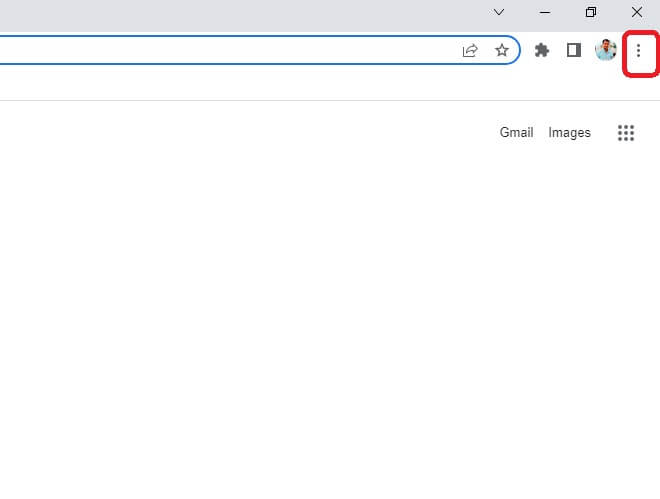
- AT THIS POINT, DO NOT CLICK THE DELETE DROPDOWN. This step clears all Google History (not just Google Search), but only before applying further filters like time or product. You’ll initially see a popup if you’ve already installed filters.
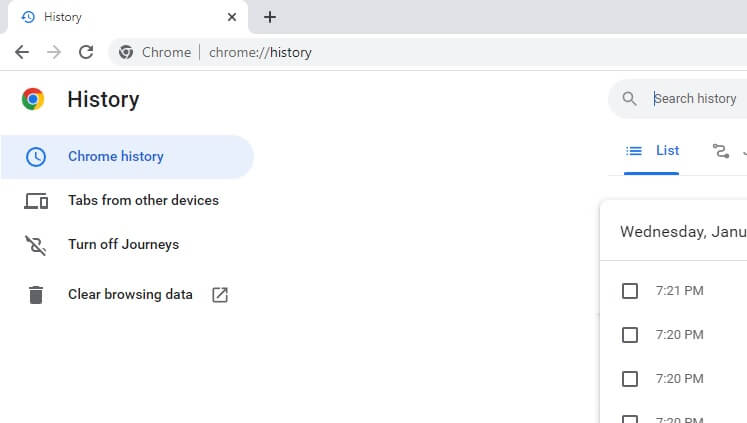
- To the right of Search Your Activity, click the vertical ellipsis (a triangle with three vertical dots).
- Select the historical period you want to exclude. We’re going with All Time for this article.
- On the following page, uncheck the other options and tick the one next to Google Search. Next, choose Next. Keep the other boxes ticked if you wish to erase everything (like cookies, cache, etc).
- Review the websites one last time, then click Delete.
You may easily remove your Google search history using specified dates and phrases by following the instructions above. All Google search history for the devices connected to that account has been removed successfully.
How to Delete Mass Google search history on iPhone
You can try the below steps to delete the mass Google search history.
Go to Google My Activity and click on the 3 dots.
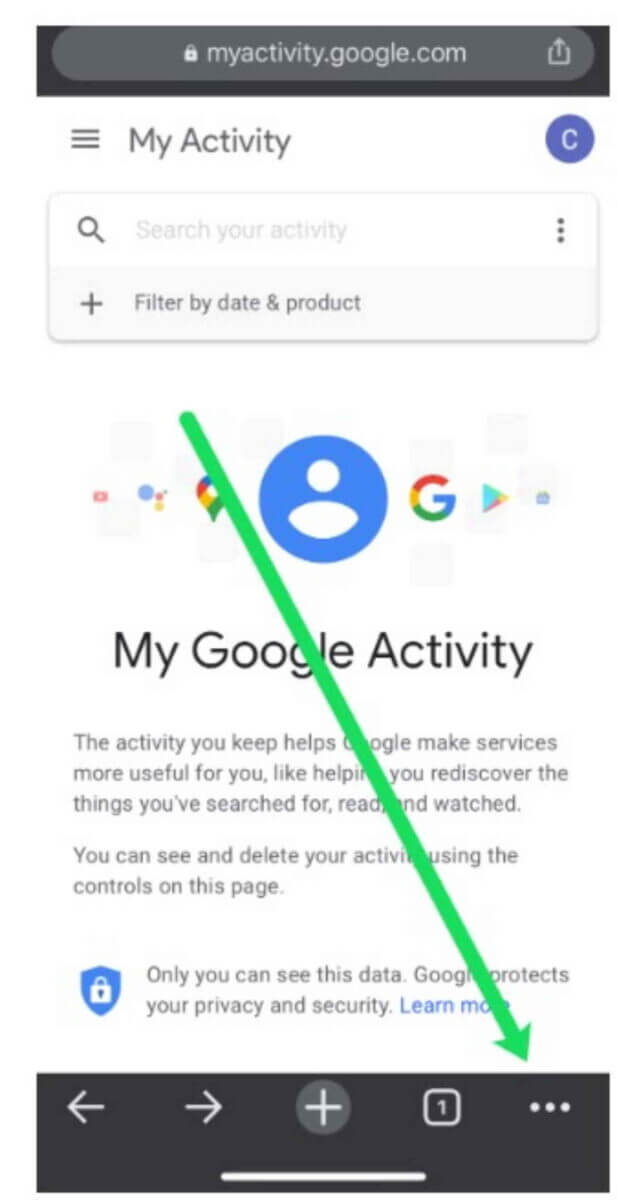
All of your activity are shown here. Right above the action, select delete. Click All Time (or any specific time needed).
Then click Next. Delete. Your whole search history will be erased at once. Go to Manage your account> Data & privacy> History settings to individually remove or configure for automatic deletion. Select Next > Auto Delete. Confirm.
Delete Google search history on Android
- Open the Chrome Browser app.
- On the three dots, select History.
- Then choose Clear Browsing Data.
- The options provided next to Time Period allow you to choose the time range for the data you want to erase. Tap All time to see all options.
- Review your browsing history. Any additional material that you do not wish to erase can be unchecked.
- To clear data, tap.
Your Chrome account is auto sync with other devices, so be sure that removing history from one device can remove it from other devices too.
Delete Google search history on a PC/laptop
From Gmail or Search on Google Account Management, or use the three vertical dots in the Chrome Browser.
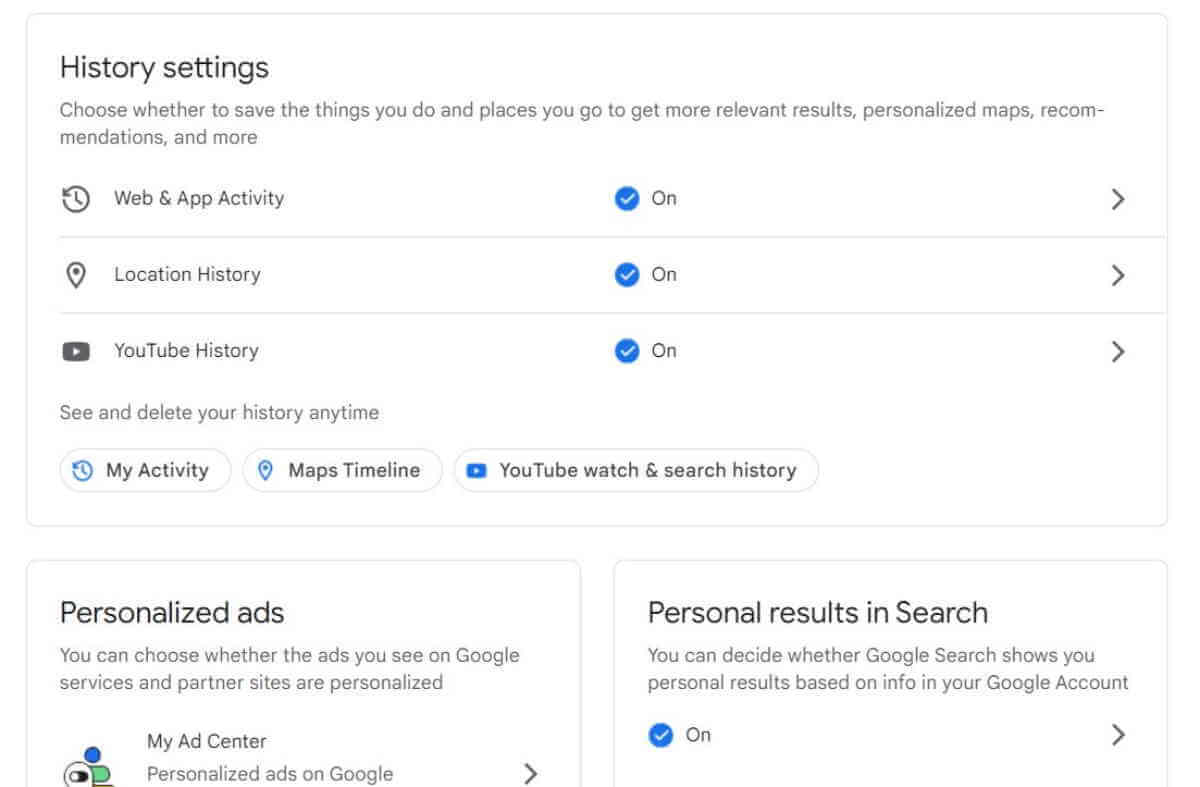
- Click History.
- All of your browsing histories will be shown there.
- By selecting “Clear browsing data” from the menu on the right side of the window, you can either erase everything at once or pick and choose which pieces of information to remove.
- At the bottom of the page, your whole search history is visible, with an X next to each item and day. To remove a query or day, click the X (cross) next to it.
Click the Delete icon and choose from the available choices, such as Erase today, Delete custom range, Delete all time, or Auto-delete, to delete things from your search history in bulk. You may erase all searches from the current day, a certain timeframe, or all of them using the first three options, which are self-explanatory. You can use auto-delete to automatically delete searches that are more than 3, 18, or 36 months old, allowing you to get rid of queries that might not be as relevant today.
Use private mode Incognito
Use incognito mode the next time to stop Google and Chrome from logging your activity. You may avoid having to erase such embarrassing searches by using an incognito browser. It’s much easier to use Incognito mode, all you have to do is press CTRL + SHIFT + N and a new Black window of Incognito Chrome will appear. For Mac, it can be COMMAND + SHIFT + N.
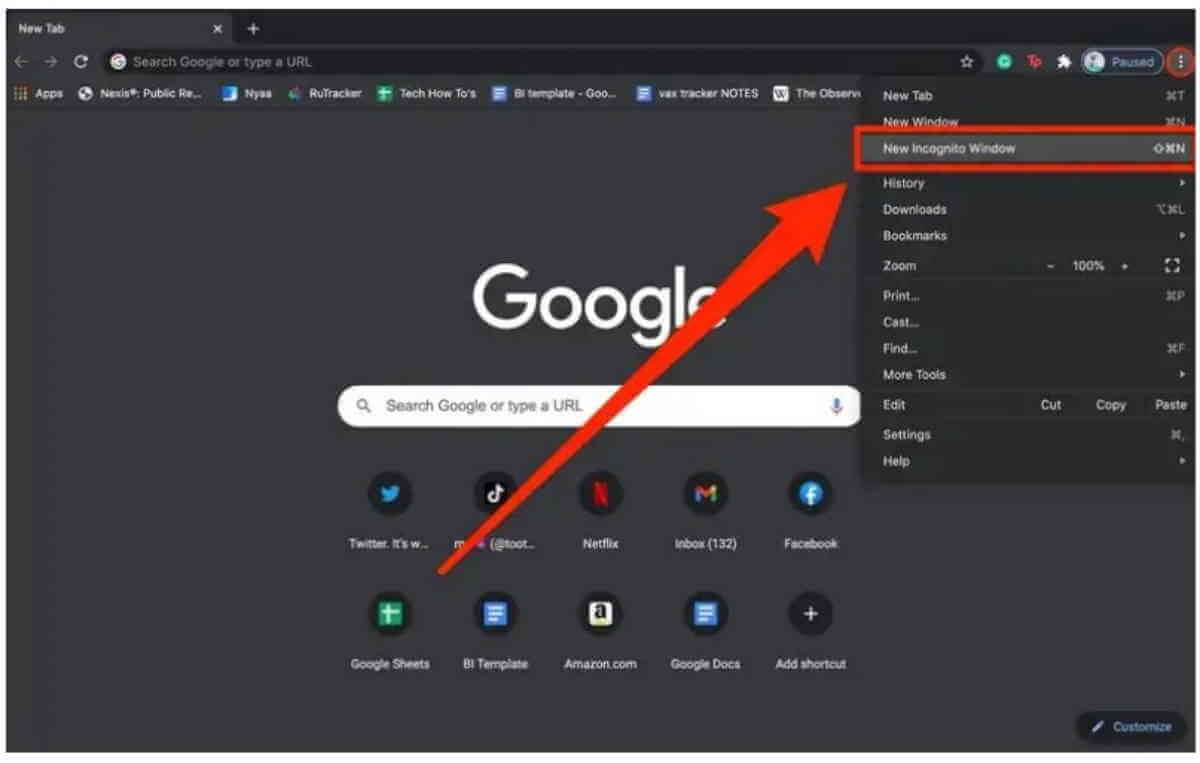
For mobile users, simply click on 3-dots and tap on Incognito Mode on Chrome.