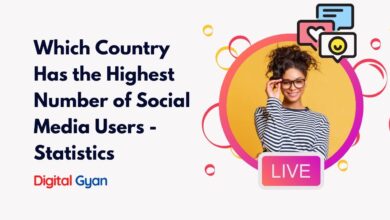How do I add Animated stickers on Telegram?
Adding stickers on Telegram is a fun and easy way to personalise your conversations. You can add stickers from the Telegram Store, or you can upload your own images to create custom stickers.
Telegram’s animated stickers provide a fun and creative method to express yourself, whether it’s rage, love, or plain goofiness. Telegram’s in-app sticker library is far greater than WhatsApp’s Stickers.
Choosing and delivering Telegram animated stickers is simple and takes only a few clicks. On the other hand, the app’s plethora of stickers are available by default in the Telegram Sticker shop, and you’ll need to add them before you may use them as many times as you like.
Today, we will talk about how to add Animated Telegram Stickers.
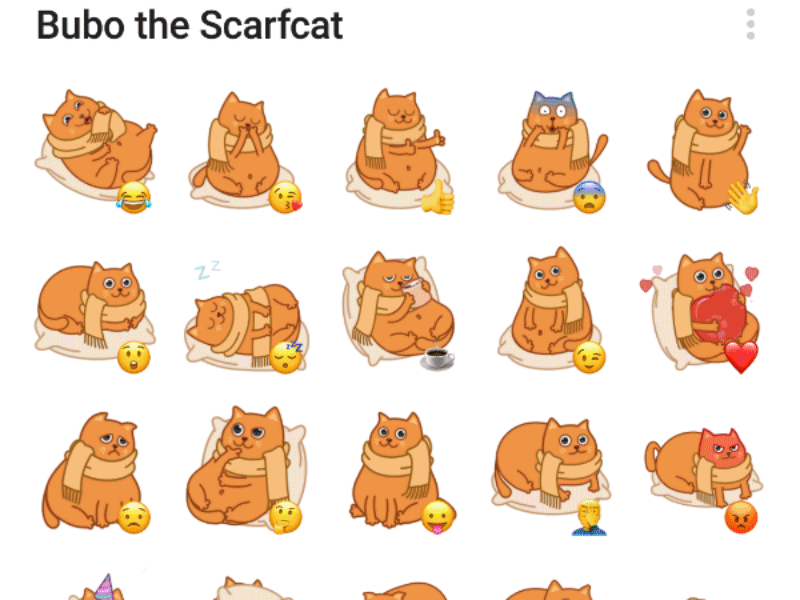
What are Animated Stickers in Telegram?
When we communicate with others on Telegram, we may express ourselves not only through words but also by different forms of expressing our emotions and sentiments. Stickers are one of the many methods to diversify Telegram communication.
Telegram stickers are image symbols or figures that represent a variety of emotions. It’s comparable to emoticons in general, but it’s more diversified, voluminous, as well as elegant, and creative.
Telegram is a popular instant messenger that continues to function despite multiple locks. Even Kremlin representatives don’t disguise the fact that they utilize it for business and personal contact. Users, on the whole, become tired of the built-in collection of emoticons and seek ways to add stickers to Telegram.
How to add stickers on Telegram in PC?
Switch to the Stickers tab in the emoji bar.
Click the emoji button once you’re in the chat. This will be shaped like a happy face and will be on the left of the area where you input your text message. To go to the stickers tab, press the stickers button or swipe from right to left twice once the emoji bar has opened.
Select Add from the drop-down menu.
To access the Telegram Sticker shop, click the Plus icon (+) on the upper left of the panel. By clicking on ‘Add’ next to the various sticker sets, you will be able to add the sticker packs that you wish.
Stick Telegram stickers everywhere you like
After you’ve added the sticker packs you want, go to the Stickers tab by repeating Steps 1 and 2. You may now mail your stickers by just touching on them from here. Over time, the stickers you use the most will appear at the top of the bar, making them easier to find.
Using new sticker sets adds to the pleasure of your interactions, especially in Telegram’s private chats. However, if you have too many sticker sets, the app may become sluggish. So, while you’re looking for and adding new sticker sets, it’s a good idea to get rid of the ones you don’t use anymore. We’ll demonstrate how to accomplish both.
How to add stickers on Telegram in Android?
The Android version of the Telegram app uses a somewhat different approach to discovering and managing stickers.
- To begin, open the Telegram app on your Android phone and select the hamburger menu in the upper left corner.
- Choose “Settings” from the drop-down menu.
- Select “Chat Settings” from the drop-down menu.
- Select “Stickers and Masks” after scrolling to the bottom of the screen.
- The “Trending Stickers” section will appear on the following screen. It should be tapped.
- A new pop-up will appear, displaying a list of popular stickers. From the same window, you can also look for stickers.
- Return to the “Stickers and Masks” area to see your sticker collection. Select any sticker pack by pressing and holding it, then dragging it to reorder it as desired.
- Hit the trash can button in the top-right area to remove the chosen sticker packs.
How to add Stickers on Telegram in Ios?
On the iPhone, the process of locating new sticker sets and managing current ones is very similar.
- On your iPhone, open the Telegram app, tap the “Settings” button in the bottom-right corner, and then tap “Stickers.”
- To see the latest trending stickers, go to “Trending Stickers.”
- Tap the plus (+) icon on the “Trending Stickers” screen to add them to your library.
- To return to the “Stickers” menu, press “Back” in the top-left corner and then “Edit” in the top-right corner.
- To delete the current sticker sets, select them and touch “Delete.” You can archive them, but they’ll still take up space on your hard drive. You may also alter the order of the stickers by dragging them up or down the list.
- Only the keyboard in the Telegram app for iPhone allows you to search for Telegram-approved stickers. To access the stickers menu, enter any conversation and hit the “Stickers” icon.
- To find new stickers, swipe down on the stickers menu to display a search bar, then touch on it.