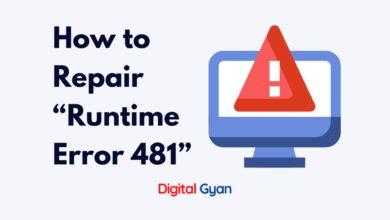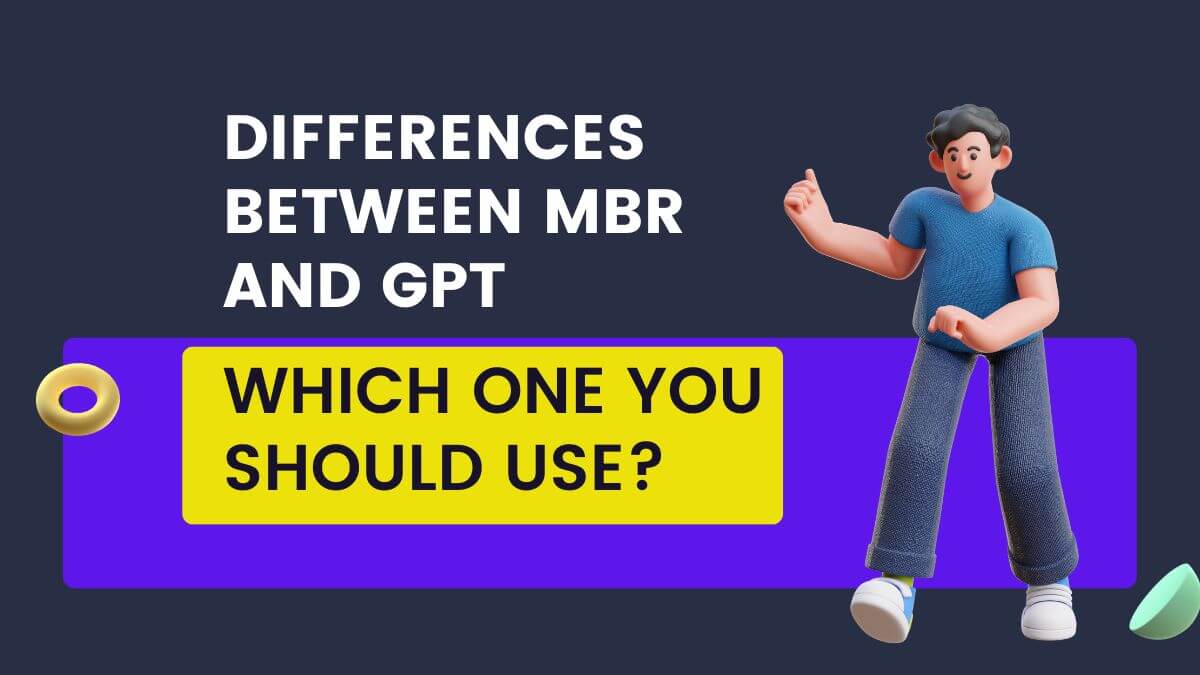How to Activate GodMode in Windows 10
Did you know that Windows 10 contains a secret feature named GodMode that grants access to more than 200 system settings all in one easy-to-access location? GodMode is a secret folder that lets you easily get to advanced system management tools, settings, and admin functions all without having to wade through a series of menus.
Whether you have to change display settings, user account management, customize the Control Panel, or resolve system problems, GodMode is a unified hub for streamlined control.
Here, we will demonstrate how to activate GodMode in Windows 10 and discuss its main advantages for power users and computer enthusiasts.
What is the feature actually doing?
If you want to turn on/off some Windows 10 features or some important settings, you have to do that manually. But if you want to see other settings changes, for example, “disable all ads” or “change the font to a dark one,” then this is what you need.
In Windows 10, settings and controls are divided between the Settings menu and the traditional Control Panel. Some settings including touchscreen-specific settings and Windows Update, are found only in the Settings menu, while others, such as the Device Manager, are still mostly accessed through the Control Panel.
Why do we need the feature?
Because when you change the System-wide settings, for example, disable all ads in Windows 10, you’ll lose this change next time. Getting this set is not that easy because for some of Windows 10’s settings, you’ve to disable the built-in features of Windows 10 and many other things. If you know how to do this manually, you can do that but it’s not so much easy.
It is, to be sure, a needlessly confusing arrangement. If you’re sick of switching between Settings and the Control Panel, and searching for your lost settings, there is a way to access all settings and controls in one place: GodMode.
GodMode has been around since Windows 7 but is still alive and well with Windows 10. It is a dedicated folder that puts all your settings in one place, where you’ll be able to do everything from adding clocks for different time zones to defragmenting your drives. And it’s a snap to set up.
Also Read: Microsoft Warns of Windows Print Spooler Issue
Set up GodMode in Windows 10
To enable GodMode in Windows 10, check if the user account you are using is an administrator account and then right-click on the desktop and click New > Folder.
Next, copy and paste the following into the folder name:
GodMode.{ED7BA470-8E54-465E-825C-99712043E01C}
Note: Make sure to copy the whole line above, including GodMode, the period and the brackets.
The folder icon will turn into a control panel icon. Double-click the new icon to view your universal settings panel. The settings are grouped under several headings, from Administrative Tools to Windows Firewall. Although the GodMode panel offers instant access to many Windows features, it is not an integral part of the operating system. In fact, most users will never have to use it. But it can be a useful timesaving device for heavy users and technically-minded persons.