How to Enable Two-Factor Authentication on Facebook
Given the rise in social media hacking, phishing, and impersonation fraud, securing your example account is no longer optional—it is a must. With the Two-Factor Authentication (2FA), which is a secondary shield to your password, a verification code sent to your mobile device, makes it much harder to breach. Whether you use example to view your old friends, advertise your business, or create content, 2FA enables the user to access the account, as the user is the only one who has access to the 2FA code sent to the mobile number of the user.
This guide offers the steps to enable Two-Factor Authentication on your FB account and secure your example account from unauthorised access.
What is Two-Factor Authentication on Facebook?
Facebook will request a security or confirmation code when you log in from a new place or device after you set up two-factor authentication, which we highly recommend. To learn more about this security measure, see our article on why you should use two-factor authentication. If two-factor authentication is not used, you can log into your Facebook account using your username, email address, and password.
You can increase security by turning on Facebook’s two-factor authentication, which can prevent hackers from accessing your Facebook account.
What are the Benefits of Having Enabled Two-Factor Authentication?
Two-factor authentication is an extra layer of security for your online accounts. When you enable 2FA, you’ll be required to enter your password and a second code whenever you log in. If a hacker tries to log in to your account, they’ll need your password and the second code. This makes it much harder for hackers to gain access to your account. By enabling two-factor authentication, you can help protect your personal data from being accessed by malicious people.
Where can I get a Facebook OTP?
There are three ways to receive a Facebook login code:
- A mobile number connected to your Facebook account may receive a text message with a confirmation code.
- From a security app, such as Google Authenticator or Duo. Additionally, the Facebook mobile app has a Code Generator that creates a brand-new security code automatically every 30 or 60 seconds.
- You can choose from a backup list of Facebook recovery codes.
Beyond codes, another option for logging into Facebook through USB or NFC is to make an actual second-factor security key.
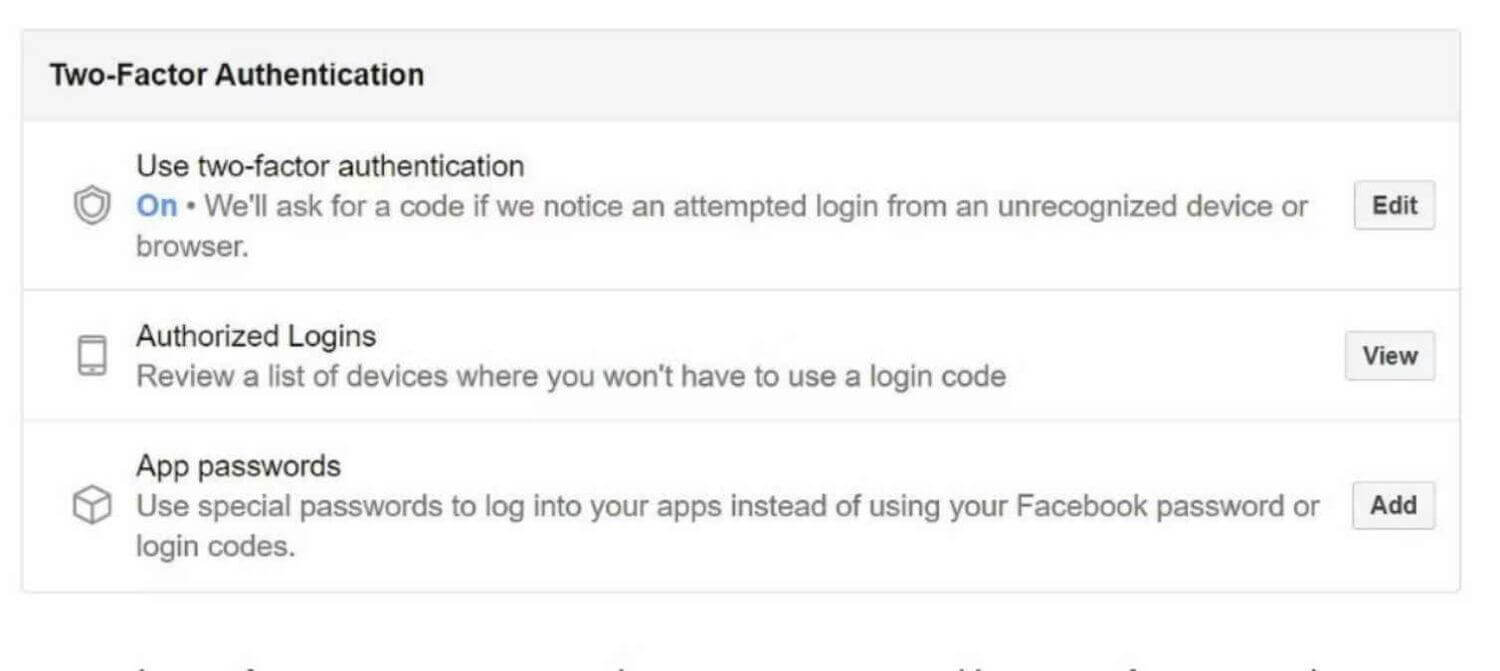
Make sure you have at least one other way to log back into Facebook in case you misplace your mobile device because two of the aforementioned options require one.
How to Enable Two-Factor Authentication on Facebook?
Open Facebook in your browser, click the arrow in the top right to expand the navigation menu, and select Settings & Privacy > Settings > Security and Login to enable two-factor authentication. Click Edit next to the option to use two-factor authentication under Two-Factor Authentication. You might need to enter your password at this moment.
Choose the method you want to use for Facebook’s verification to activate two-factor authentication. You have three options for moving forward: a Security Key, a Text Message (SMS), or an Authentication App (preferred). Select what you want, then click Next.
Instead, we sent a text message and typed in the six-digit code that Facebook had sent to our mobile number. Use an existing phone number connected to your account, or add a new one. To finish the initial setup after entering the Facebook confirmation code, click Finish.
Click Setup next to the appropriate method to add an authentication app, save recovery codes, and establish a security key. Simply select Manage next to the Text Message (SMS) option to change the phone number that Facebook texts you a login code from.
Also Read: How to change Facebook page name?
What if I cannot Access Two-Factor Enabled Device?
Losing or damaging your phone could be an issue if you’ve configured it to be the key to your Facebook account. What you can do if you can’t access Code Generator is listed below.
Confirm Your Identity on Facebook
The mobile phone number you provided for two-factor authentication, do you still have access to it? You might be able to get a new SIM card with the same number from your carrier. Allow Facebook to text you a verification code in such a scenario. Even if you’ve added additional phone numbers to your profile, Facebook can only utilise that one for two-factor authentication.
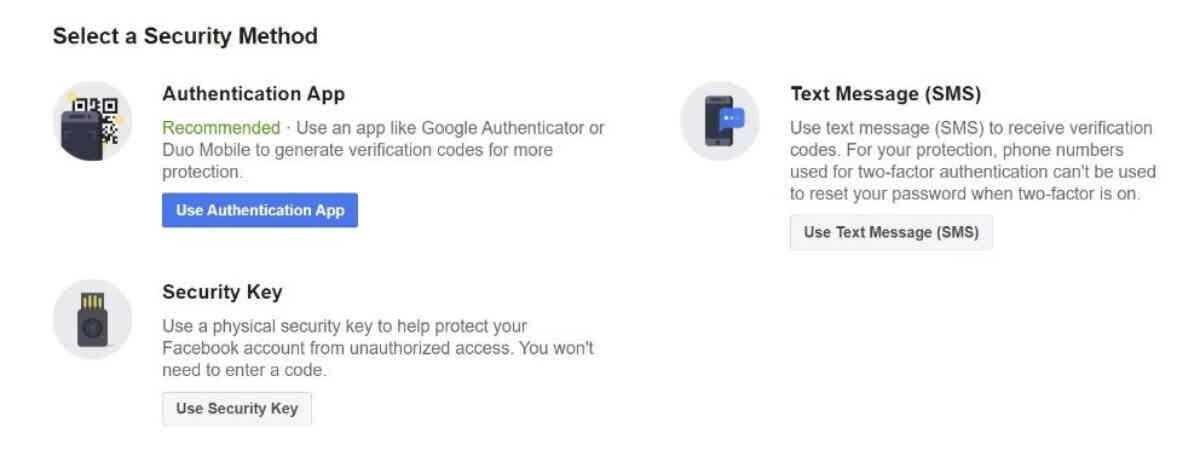
Choose to Need another way to authenticate from the screen where you must enter your login code. (lower left), select Text me a login code, and then wait for the text message to arrive. Facebook can call you as well.
Use Backup Codes
You have the option to store a set of recovery codes as a backup after configuring two-factor authentication. You might have printed the code, taken a snapshot, or written it down and kept it in a secure place.
If you haven’t already, save your recovery codes as soon as you can access your account again. You can use one of these codes to sign into Facebook from a different computer or location if you ever again lose access to the Code Generator.
Use any Authorised Device
When you successfully connect to Facebook using a new computer, app, or browser, Facebook prompts you to decide whether you want to remember your login information. The following time you use that allowed device and location to access Facebook, you won’t require a login code. This could be your personal backdoor into your Facebook account now that you can’t access the Code Generator.
Try using a prior browser or app to access Facebook. Perhaps you’re still logged in on your tablet, work computer, or an old laptop. You should get a notification asking you to authorise the new login if you locate a device that still allows you to access Facebook.
Ask Facebook for a Confirmation Code
Request something from Facebook. Select Get More Help from the menu that appears when you choose to Need another means to authenticate (see option 1), and Facebook will guide you through the process of regaining access to your account.
A copy of your ID, such as a passport, licence, national ID card, or other official documents, must be uploaded together with your email address. Facebook will provide you with additional instructions for account recovery once you have submitted the necessary information.
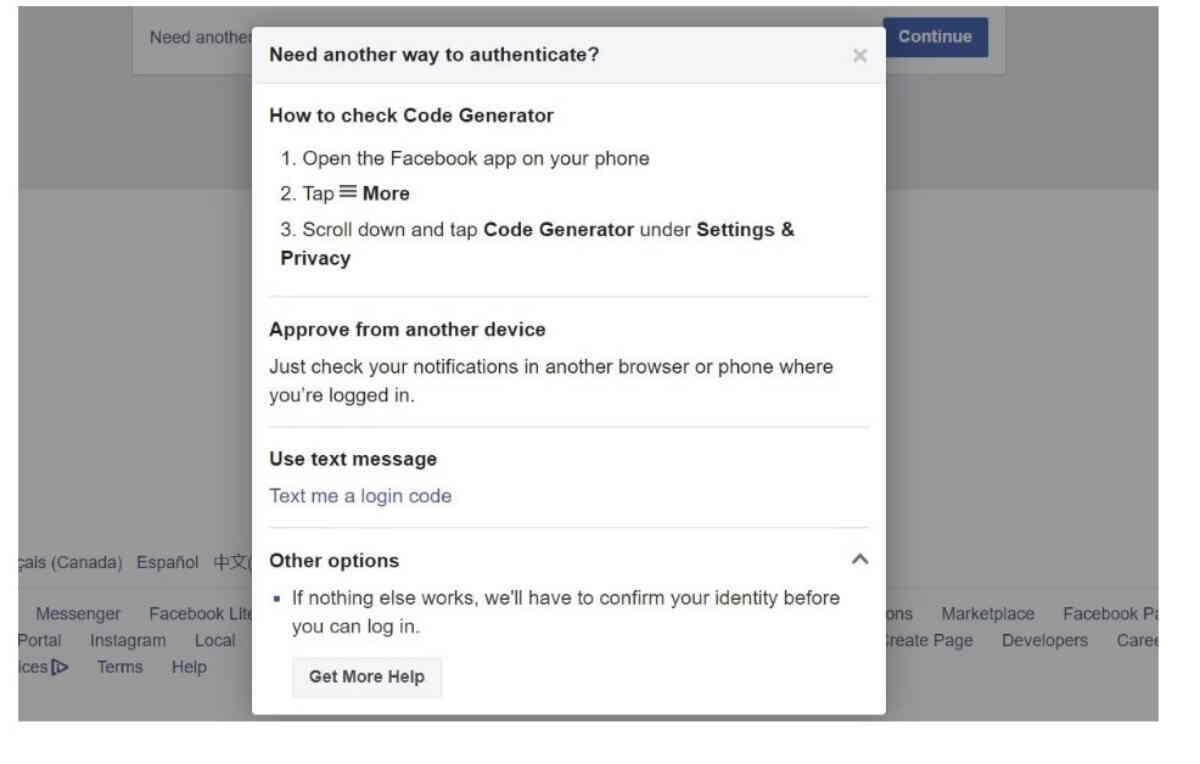
Any browser, whether on a desktop or mobile device, can be used to access the recovery above route. Go to m.facebook.com and sign in with your login, password, or cellphone number to access your account. Click. Having trouble? > when prompted for the login code. I can’t since I don’t have my phone.
Facebook will instruct you to sign in using a well-known browser on the next screen. Click “Contact us” if you don’t have that choice. You’ll need to upload your ID and a message to Facebook and supply an email address, preferably one connected to your account, as mentioned above.
If you still cannot recover your Facebook account, you can report the issue to the Facebook team.

