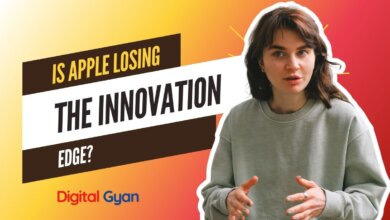How to fix ‘No SIM card Installed’ on iPhone?
It’s annoying when iPhone problems prohibit us from making calls or browsing the web because these devices have become indispensable to our daily lives.
The “No SIM card installed” alert is a common problem with iPhones. There could be several reasons for the error.
A broken or defective SIM card, a software issue, or even physical damage to the iPhone might all cause this error message to appear.
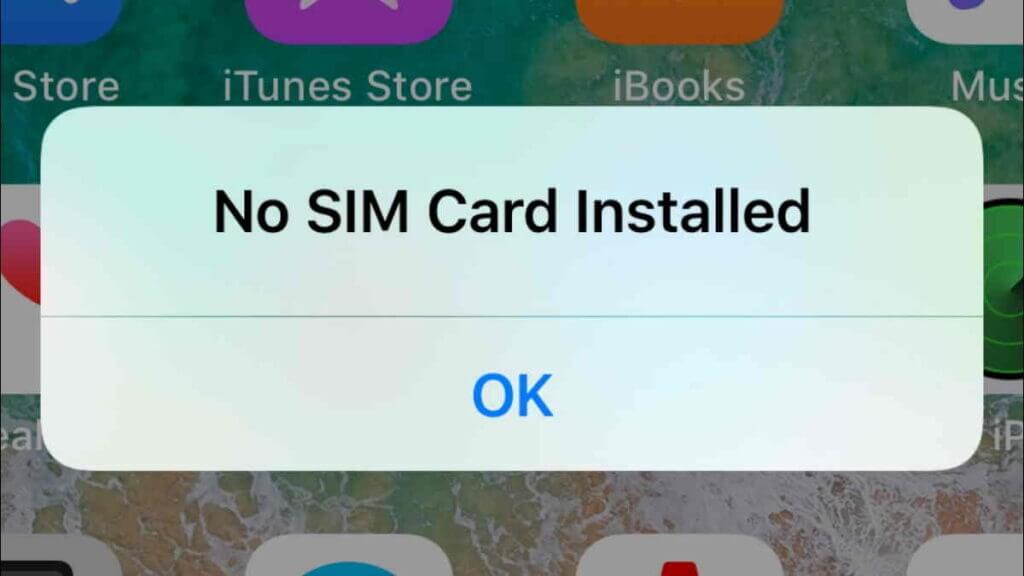
Working through the fastest potential remedies first will make dealing with an invalid SIM card easier. Therefore, we advise doing the below troubleshooting procedures in that order.
Verify That Your Plan Is Active With Your Carrier
Even though it might seem obvious, do you presently have a plan with a cellular carrier? If not, you won’t be able to use a mobile network to send messages, make calls, or do any other actions.
Similar to the last example, if it has been a while since you used the aforementioned SIM card or paid your mobile bill, your carrier may have temporarily or permanently cancel your number. Ensure your phone number is registered and in good standing by checking your carrier’s app or contacting them directly.
Enable and disable Airplane Mode
One of the quickest fixes for various network-related issues, including a finicky SIM card, is toggling your iPhone’s cellular data. Simply launch Control Center and toggle Airplane Mode on and off to complete this quickly.
Restart Your iPhone
A wise guy once advised me to try turning it off and back on again. Sometimes a simple software issue might make your SIM card seem invalid. This tried-and-true troubleshooting advice may be all your iPhone needs to detect your SIM card, regardless of whether you need to force restart, restart, hard reset, or soft reset.
Press and hold the Volume Down and Right Side keys simultaneously until you see the Power Off slider to restart an iPhone 11, iPhone XR/XS, or iPhone X. Once your phone has finished shutting down, drag the slider again to turn your iPhone back on.
Press and hold the Sleep/Wake button until the Power Off slider displays to restart an iPhone SE, iPhone 8, iPhone 7, iPhone 6, iPhone 5, or earlier.
Contact Apple Support
If following the above instructions doesn’t resolve your SIM card issue, your best course of action is to get in touch with your carrier’s customer service department, get in touch with Apple support, or visit an Apple Store.
The cost of a replacement SIM card might vary greatly depending on your cell plan and the carrier you select. Sometimes, buying a brand-new iPhone could be the best option, especially if AppleCare still protects the one you have.
Update the iOS
Occasionally, a software bug might make it seem as though your SIM card is invalid or your iPhone is missing its SIM card entirely.
Fortunately, Apple frequently releases a new version when it discovers these problematic upgrades. Go to Settings > General > Software Update, then choose Download and Install if required, to manually check for iOS updates.
Before actually installing any updates, make sure to make a backup of your iPhone, just in case.
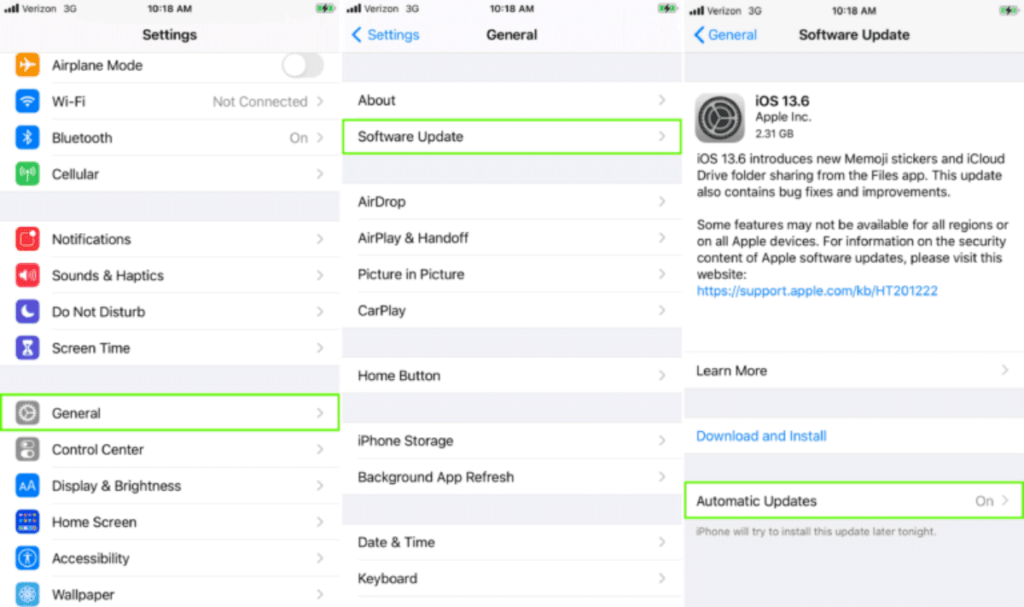
Check for a Carrier Settings Update
Your carrier may periodically provide an update to enhance cellular connectivity on your network, just like Apple does with iOS upgrades.
By neglecting these updates, you risk your SIM card malfunctioning and missing out on the newest features offered by your cell operator.
Connect to WiFi, navigate to Settings > General > About, and then click Update if required to check for carrier settings updates manually.
Remove and Reinsert Your SIM Card and Tray
The proper functioning of an iPhone is predicated on the SIM card sitting in its tray without falling out. If your phone has recently been dropped or if the SIM tray was hurriedly inserted into the slot, the SIM card could have been dislodged or otherwise damaged.
Turn off your iPhone, take out a paperclip that you’ve straightened, insert it into the tiny slot next to the tray and press down gently.
Reset Your Network Settings
A software flaw in your phone’s network settings may cause an invalid SIM card warning if you’re still experiencing problems. WiFi, Bluetooth, cellphone data, and any VPN you might have are all covered by this.
Resetting your network settings is the simplest approach to fix this. Remember that doing this will remove any WiFi passwords you have previously stored, so note any crucial passwords for subsequent use.
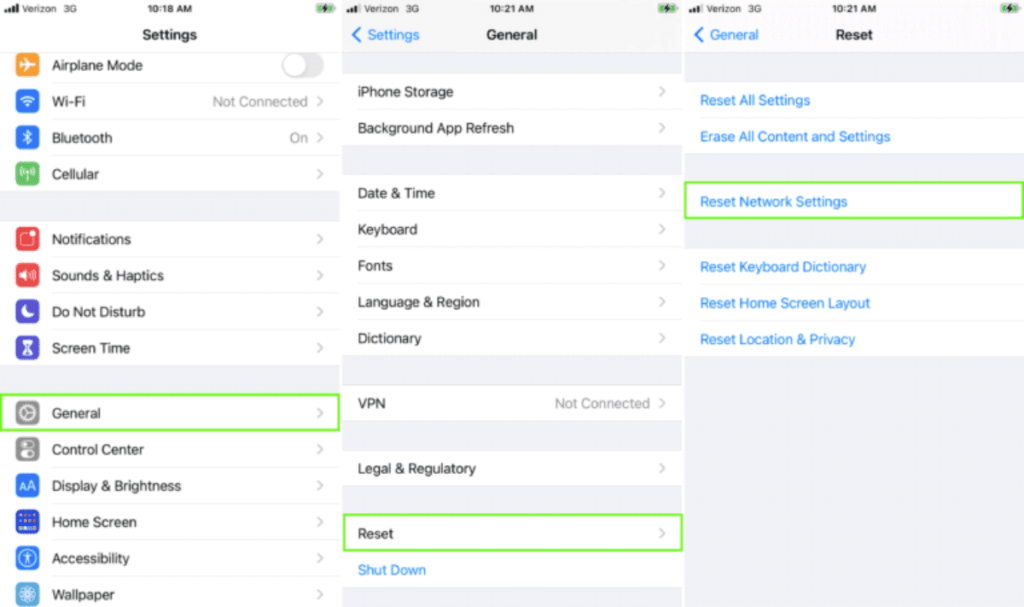
Go to Settings > General > Reset > Reset Network Settings to accomplish this. Enter your iPhone’s passcode when requested, then press Reset Network Settings again to confirm.
Factory Reset Your iPhone
Consider doing a factory reset as your final resort if you’ve tried the preceding solutions and your phone is still having SIM card problems. It should go without saying, but before returning your iPhone to its default settings, make sure you save a backup copy of it.
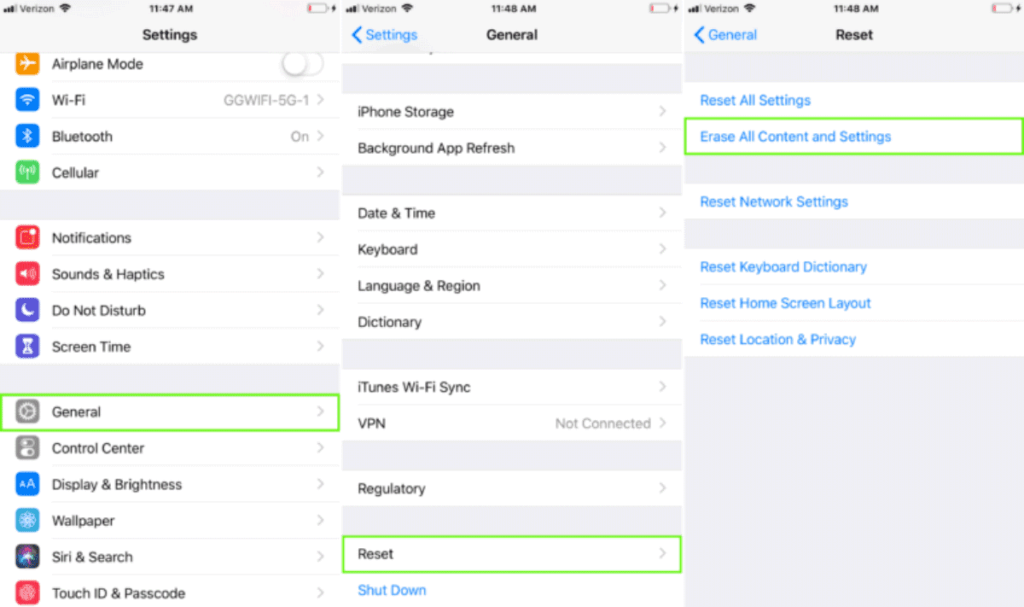
Go to Settings > General > Reset > Erase All Content and Settings to factory reset your iPhone. When asked, pick Erase iPhone after confirming your identity with Face ID, a passcode, or your fingerprint.
Try Another SIM Card
Well, you’ve done all you can to update, restart, and reset. Verify that your SIM card is not the issue before choosing the nuclear option. Go to your carrier’s store and ask for a SIM card to test with, or borrow one from a friend.
It’s reasonable to assume that your SIM card is the problem and that it’s time to get a new one if the “No SIM” or “Invalid SIM” issue disappears. If not, your phone is probably the issue. Fortunately, you have one more option to explore before giving up and raising the white flag of surrender.
Summary
Follow these instructions if you receive a warning that states “Invalid SIM” or “No SIM Card Installed.”
- Make sure your cellphone provider has an active plan for you.
- Reboot your iPad or iPhone.
- Verify if your carrier has updated its settings. Activate Settings > General > About. A popup asking you to either OK or Update will appear if an update is available.
- Put the SIM card back in the SIM card tray after removing it from your iPhone or iPad.
- Verify that the SIM tray snaps shut securely and is not loose. It might not fit correctly if you use a SIM tray from an iPad, iPhone, or other phone makers with a different model.