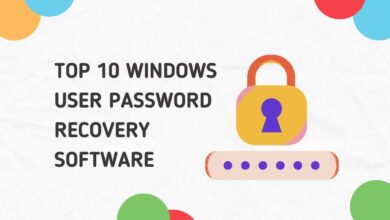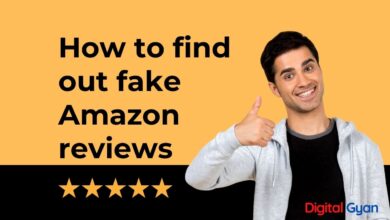How to add Podcasts to Apple Watch
More and more listeners are regularly listening in to their favourite shows as podcasts have grown in popularity in recent years.
Also, it’s now simpler than ever to listen to podcasts on the move thanks to the introduction of the Apple Watch. You can stream or download your favourite podcasts directly to your wrist with the Apple Watch, so you can listen while you work out, commute, or simply go about your day.
This article will show you how to make the most of your Apple Watch’s podcast capabilities, whether you’re a seasoned listener or just starting started. Whether you want to listen to something entertaining while you’re out for your morning jog or catch up on the news while you’re out and about, downloading podcasts to your Apple Watch is a fantastic option.
Add Podcasts to Apple Watch
Ever thought about or tried adding a podcast to your Apple Watch? If you were unsuccessful in adding it, In this article, we’ll show you how to add podcasts to your Apple Watch so you can enjoy them while you’re out and about.
Usually, your iPhone is required for storing Podcasts. But now, Apple’s Watch facilitates this feature to keep podcasts and sync without using the iPhone.
This method is handy, especially when walking, driving, or running. All you need is a pair of Bluetooth earphones or Airpods for syncing with Apple’s Watch. And enjoy listening to your favourite music all time without any obstruction.
How to add Podcasts to Apple Watch?
Step 1: On your iPhone or iPad, there is an app called Watch app; open it.
Step 2: After opening the app, you will see an option under the My Watch section, scroll down to the bottom, and select Podcasts.
Step 3: Now, manually configure the settings by tapping on the Custom option and choosing any of your desired podcasts that you want to sync to your Apple Watch.
Step 4: Configure the Podcast using the toggle switch and listen to it directly on Apple Watch.
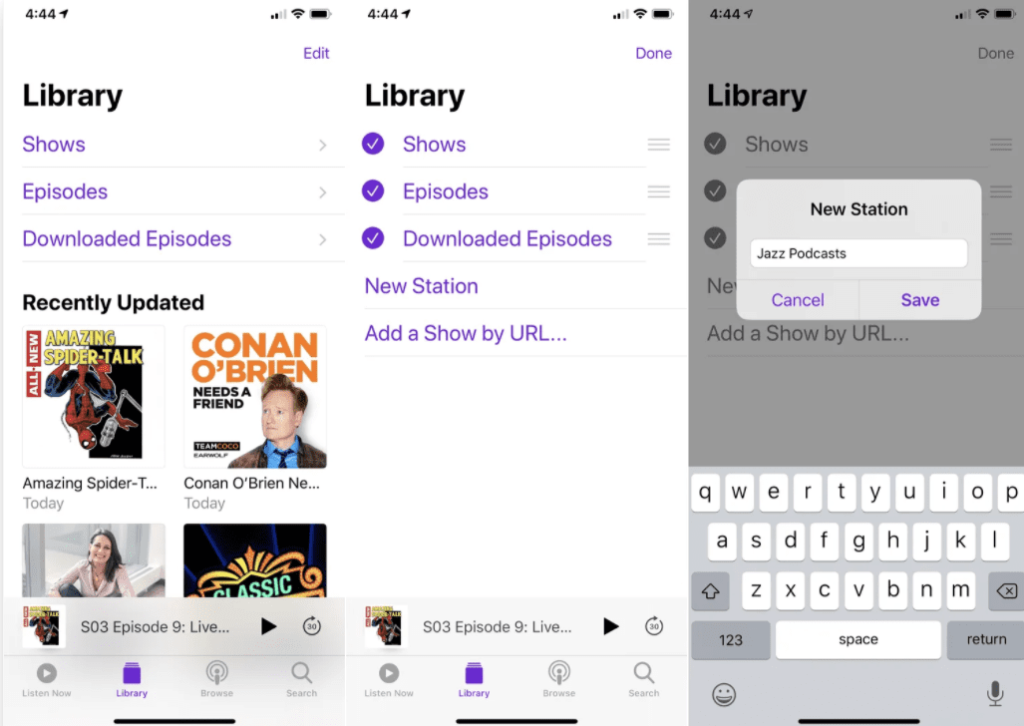
You are now ready to enjoy a seamless podcast on your Apple Watch. There might be some default setting that will automatically show only the Top 10 from one episode. But you can change it using Custom Settings, allowing you to download three episodes on your Apple Watch from every favourite show. And all these are in continuous sync on your Apple Watch.