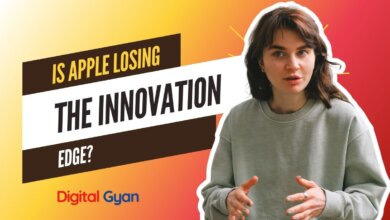Tips and Tricks for Optimizing Your iPhone’s Battery Life
As smartphones have become an indispensable part of our lives, battery life has become an important factor to consider when purchasing a phone.
With frequent use of apps and the internet, your iPhone’s battery can deplete rapidly, and running out of juice in the middle of the day can be frustrating. Consequently, it is essential to be familiar with some techniques for maximising the battery life of your iPhone.
In this blog post, we will discuss some super effective tips and tricks that can help you extend your iPhone’s battery life.
Adjust Display Settings
The display is one of the most power-hungry components of your iPhone. By adjusting the display settings, you can save a lot of battery life. Reduce the brightness of your display, and enable the “Auto-Brightness” feature to let your iPhone adjust the brightness automatically based on the ambient light. Also, reduce the screen timeout to the minimum possible duration. All these changes can significantly improve your iPhone’s battery life.
Turn off Location Services
Location Services can be handy, but it can also consume a lot of battery life. Apps that use location services to track your location, such as maps and weather apps, can quickly drain your battery. You can disable location services for specific apps by going to Settings > Privacy > Location Services. Alternatively, you can turn off location services entirely by going to Settings > Privacy > Location Services > toggle off.
Disable Background App Refresh
Background App Refresh allows apps to refresh their content even when not actively running. This feature can be useful but can consume a lot of battery life. You can disable Background App Refresh for specific apps or turn it off entirely. Go to Settings > General > Background App Refresh to disable Background App Refresh.
Also Read: 5 Reasons You Should Not Jailbreak Your iPhone
Turn off Wi-Fi and Bluetooth
Wi-Fi and Bluetooth can also consume a lot of battery life, even when not in use. To save battery life, you can turn off Wi-Fi and Bluetooth when you are not using them. You can turn off Wi-Fi and Bluetooth by going to the Control Center and tapping on the Wi-Fi or Bluetooth icons.
Use Low Power Mode
Low Power Mode is a feature that can help you save battery life when your iPhone’s battery is running low. When you enable Low Power Mode, your iPhone will automatically adjust some settings to conserve battery life. For example, it will reduce the display brightness, disable some visual effects, and stop background app refreshes. To enable Low Power Mode, go to Settings > Battery > Low Power Mode.
Close Unused Apps
This is another super easy technique to boost your iPhone’s battery life. You can close unnecessary apps running in the background by double-clicking the home button (or swiping up from the bottom on newer models) and swiping away the app cards.
Disable Push Email
Push email is a feature that automatically delivers new email messages to your iPhone as soon as they arrive on the mail server. This feature can be useful, but it can also consume a lot of battery life. To save battery life, you can manually disable push email and set your iPhone to check for new email messages. To disable push email, go to Settings > Mail > Accounts > Fetch New Data > toggle off Push.
Turn off Raise to Wake
Raise to Wake is a feature that wakes up your iPhone’s display when you pick up your iPhone. While this feature can be handy, it can also consume battery life. To turn off Raise to Wake, go to Settings > Display & Brightness > toggle off Raise to Wake.
Restart Your iPhone Regularly
Restarting your device periodically helps clear out any temporary glitches or memory leaks that might affect battery performance. Thus, helping to improve your iPhone’s battery life.
Use Airplane Mode
Airplane Mode is a feature that disables all wireless connections on your iPhone. If you are in an area with no signal or have low battery, you can enable Airplane Mode to save battery life. To enable Airplane Mode, go to the Control Center and tap on the Airplane Mode icon
Keep Your iPhone Updated
Keeping your iPhone’s software updated can also help you optimize your iPhone’s battery life. Apple releases software updates that contain bug fixes and optimizations that can improve your iPhone’s battery life. Go to Settings > General > Software Update to check for software updates.
Use the Right Charger
Using the right charger to charge your iPhone can also affect its battery life. Apple recommends using the charger that came with your iPhone or a genuine Apple charger. Using a non-certified charger can damage your iPhone’s battery and affect its overall performance.
Turn off Vibrations
Vibrations can also consume a lot of battery life, especially when your iPhone is on silent mode. You can turn off vibrations for notifications, calls, and other alerts by going to Settings > Sounds & Haptics > toggle off Vibrate on Ring and Vibrate on Silent.
Manage Your Notifications
Notifications can also consume a lot of battery life, especially if you receive many notifications from different apps. You can manage your notifications by going to Settings > Notifications. You can turn off notifications for specific apps or adjust the notification settings to receive fewer notifications.
In conclusion, optimizing your iPhone’s battery life can be challenging, but with these tips and tricks, you can significantly extend the battery life of your iPhone. Remember, the battery life of your iPhone can vary depending on the usage, settings, and apps you use. Therefore, monitoring your battery usage regularly and making necessary adjustments to optimize your iPhone’s battery life is essential. By implementing these tips and tricks, you can enjoy using your iPhone for longer periods without worrying about running out of battery.