How to Insert Special Characters in a Google Spreadsheet
Google Spreadsheets have emerged as an essential instrument for data management, numerical analysis, and collaborative endeavors.
However, in the event that your spreadsheet necessitates more than mere textual content and numerical data, what course of action should be taken? Explore the realm of special characters, encompassing the enigmatic symbols, accents, and glyphs that possess the ability to enhance precision, elegance, and even a hint of ingenuity to your information.
From copyright symbols to plain checkmarks, special characters are needed now and then. So, you may be surprised to know that Google Sheets has no way to insert a special character in its menu.
But there are two workarounds that will help you jump the hurdle and work better on Google Drive.
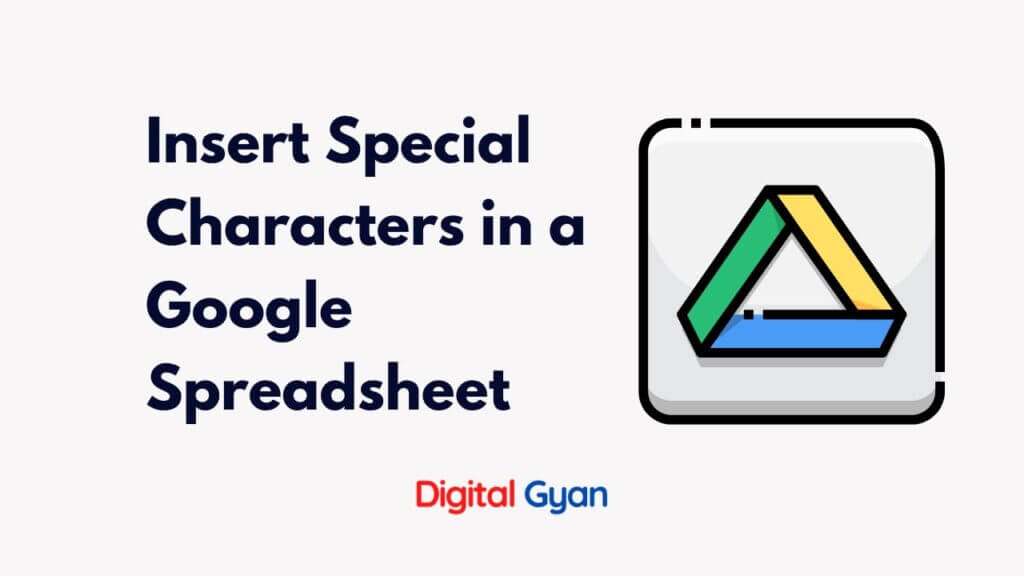
Here’s how to insert special characters in a Google Spreadsheet.
Method 1: Use the Windows Character Map
If you are on Windows 10 (or any other version), then you can use the native Character Map to copy and paste a special character into a Google Sheet.
- Launch Character Map.
- Pick the desired font for your special characters. Double click on the characters that you want to use. Press the Copy button to copy the characters to the clipboard.
- Open your Google Spreadsheet. Paste the characters (Ctrl + V or right-click and paste) into the cell that you want.
Method 2: Use Google Docs + Google Sheets
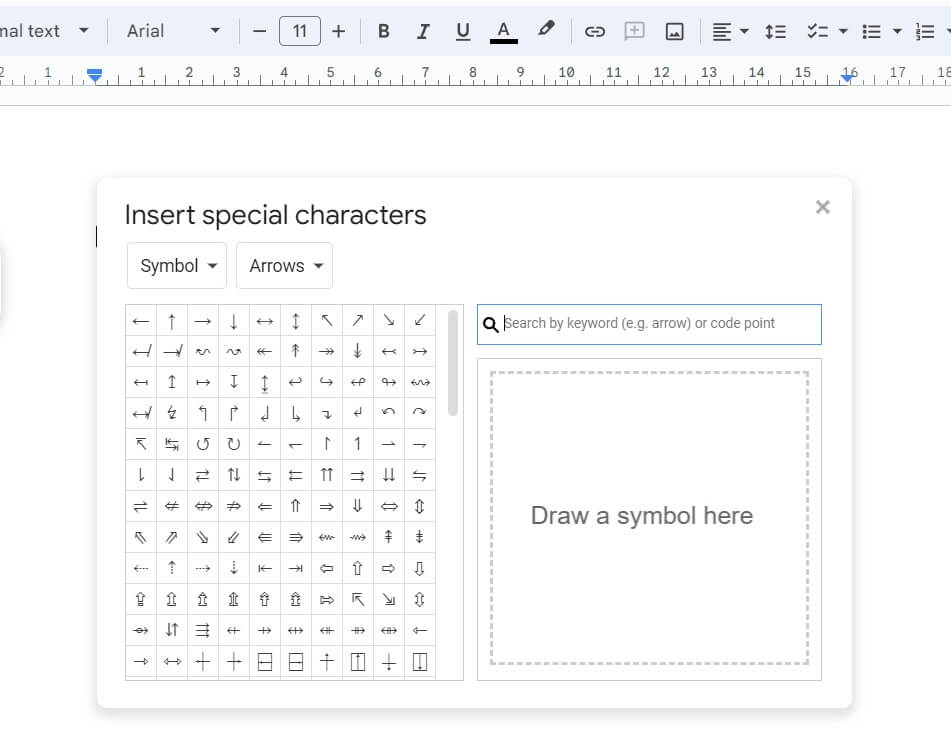
Surprisingly, Google Docs has a native Character Map which is missing in Google Sheets. So, this can become the tool to “share” a special character within the same Google Drive.
- Open your spreadsheet and also open a Google Doc.
- Go to Google Docs. Click on Insert > Special Characters.
- The special character is inserted into Google Docs first. Copy this special character in Google Docs and paste it into your spreadsheet.
Either of these methods should solve the problem of “missing” special characters in Google Sheets.